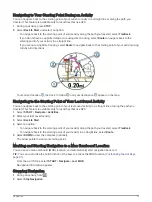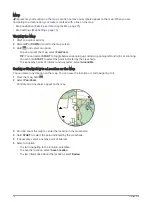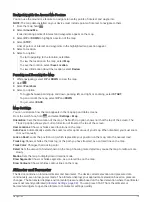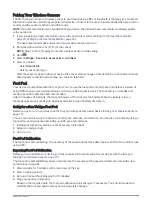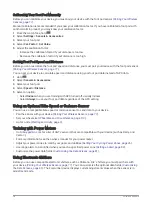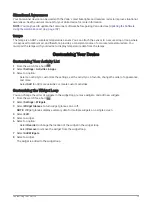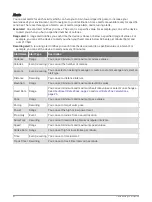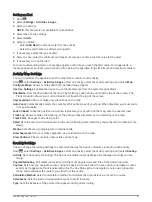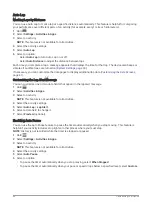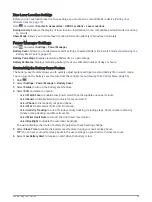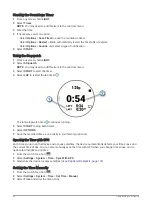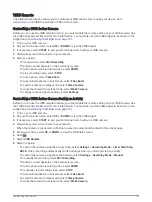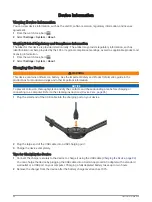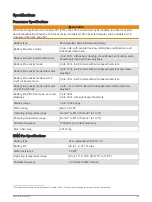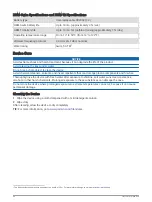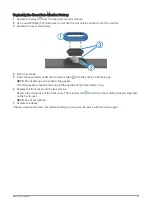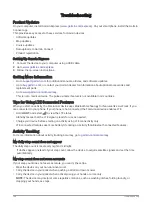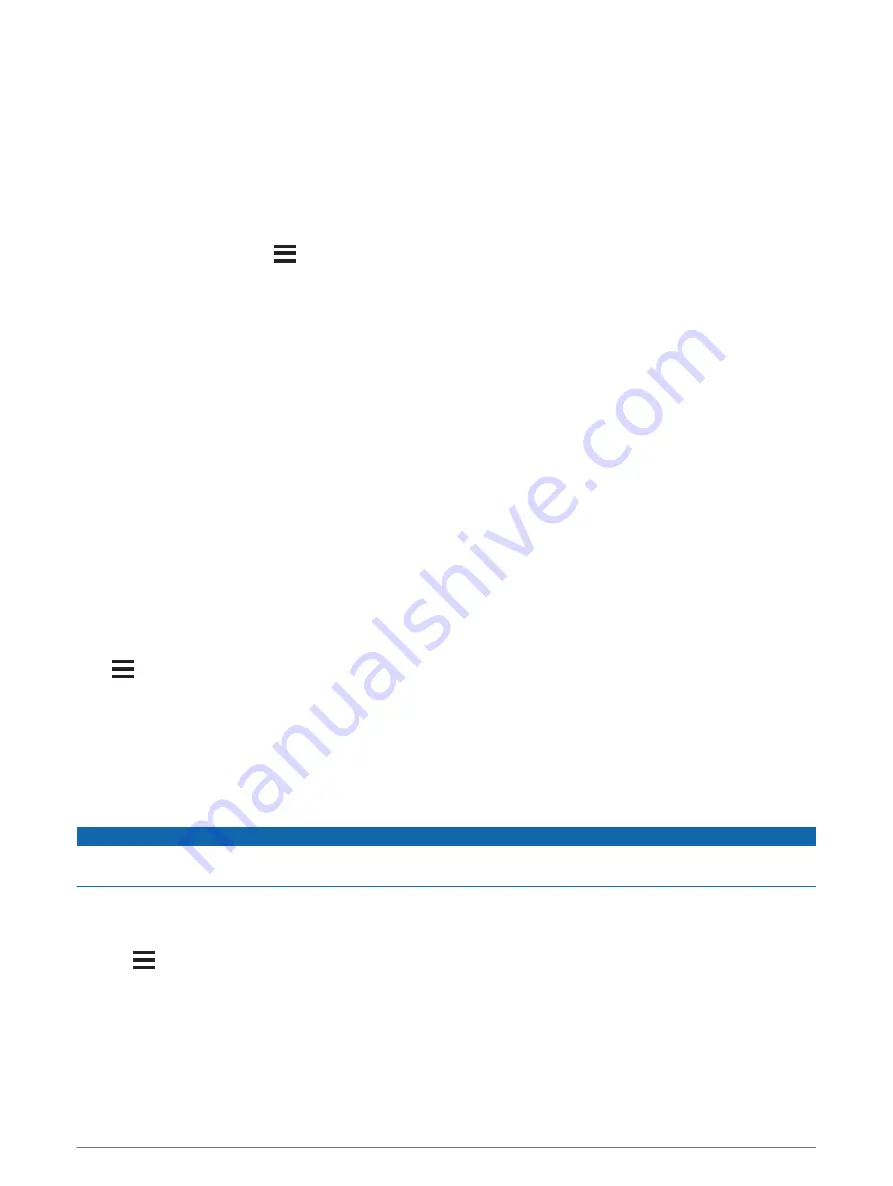
Watch Face Settings
You can customize the appearance of the watch face by selecting the layout, colors, and additional data. You
can also download custom watch faces from the Connect IQ store.
Customizing the Watch Face
Before you can activate a Connect IQ watch face, you must install a watch face from the Connect IQ store
(
).
You can customize the watch face information and appearance, or activate an installed Connect IQ watch face.
1 From the watch face, hold
.
2 Select Watch Face.
3 Select UP or DOWN to preview the watch face options.
4 Select Add New to scroll through additional pre-loaded watch faces.
5 Select START > Apply to activate a pre-loaded watch face or an installed Connect IQ watch face.
6 If using a pre-loaded watch face, select START > Customize.
7 Select an option:
• To change the style of the numbers for the analog watch face, select Dial.
• To change the style of the hands for the analog watch face, select Hands.
• To change the style of the numbers for the digital watch face, select Layout.
• To change the style of the seconds for the digital watch face, select Seconds.
• To change the data that appears on the watch face, select Data.
• To add or change an accent color for the watch face, select Accent Color.
• To change the background color, select Bkgd. Color.
• To save the changes, select Done.
Sensors Settings
Compass Settings
Hold
, and select Settings > Sensors & Accessories > Compass.
Calibrate: Allows you to manually calibrate the compass sensor (
Calibrating the Compass Manually, page 87
).
Display: Sets the directional heading on the compass to degrees or milliradians.
North Ref.: Sets the north reference of the compass (
Setting the North Reference, page 88
).
Mode: Sets the compass to use electronic-sensor data only (On), a combination of GPS and electronic-sensor
data when moving (Auto), or GPS data only (Off).
Calibrating the Compass Manually
NOTICE
Calibrate the electronic compass outdoors. To improve heading accuracy, do not stand near objects that
influence magnetic fields, such as vehicles, buildings, and overhead power lines.
Your device was already calibrated at the factory, and the device uses automatic calibration by default. If you
experience irregular compass behavior, for example, after moving long distances or after extreme temperature
changes, you can manually calibrate the compass.
1 Hold
.
2 Select Sensors & Accessories > Compass > Calibrate > Start.
3 Follow the on-screen instructions.
TIP: Move your wrist in a small figure eight motion until a message appears.
Customizing Your Device
87