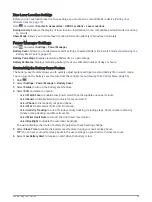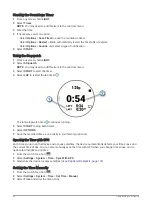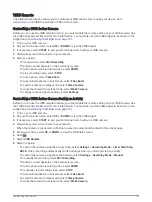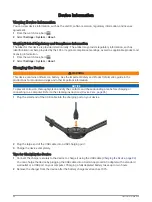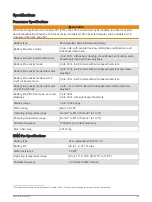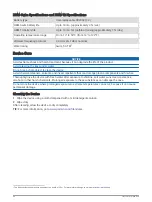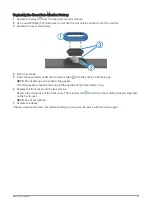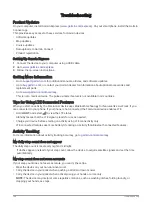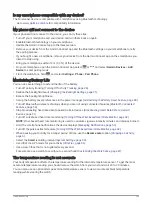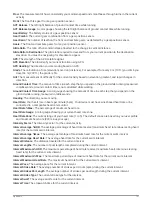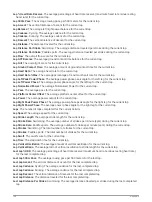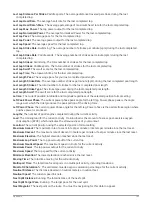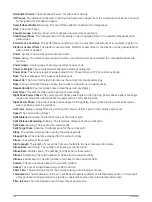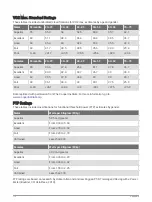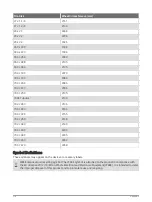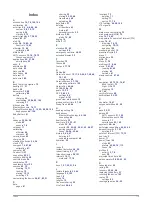Troubleshooting
Product Updates
On your computer, install Garmin Express (
). On your smartphone, install the Garmin
Connect app.
This provides easy access to these services for Garmin devices:
• Software updates
• Map updates
• Course updates
• Data uploads to Garmin Connect
• Product registration
Setting Up Garmin Express
1 Connect the device to your computer using a USB cable.
2 Go to
3 Follow the on-screen instructions.
Getting More Information
• Go to
for additional manuals, articles, and software updates.
• Go to
, or contact your Garmin dealer for information about optional accessories and
replacement parts.
• Go to
This is not a medical device. The pulse oximeter feature is not available in all countries.
Tips for Using LTE Connected Features
When you start an activity, the Forerunner device uses Bluetooth technology for features like LiveTrack, if you
are connected to your phone. If your phone is not connected, the Forerunner device enables LTE.
• Hold LIGHT, and select to view the LTE status.
Standby means that the LTE signal is ready for use as needed.
• Charge your device before starting an activity using LTE connectivity only.
LTE connected features use more battery life during an activity than Bluetooth connected features.
Activity Tracking
For more information about activity tracking accuracy, go to
.
My daily step count does not appear
The daily step count is reset every night at midnight.
If dashes appear instead of your step count, allow the device to acquire satellite signals and set the time
automatically.
My step count does not seem accurate
If your step count does not seem accurate, you can try these tips.
• Wear the device on your non-dominant wrist.
• Carry the device in your pocket when pushing a stroller or lawn mower.
• Carry the device in your pocket when actively using your hands or arms only.
NOTE: The device may interpret some repetitive motions, such as washing dishes, folding laundry, or
clapping your hands, as steps.
100
Troubleshooting