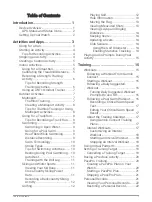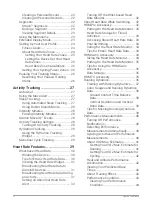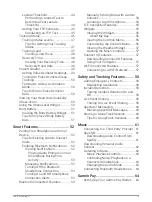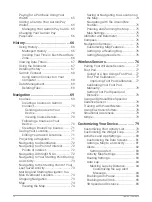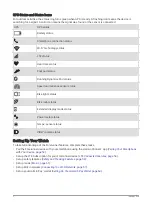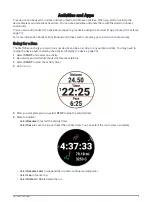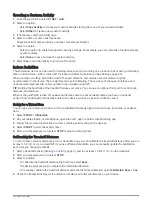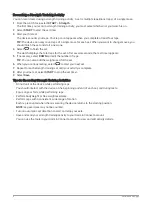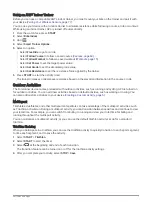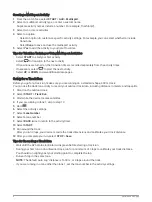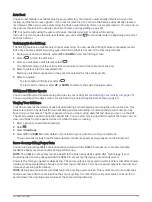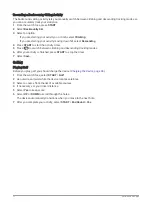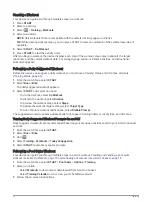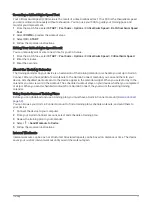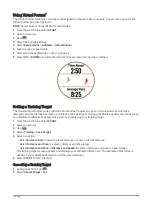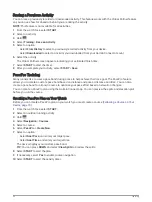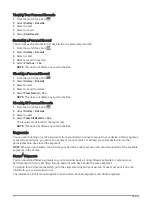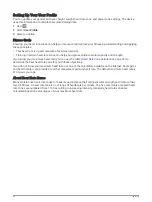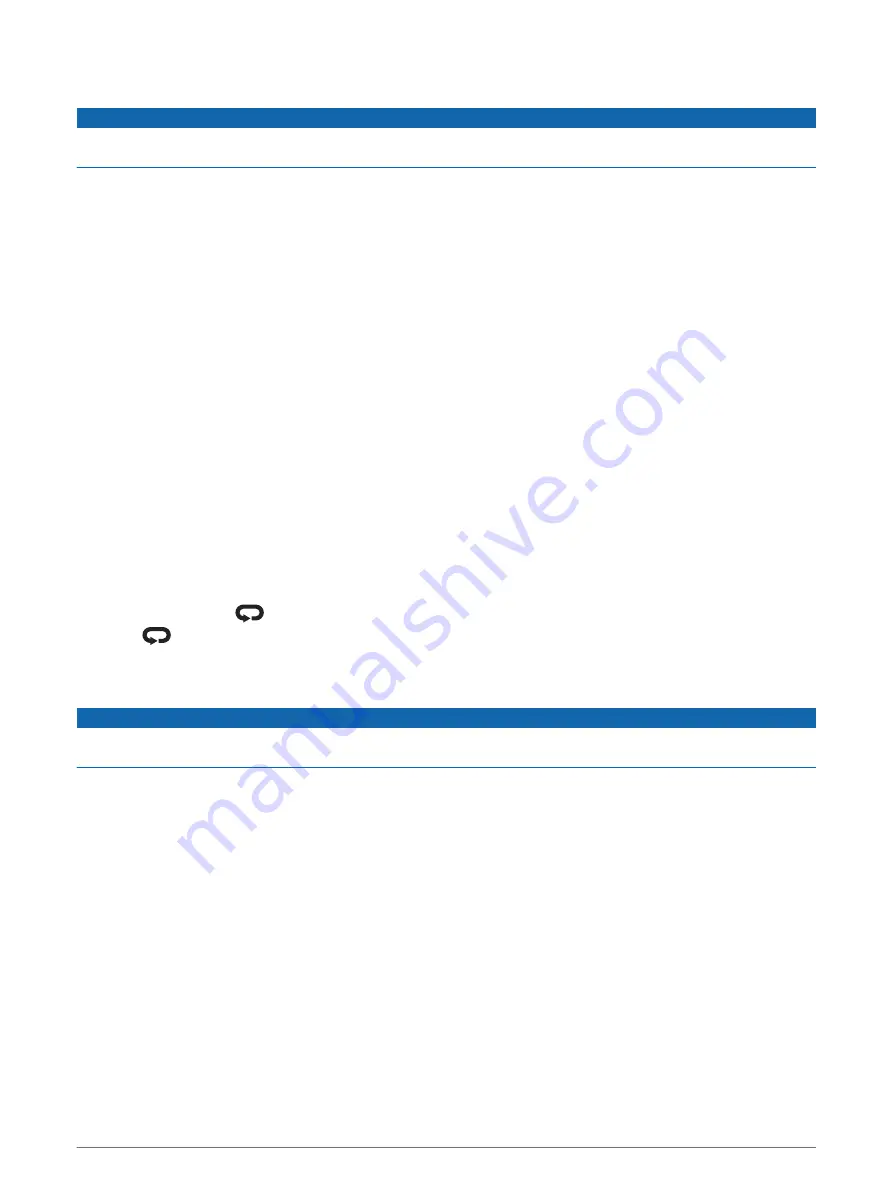
Swimming
NOTICE
The device is intended for surface swimming. Scuba diving with the device may damage the product and will
void the warranty.
NOTE: The device is compatible with the HRM-Pro
™
accessory and the HRM-Swim
™
accessory (
).
Swimming in Open Water
You can record swim data including distance, pace, and stroke rate. You can add data screens to the default
open water swimming activity (
Customizing the Data Screens, page 81
).
1 Select START > Open Water.
2 Go outside and wait while the device locates satellites.
3 Select START to start the activity timer.
4 Start swimming.
5 Select UP or DOWN to view additional data pages (optional).
6 After you finish the activity, select STOP > Save.
Going for a Pool Swim
1 Select START > Pool Swim.
2 Select your pool size, or enter a custom size.
3 Select START.
The device records swim data only while the activity timer is running.
4 Start your activity.
The device automatically records swim intervals and lengths.
5 Select UP or DOWN to view additional data pages (optional).
6 When resting, select
to pause the activity timer.
7 Select
to restart the activity timer.
8 After you finish the activity, select STOP > Save.
Heart Rate While Swimming
NOTICE
The device is intended for surface swimming. Scuba diving with the device may damage the product and will
void the warranty.
The device has wrist-based heart rate enabled for swim activities. The device is also compatible with the HRM-
Pro, HRM-Swim, and HRM-Tri
™
accessories. If both wrist-based heart rate and chest heart rate data are
available, your device uses the chest heart rate data.
Distance Recording
The Forerunner device measures and records distance by completed pool lengths. The pool size must be
correct to display accurate distance (
).
TIP: For accurate results, swim the entire length, and use one stroke for the entire length. Pause the timer when
resting.
TIP: To help the device count your lengths, use a strong push off the wall and glide before your first stroke.
TIP: When doing drills, you must either pause the timer or use the drill logging feature (
).
Activities and Apps
9