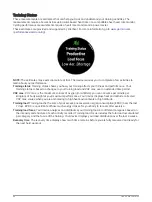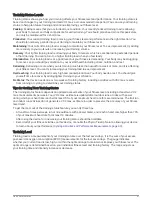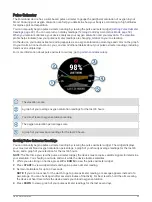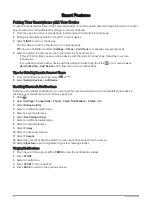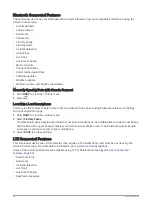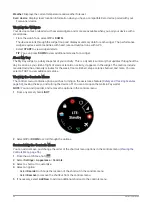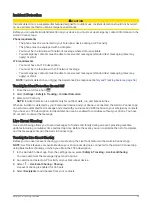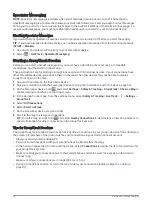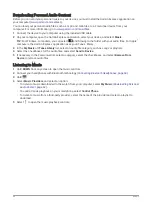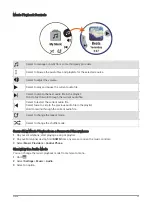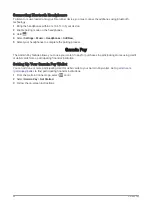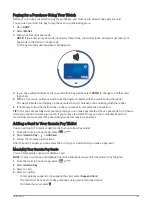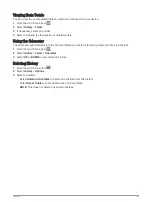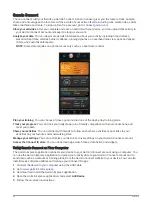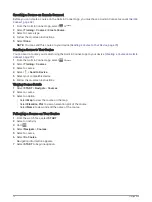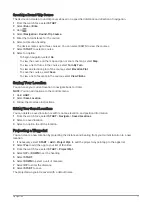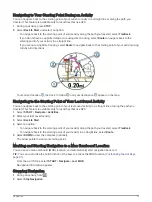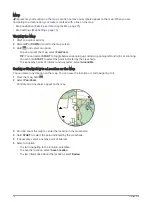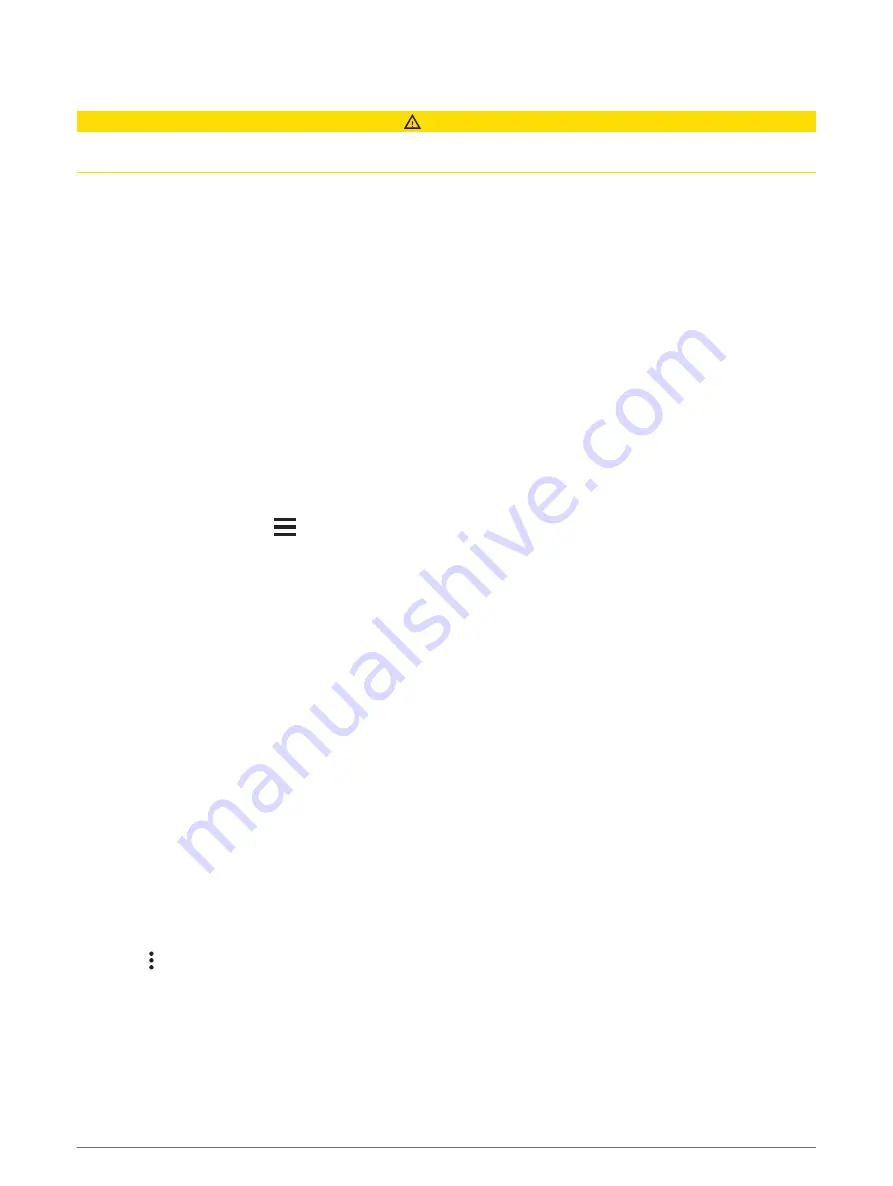
Incident Detection
CAUTION
Incident detection is a supplemental feature designed for outdoor use. Incident detection should not be relied
on as a primary method to obtain emergency assistance.
Before you can enable incident detection on your device, you must set up emergency contact information in the
Garmin Connect app.
Phone requirements
• The phone must be connected to your Forerunner device during a GPS activity.
• The phone must be equipped with a data plan.
• You must be in a location with network coverage where data is available.
• Your emergency contacts must be able to receive text messages (standard text messaging rates may
apply) or email.
LTE requirements
• You must have an LTE Subscription.
• You must be in a location with LTE network coverage.
• Your emergency contacts must be able to receive text messages (standard text messaging rates may
apply) or email.
NOTE: Incident detection can trigger the Assistance Plus response (
Safety and Tracking Features, page 58
).
Turning Incident Detection On and Off
1 From the watch face, hold
.
2 Select Settings > Safety & Tracking > Incident Detection.
3 Select a GPS activity.
NOTE: Incident detection is available only for outdoor walk, run, and bike activities.
When an incident is detected by your Forerunner device and your phone is connected, the Garmin Connect app
can send an automated text message and email with your name and GPS location to your emergency contacts.
If you have an LTE Subscription, incident detection can be enabled for activities without your phone. You have
30 seconds to cancel the message.
Live Event Sharing
Live event sharing allows you to send messages to friends and family during an event, providing real-time
updates including cumulative time and last lap time. Before the event, you can customize the list of recipients
and the message content in the Garmin Connect app.
Turning On Live Event Sharing
Before you can use live event sharing, you must set up the LiveTrack feature in the Garmin Connect app.
NOTE: LiveTrack features are available when your Forerunner device is connected to the Garmin Connect app
using Bluetooth technology, or when you obtain the LTE Subscription.
1 In the Garmin Connect app, from the settings menu, select Safety & Tracking > Live Event Sharing.
You can customize the message triggers and options.
2 Go outside, and select a GPS activity on your Forerunner device.
3 Select > Live Event Sharing > Sharing.
Live event sharing is enabled for 24 hours.
4 Select Recipients to add people from your contacts.
Safety and Tracking Features
59