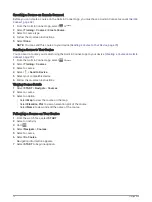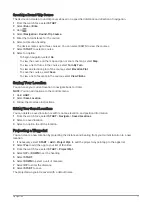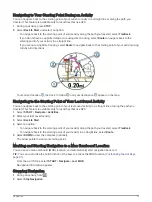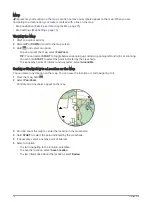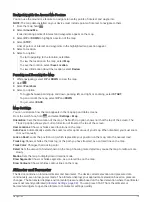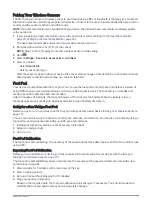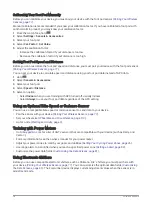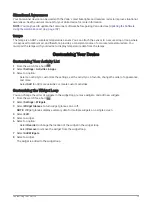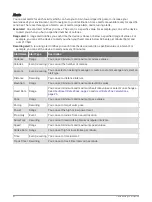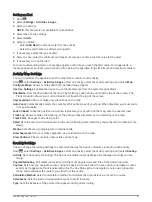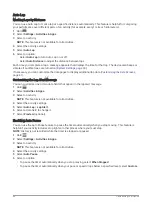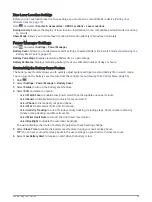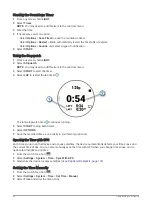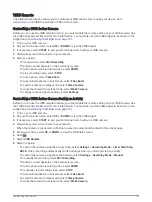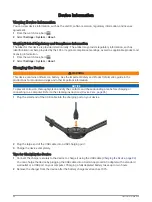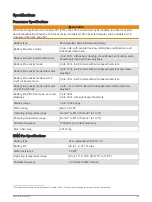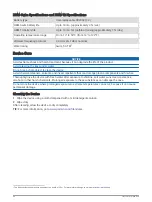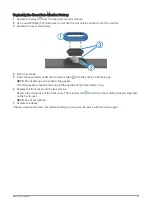Setting an Alert
1 Hold
.
2 Select Settings > Activities & Apps.
3 Select an activity.
NOTE: This feature is not available for all activities.
4 Select the activity settings.
5 Select Alerts.
6 Select an option:
• Select Add New to add a new alert for the activity.
• Select the alert name to edit an existing alert.
7 If necessary, select the type of alert.
8 Select a zone, enter the minimum and maximum values, or enter a custom value for the alert.
9 If necessary, turn on the alert.
For event and recurring alerts, a message appears each time you reach the alert value. For range alerts, a
message appears each time you exceed or drop below the specified range (minimum and maximum values).
Activity Map Settings
You can customize the appearance of the map data screen for each activity.
Hold
, select Settings > Activities & Apps, select an activity, select the activity settings, and select Map.
Configure Maps: Shows or hides data from installed map products.
Use Sys. Settings: Enables the device to use the preferences from the system map settings.
Orientation: Sets the orientation of the map. The North Up option shows north at the top of the screen. The
Track Up option shows your current direction of travel at the top of the screen.
User Locations: Shows or hides saved locations on the map.
Auto Zoom: Automatically selects the zoom level for optimal use of your map. When disabled, you must zoom
in or out manually.
Lock on Road: Locks the position icon, which represents your position on the map, onto the nearest road.
Track Log: Shows or hides the track log, or the path you have traveled, as a colored line on the map.
Track Color: Changes the track log color.
Detail: Sets the amount of detail shown on the map. Showing more detail may cause the map to redraw more
slowly.
Marine: Sets the map to display data in marine mode.
Draw Segments: Shows or hides segments, as a colored line on the map.
Draw Contours: Shows or hides contour lines on the map.
Routing Settings
You can change the routing settings to customize the way the device calculates routes for each activity.
Hold
, select Settings > Activities & Apps, select an activity, select the activity settings, and select Routing.
Activity: Sets an activity for routing. The device calculates routes optimized for the type of activity you are
doing.
Popularity Routing: Calculates routes based on the most popular runs and rides from Garmin Connect.
Courses: Sets how you navigate courses using the device. Use the Follow Course option to navigate a course
exactly as it appears, without recalculating. Use the Use Map option to navigate a course using routable
maps, and recalculate the route if you stray from the course.
Calculation Method: Sets the calculation method to minimize the time, distance, or ascent in routes.
Avoidances: Sets the road or transportation types to avoid in routes.
Type: Sets the behavior of the pointer that appears during direct routing.
Customizing Your Device
83