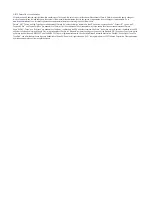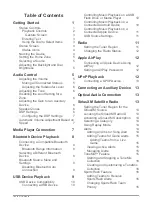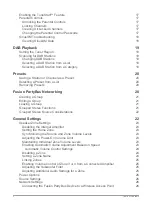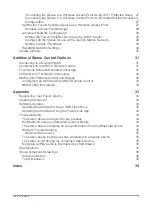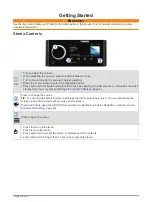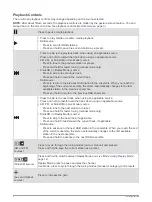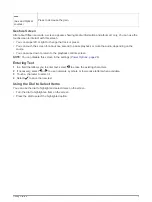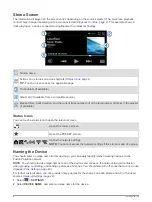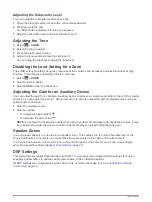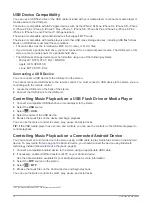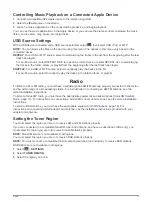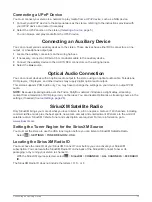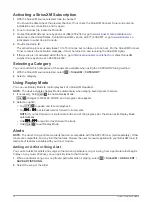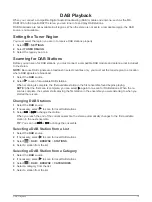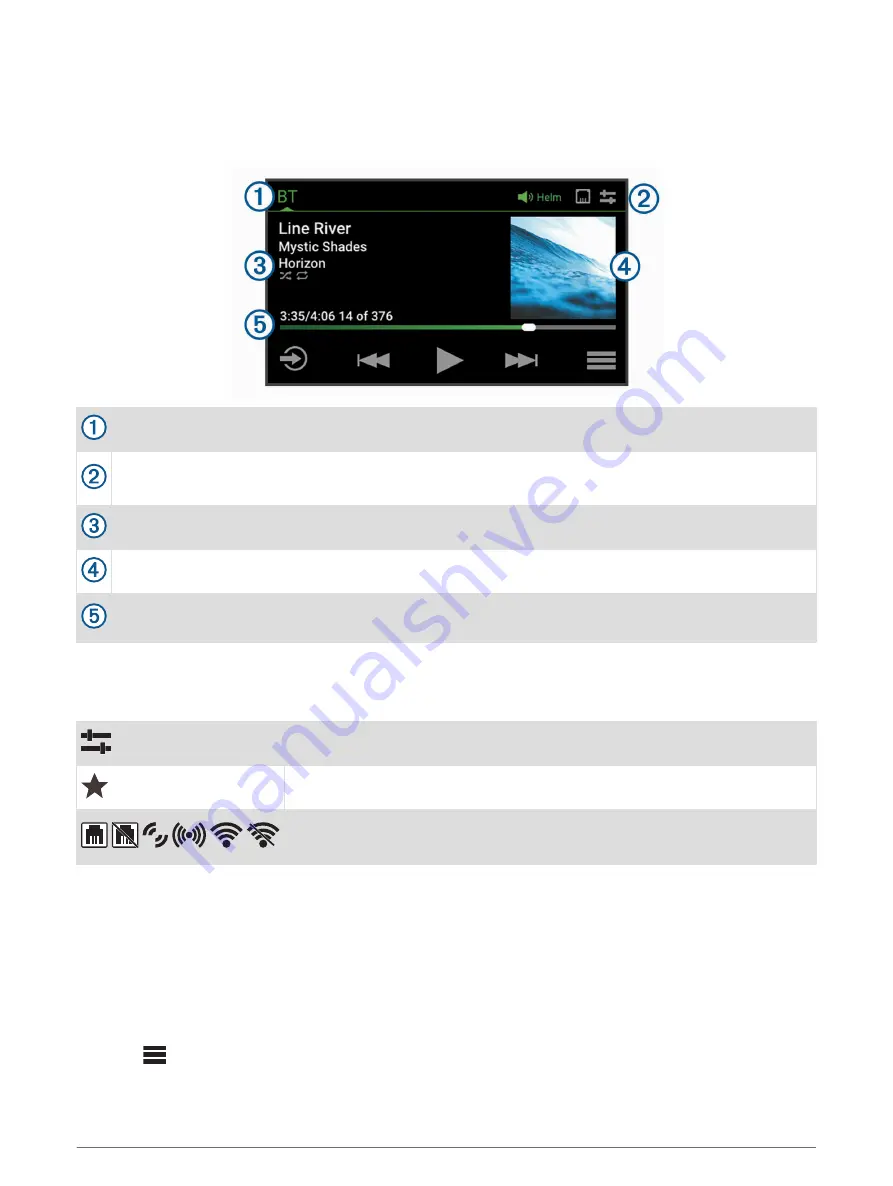
Stereo Screen
The information displayed on the screen varies depending on the source selected. The on-screen playback
controls may change depending on the source selected (
). This example shows a
track playing on a device connected using Bluetooth
®
wireless technology.
Source name
Active zone, status icons, and shortcuts (
TIP:
Touch an icon to open the applicable page.
Track details (if available)
Album art (if available from a compatible source)
Elapsed time, track duration, and the current track number out of the total number of tracks in the playlist
(if available)
Status Icons
You can touch a status icon to open the relevant screen.
Opens the volume screen.
Opens the PRESET screen.
Opens the network settings.
NOTE:
You cannot access the network settings if this stereo is part of a group.
Naming the Device
You should enter a unique name for this device so you can easily identify it when viewing devices on the
Fusion PartyBus network.
NOTE:
You should provide unique names to all of the devices and zones on the network to avoid confusion
when grouping, controlling, and setting up stereos and zones. You should also turn off zones that are not in use
(
).
For further customization, you can provide unique names for the sources on each stereo and turn off unused
sources (
).
1
Select
>
SETTINGS
.
2
Select
DEVICE NAME
, and enter a unique name for the device.
4
Getting Started
Summary of Contents for Fusion Apollo MS-RA770
Page 1: ...FUSION Apollo MS RA770 O W N E R S M A N U A L ENGLISH...
Page 6: ......