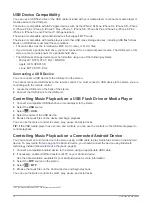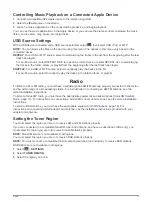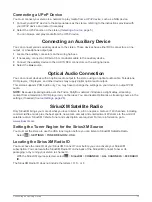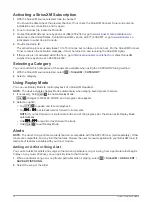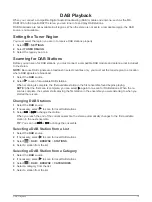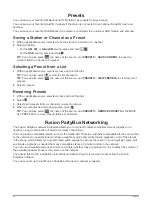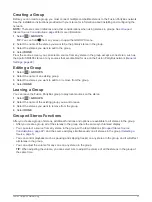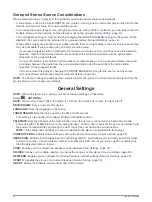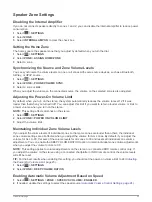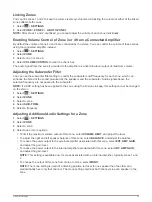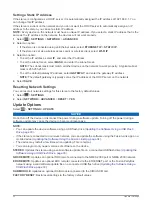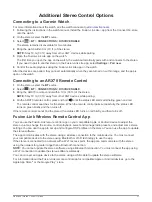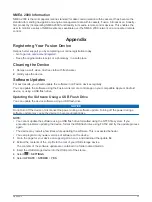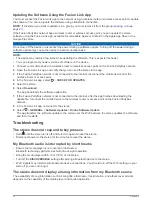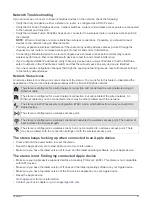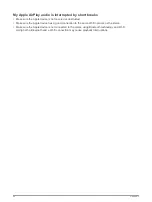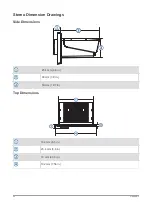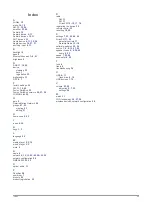Automatic Volume Control Settings
Select
>
SETTINGS
>
ZONE
>
SPEED VS VOLUME
.
ENABLED
: Enables the automatic volume control feature.
SPEED SOURCE
: Sets the source that the stereo uses to determine the speed (
).
MAX/MIN SPEED
: Sets the expected maximum and minimum speed range for the selected SPEED SOURCE.
The MIN setting indicates the speed at which the volume plays at the level you set by turning the dial. The
MAX setting indicates the speed at which the volume plays at the highest level set in the VOLUME
INCREASE setting.
TIP:
You should start by setting these values at the speeds you typically expect from your engine or sensor
and adjust them as needed.
VOLUME INCREASE
: Sets the total volume increase for each zone when the selected SPEED SOURCE
reaches the set maximum speed set in the MAX/MIN SPEED setting. The higher you set this level, the
louder the volume will be as you approach the set maximum speed.
NOTE:
When the volume increases to adjust for speed, the actual volume output changes but the volume-
level indicator bar and number stays the same.
CUSTOM UNITS
: Changes the measurement unit used to indicate the vessel or wind speed.
Speed Source Information
Select
>
SETTINGS
>
ZONE
>
SPEED VS VOLUME
>
SPEED SOURCE
.
ENGINE SPEED
: Uses the RPM reading provided by a supported NMEA 2000 engine. The volume increases
as the engine RPM increases from the set MIN speed to the set MAX speed. If multiple supported engines
are connected, the stereo uses the average RPM reading from all engines.
SPEED OVER GROUND
: Uses the speed over ground (SOG) reading provided by a supported NMEA 2000
GPS antenna or chartplotter with an internal GPS antenna. The volume increases as the SOG increases
from the set MIN speed to the set MAX speed.
SPEED THROUGH WATER
: Uses the speed through water (STW) reading provided by a supported NMEA
2000 water-speed sensor. The volume increases as the STW increases from the set MIN speed to the set
MAX speed.
WIND SPEED
: Uses the wind speed reading provided by a supported NMEA 2000 wind-speed sensor. The
volume increases as the wind speed increases from the set MIN speed to the set MAX speed.
Disabling a Zone
You can disable an unused zone and remove it from the audio level pages. When a zone is disabled, you
cannot change any of the settings for that zone. You cannot disable zone 1.
1
Select
>
SETTINGS
.
2
Select
ZONE
.
3
Select a zone.
4
Select
ZONE ENABLED
to clear the check box.
Setting a Zone Name
You can set a name for a speaker zone to make it easier to identify.
1
Select
>
SETTINGS
.
2
Select
ZONE
.
3
Select a zone.
4
Select
ZONE NAME
.
5
Use the on-screen keyboard to enter a name, and select
.
24
General Settings
Summary of Contents for Fusion Apollo MS-RA770
Page 1: ...FUSION Apollo MS RA770 O W N E R S M A N U A L ENGLISH...
Page 6: ......