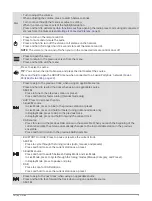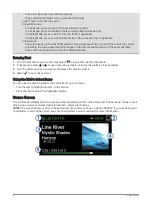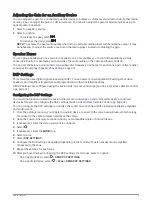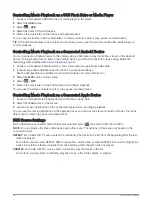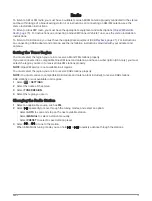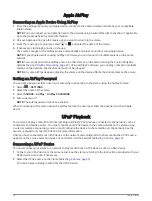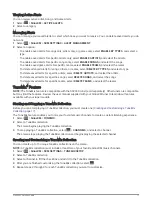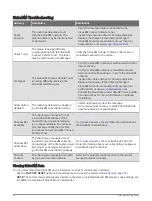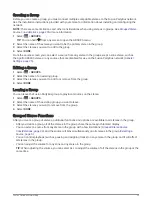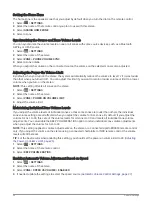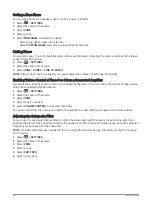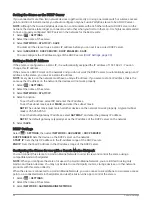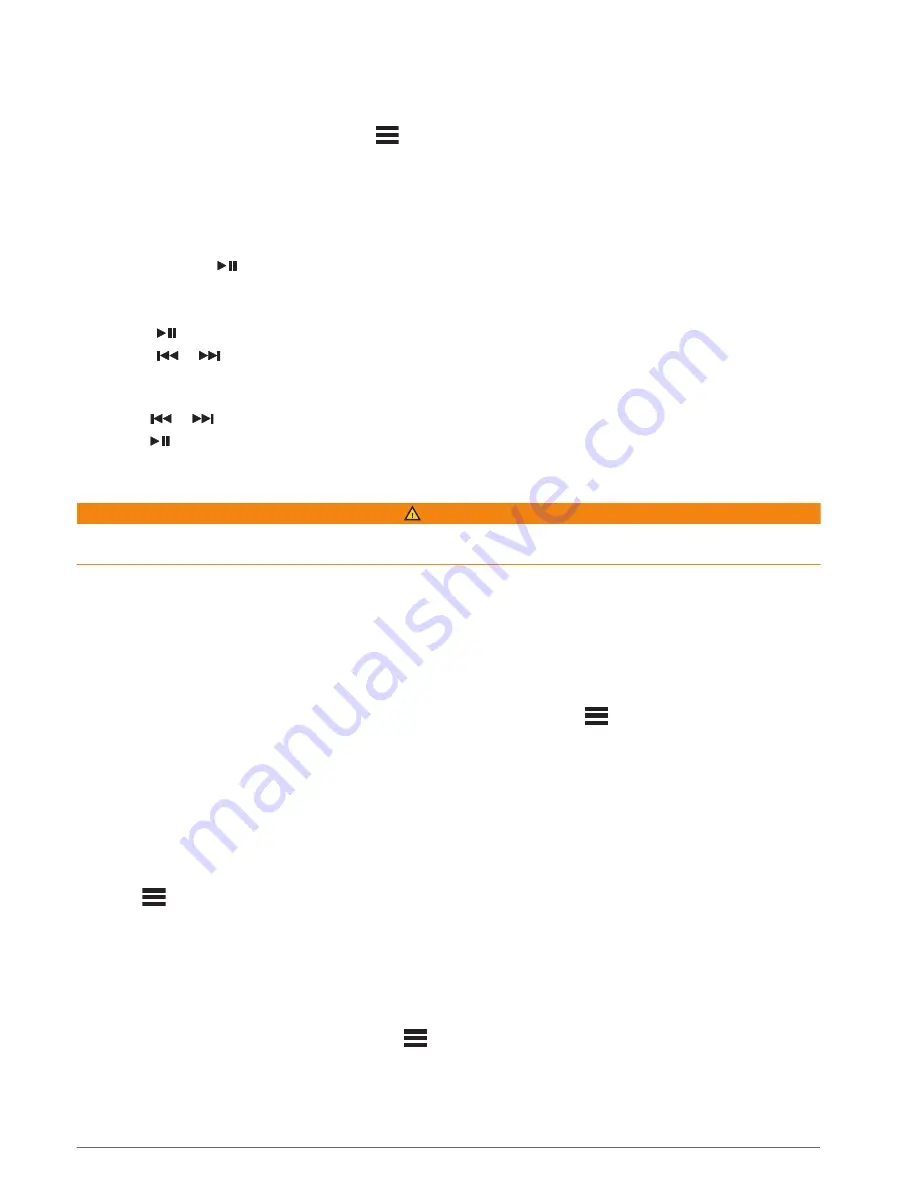
Selecting a Category
You can control which categories of channels are available when using the CATEGORY tuning method.
1 With the SiriusXM source selected, select
> SiriusXM > CATEGORY.
2 Select a category.
Using Replay Mode
You can use Replay Mode to control playback of a SiriusXM broadcast.
NOTE: The device enables Replay Mode automatically when playing saved preset channels.
1 If necessary, hold
to enable Replay Mode.
A progress bar appears at the bottom of the screen.
2 Select an option:
• Press
to pause and resume playback.
• Press
or
to skip backward or forward in increments.
NOTE: If you fast-forward or skip forward to the end of the progress bar, the stereo exits Replay Mode
automatically.
• Hold
or
to rewind or fast-forward the track.
• Hold
to exit Replay Mode.
Alerts
WARNING
Use caution when using the stereo or media player while operating the vessel, because doing so can cause
distraction which could lead to an accident causing serious personal injury or death.
NOTE: The Artist, Song, and Game Alerts feature is compatible with the SXV300 tuner (sold separately). Other
tuners are compatible, but may limit the features. Review the user manual supplied with your SiriusXM tuner to
learn about features available with your tuner module.
Adding an Artist or Song Alert
You can set alerts for artists and songs so that when a particular song or a song from a particular artist begins
to play on any music channel, you can quickly tune to that channel.
1 While a particular song or a song from a particular artist is playing, select
> SiriusXM > ADD ALERT >
SAVE ARTIST/SONG.
2 Select the song or the artist.
Adding Teams for Game Alerts
You can set alerts for sports teams so that when a game featuring a saved team begins to play on any sports
channel, you can quickly tune to that channel.
NOTE: A Game Alert is different than a SportsFlash
™
alert. A Game Alert lets you know when a game begins,
while a SportsFlash alert lets you know when an exciting play occurs during a game.
1 Select
> SiriusXM > ADD ALERT > GAME ALERT TEAMS.
2 Select a sports league.
3 Select a team to fill the check box and add a Game Alert.
4 Repeat steps 2 and 3 for each team you want to add to the list of Game Alerts.
Adding Teams from a Live Game
While listening to a game, you can quickly add a team playing to your list of Game Alert teams.
1 While listening to a game on a channel, select
> SiriusXM > ADD ALERT > SAVE TEAM.
A list of teams playing in the current game appears.
2 Select the team or teams to add to your list of Game Alert teams.
16
SiriusXM Satellite Radio