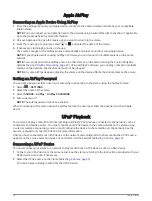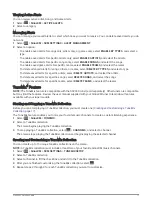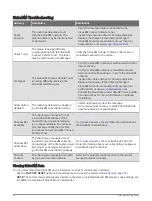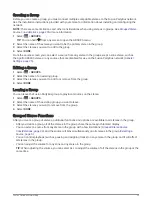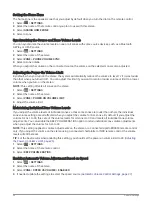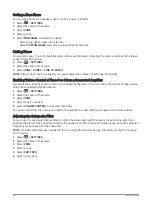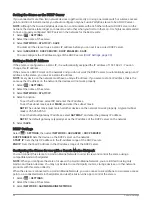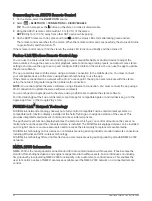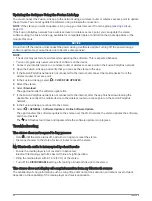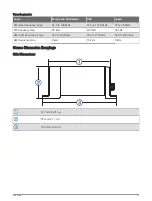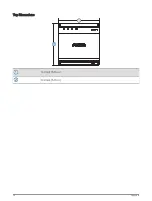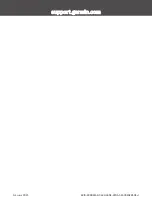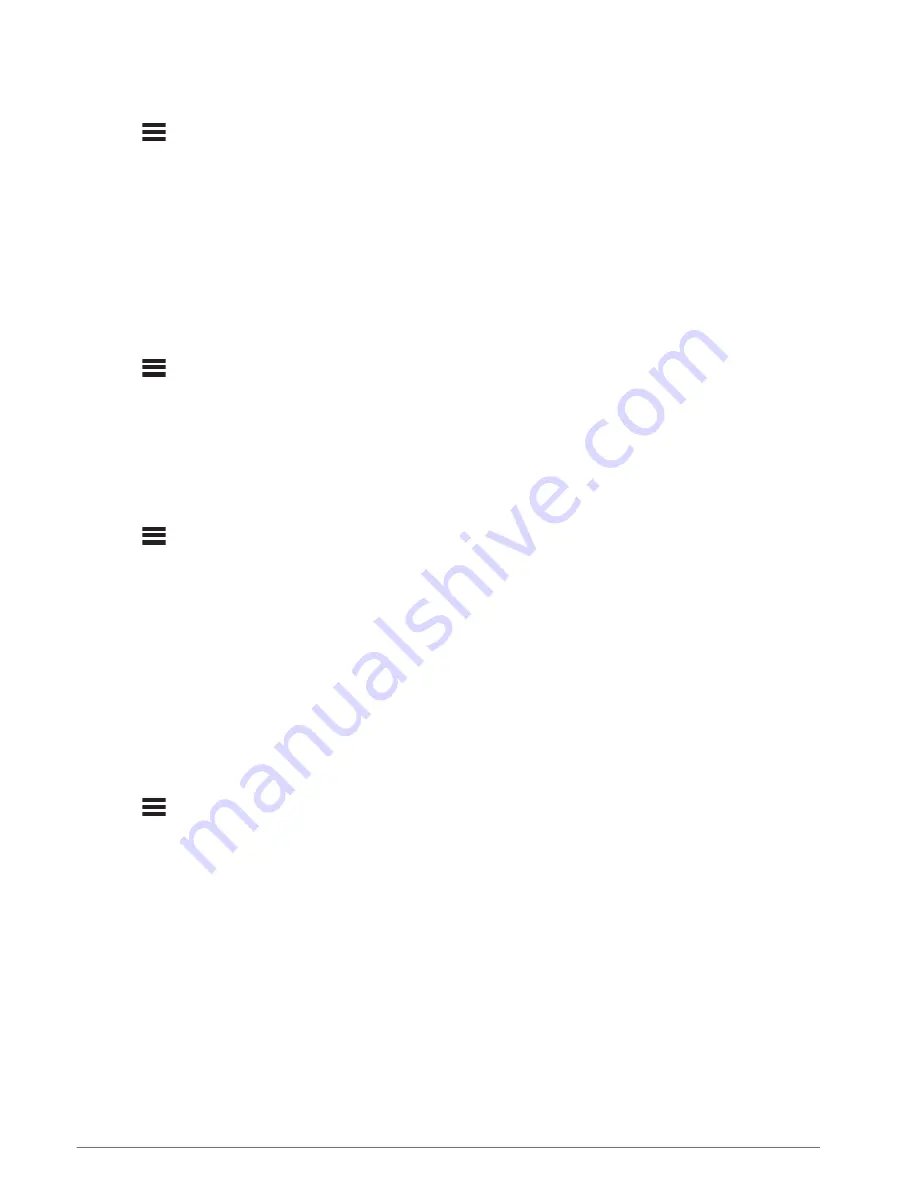
Setting a Zone Name
You can set a name for a speaker zone to make it easier to identify.
1 Select
> SETTINGS.
2 Select the name of the stereo.
3 Select ZONE.
4 Select a zone.
5 SelectZONE NAME, and select an option:
• Select a pre-defined name from the list.
• Select CUSTOM NAME, and enter a unique name for the zone.
Linking Zones
You can link zones 1 and 2 to keep the volume levels synchronized. Adjusting the volume of either of the linked
zones affects both zones.
1 Select
> SETTINGS.
2 Select the name of the stereo.
3 Select ZONE > ZONE 2 > LINK TO ZONE 1.
NOTE: After zones 1 and 2 are linked, you cannot adjust the volume of each zone individually.
Enabling Volume Control of Zone 3 or 4 from a Connected Amplifier
By default the volume of zones 3 and 4 are controlled by the stereo. You can control the volume of these zones
using the connected amplifier instead.
1 Select
> SETTINGS.
2 Select the name of the stereo.
3 Select ZONE.
4 Select zone 3 or zone 4.
5 Select VOLUME CONTROL to clear the check box.
The audio signal from the zone is provided to the amplifier as a fixed-line-level output at maximum volume.
Adjusting the Subwoofer Filter
You can use the subwoofer filter setting to control the subwoofer cutoff frequency for each zone, which can
enhance the blend of the sound produced by the speakers and the subwoofer. Audio signals above the selected
frequency are not passed to the subwoofer.
NOTE: If a DSP setting has been applied to the zone using the Fusion-Link app, this setting cannot be changed
on the stereo.
1 Select
> SETTINGS.
2 Select the name of the stereo.
3 Select ZONE.
4 Select a zone.
5 Select SUB. FREQ..
6 Select a frequency.
28
General Settings