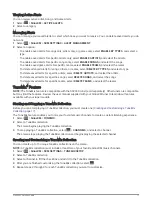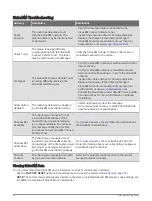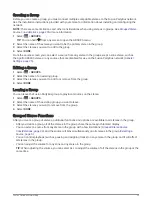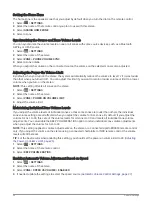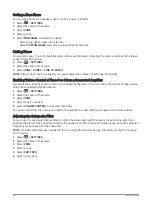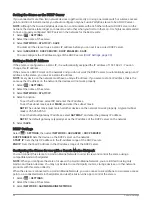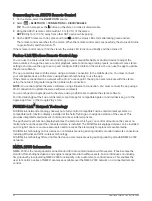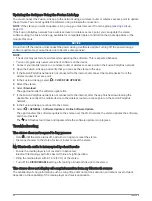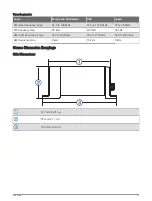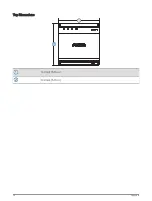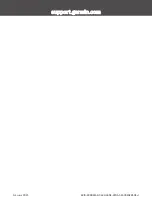Resetting Network Settings
You can reset all network settings for this stereo to the factory default values.
1 Select
> SETTINGS.
2 Select the name of the stereo.
3 Select NETWORK > ADVANCED > RESET > YES.
Update Options
NOTICE
Do not turn off the device or disconnect the power during a software update. Turning off the power during a
software update may cause the device to become unresponsive.
NOTE:
• You can update the device software using an update file loaded onto USB flash drive (
Using a USB Flash Drive, page 33
).
• If the stereo is connected to a wireless network, you can update the software using the Fusion-Link app on a
mobile device instead of using an update file loaded onto a USB flash drive (
Updating the Software Using the
).
• The device may restart a few times when updating. This is normal.
• You can program only newer versions of software on the device.
Select
, select the name of the device, and select SETTINGS > UPDATE.
STEREO: Updates the stereo using a valid software update file on a connected USB flash drive (
Software Using a USB Flash Drive, page 33
).
NRX REMOTE: Updates an optional NRX remote connected to the NMEA 2000 port or NMEA 2000 network.
ERX REMOTE: Updates an optional Apollo ERX400 remote connected to the ETHERNET port or the Fusion
PartyBus network using a valid software update file on a connected USB flash drive (
Using a USB Flash Drive, page 33
).
DAB MODULE: Updates an optional DAB module connected to the SIRIUS XM port.
Additional Stereo Control Options
Connecting to a Garmin Watch
For more information about the watch, see the watch manual at
1 Following the instructions in the watch manual, install the Fusion-Link Lite
™
app from the Connect IQ
™
store
onto the watch.
2 On the stereo, select the BLUETOOTH source.
3 Select
> BLUETOOTH > CONNECTIONS > DISCOVERABLE.
The stereo remains discoverable for two minutes.
4 Bring the watch within 3 m (10 ft.) of the stereo.
NOTE: Stay 10 m (33 ft.) away from other ANT
®
devices while pairing.
5 Open the Fusion-Link Lite app on the watch.
The first time you open the app on the watch, the watch automatically pairs with and connects to the stereo.
If you need to pair to another stereo, in the Fusion-Link Lite app, select Settings > Pair new.
6 Control the audio playback using the Fusion-Link Lite app on the watch.
After the devices are paired, they connect automatically when they are turned on, within range, and the app is
open on the watch.
Additional Stereo Control Options
31