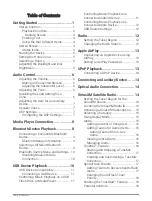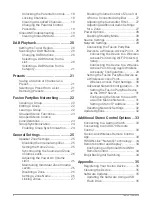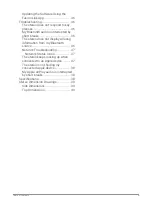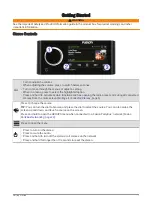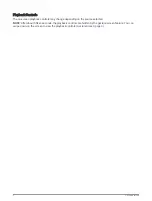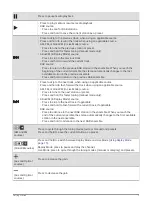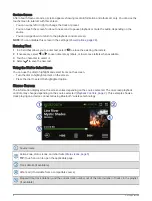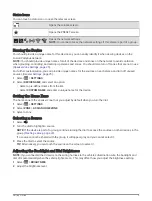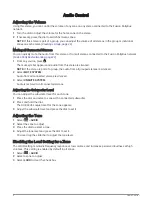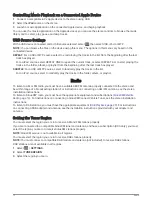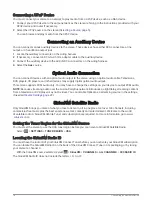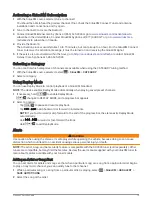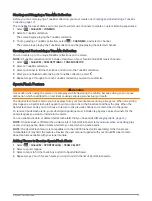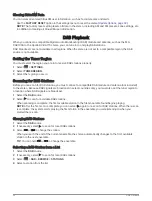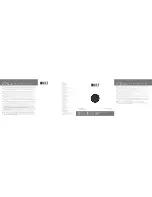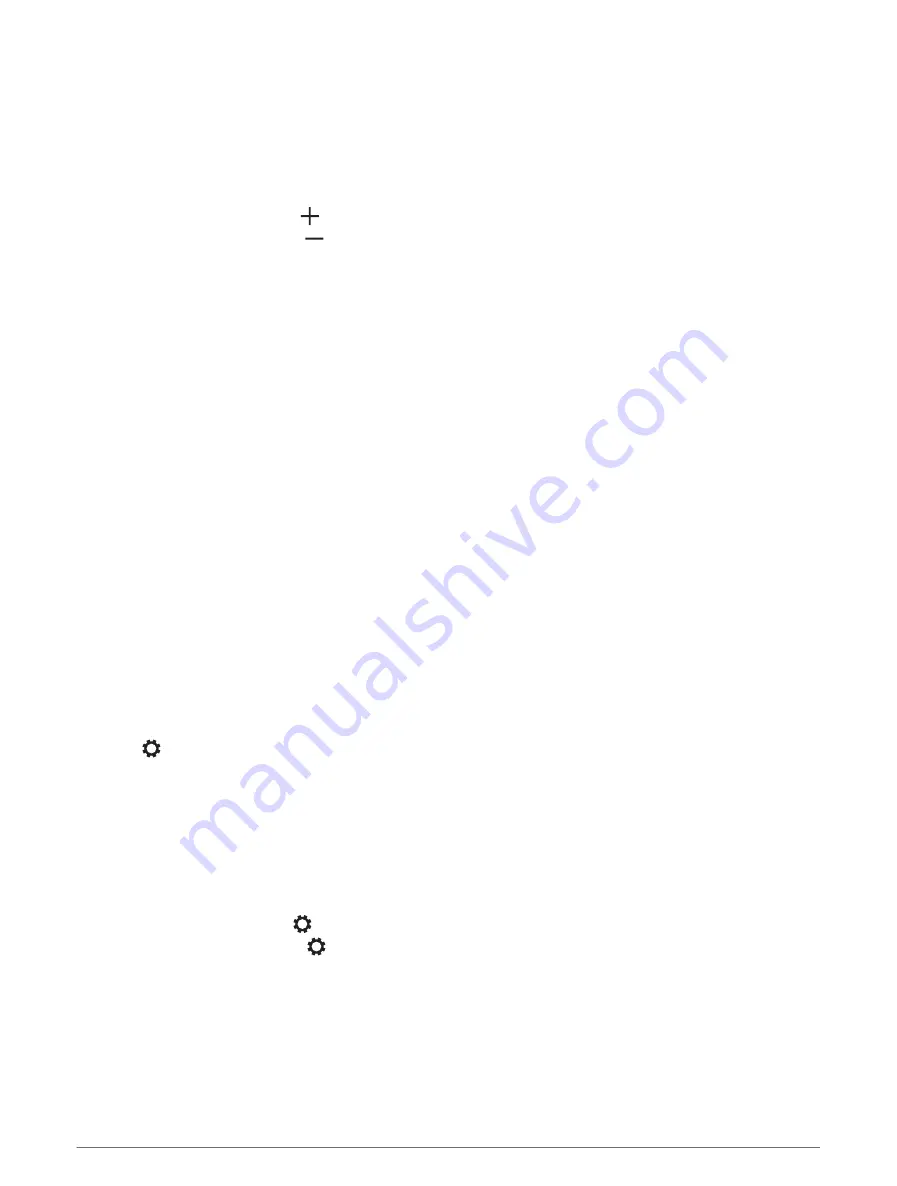
Adjusting the Gain for an Auxiliary Device
You can adjust the gain for a connected auxiliary device to achieve a volume level similar to that of other media
sources. You can adjust the gain in 1 dB increments. You can also adjust the gain for digital sources using an
optical audio connection.
1 Select an auxiliary source.
2 Select an option:
• To increase the gain, select .
• To decrease the gain, select .
NOTE: To achieve the best audio quality when using a portable media player with headphone output, it may
be necessary to adjust the volume control on the media player, instead of adjusting the gain.
Speaker Zones
You can group speakers in one area into a speaker zone. This enables you to control the audio level of the
zones individually. For example, you could make the audio quieter in the cabin and louder on deck.
You can set the balance, volume limit, tone, subwoofer frequency, and name for each zone, and configure other
zone-specific settings (
Speaker Zone Settings, page 25
).
DSP Settings
This stereo features digital signal processing (DSP). You can select pre-configured DSP settings for Fusion
®
speakers and amplifiers to optimize audio reproduction in their installed locations.
All DSP settings are configured using the Fusion-Link
™
remote control app (
Fusion-Link Wireless Remote Control
).
Configuring the DSP Settings
You must download and install the Fusion-Link remote control app on your compatible Apple
®
or Android
™
device before you can configure the DSP settings (
Fusion-Link Wireless Remote Control App, page 33
).
You can configure the DSP settings to optimize the sound on each zone with the installed speakers, amplifiers,
and environment.
1 From the settings menu on your Apple or Android device, connect to the stereo using Bluetooth technology,
or connect to the same wireless network as the stereo.
2 Open the Fusion-Link remote control app on your compatible Apple or Android device.
3 If necessary, select the stereo you want to configure.
4 Select .
5 If necessary, select the MUSIC tab.
6 Select a zone.
7 Select DSP SETTINGS.
8 Configure the DSP settings as needed, depending on the models of Fusion speakers and amplifiers
connected to the zone.
9 Repeat these steps for each zone.
10 After you have finished configuring the DSP settings for all zones, select an option:
• On an Apple device, select > SEND DSP SETTINGS
• On an Android device, select > Zone > SEND DSP SETTINGS.
Audio Control
7