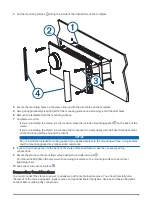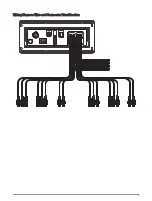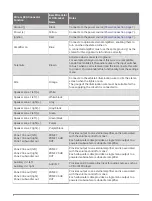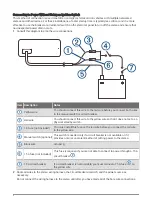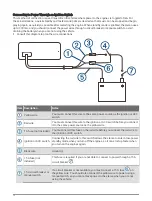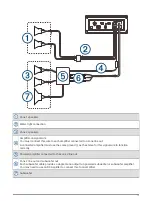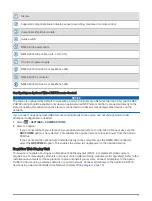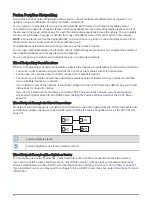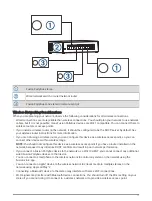2 Route all wires to the stereo wiring harness, the ignition or ACC switch, the circuit breaker, and the power
source as necessary.
Do not connect the wiring harness to the stereo until after you have made all of the bare wire connections.
3 Install all of the necessary fuses on the red and yellow wires.
4 Connect the wiring harness to the stereo.
When you turn on the ignition switch, the stereo turns on along with other accessory electronics. When you turn
off the ignition switch, the stereo enters a low-power standby mode.
NOTE: When you are not using the vehicle for an extended period of time, you should remove power to the
stereo using the circuit breaker or other manual switch on the yellow wire to avoid draining the battery.
Enabling Standby Mode
By default, when you turn off the ignition (when connected) or hold , the device turns off, and you must press
to turn it on again.
You can set the stereo to enter a standby mode when you turn off the ignition (when connected) or hold .
When you turn on the ignition, it takes less time to turn on than with standby mode disabled.
You can enable standby mode on the device so you can turn it on using another device on the network instead
of pressing .
NOTE: When the device is off, it continues to draw approximately 80 mA from the battery. When you enable
standby mode, the device draws more current because it is listening for a power-on signal over the network.
When the device is off with standby mode enabled, it continues to draw approximately 110 mA. Standby mode
does not apply when the device is configured to run as an EmpirBus
™
Web Display Unit (WDU). Networking
remains active for switching functionality even when the display is turned off using the power button.
Select
> SETTINGS > POWER OPTIONS > STANDBY MODE.
The stereo now enters standby mode when you hold or turn off the ignition.
Speaker Zones
You can group speakers in one area into a speaker zone. This enables you to control the audio level of the
zones individually. For example, you could make the audio quieter in the cabin and louder on deck.
Up to two speakers can be connected per channel (left and right) of each zone, in parallel. A zone can support
no more than four speakers using the on-board amplifier.
Zones 1 and 2 are powered by the on-board amplifier. To use the RCA line outputs and the RCA subwoofer
outputs for zones 1 and 2, you must connect external amplifiers.
Zones 3 and 4 are available as line-level outputs only. To use the RCA line outputs and the RCA subwoofer
outputs for zones 3 and 4, you must connect external amplifiers.
You can set the balance, volume limit, tone, subwoofer frequency, and name for each zone, and configure other
zone-specific settings.
11