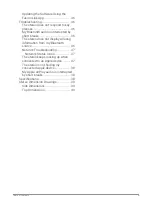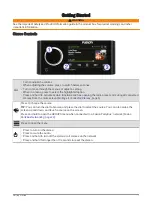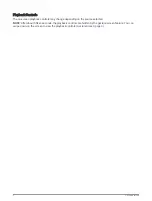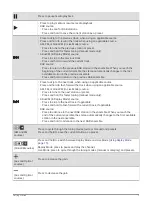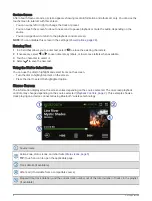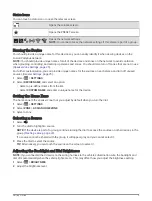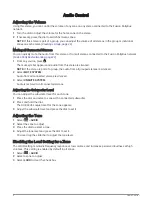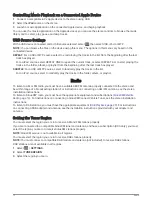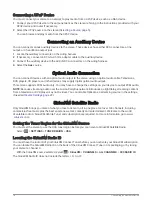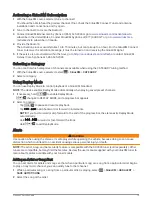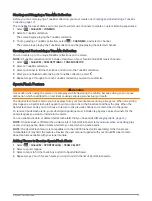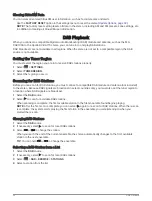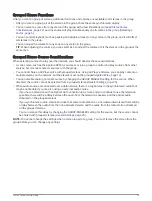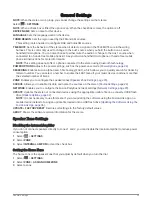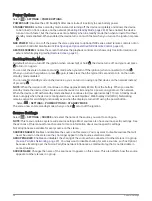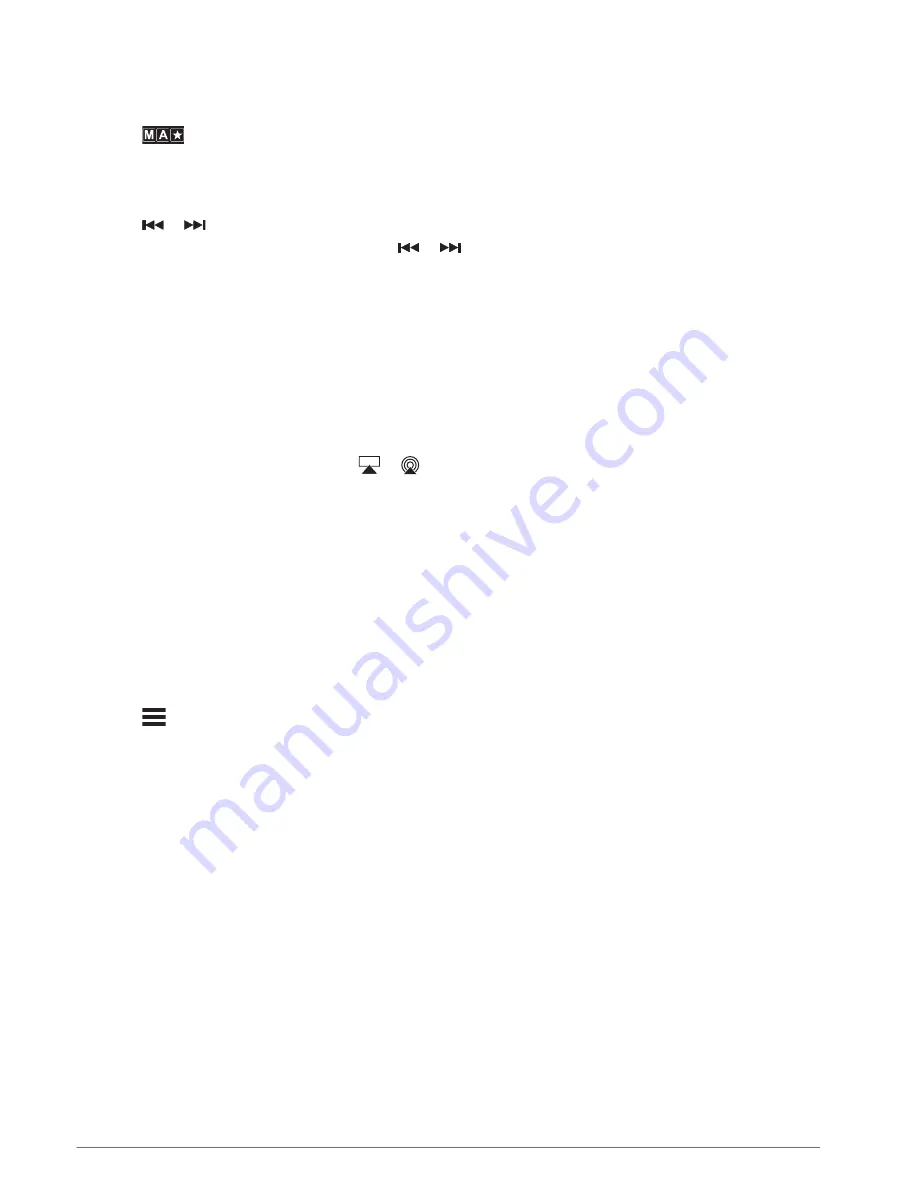
Changing the Radio Station
1 Select an applicable source, such as FM.
2 Select
repeatedly to move through the tuning modes, and select an option:
• Select AUTO to scan and stop on the next available station.
• Select MANUAL to select a station manually.
• Select PRESET to select a saved station preset.
3 Select
or
to tune to the station.
When in MANUAL tuning mode, you can hold
or
to quickly advance through the stations.
Apple AirPlay
Connecting an Apple Device Using AirPlay
1 From the settings menu on your Apple device, connect to the same wireless network as your compatible
Fusion stereo.
NOTE: You can connect some Apple devices to the network using a wired Ethernet connection, if applicable.
Go to the Apple website for more information.
2 On your Apple device, open the music app you want to stream to the stereo.
3 From the music app or program, select
or
, and select the name of the stereo.
4 If necessary, start playing music on the app.
The stereo changes to the AirPlay source automatically and plays audio from your Apple device.
NOTE: If your Apple device is using AirPlay 2 software, you can connect to multiple stereos on the same
network.
NOTE: You cannot stream the AirPlay source to other stereos on the network using the Fusion PartyBus
network (
Fusion PartyBus Networking, page 22
). Using AirPlay 2 software, you can play content on multiple
stereos on the network, but the stereos must not be grouped.
NOTE: On some AirPlay devices, adjusting the volume on the device affects the volume level on the stereo.
Setting an AirPlay Password
You can set a password that a user must enter when connecting to the stereo using the AirPlay feature.
1 Select
> SETTINGS > SOURCE > AirPlay > AirPlay PASSWORD.
2 Enter a password.
NOTE: The AirPlay password is case-sensitive.
When connecting to this stereo using the AirPlay feature, the user must enter the password on their Apple
device.
UPnP Playback
This stereo can play content from Universal Plug and Play (UPnP) devices connected to the network, such as
computers and media servers. You must connect your UPnP device to the same network as the stereo using
a wired or wireless connection, and you must configure the device to share media over the network. See the
owner's manual from your UPnP device for more information.
After you have connected your UPnP device to the network and configured it to share media, the UPnP source
appears on the source selection screen of each stereo on the network (
).
Apple AirPlay
13