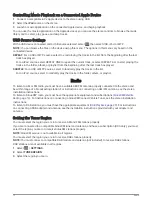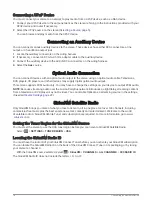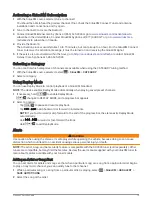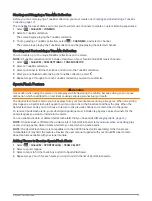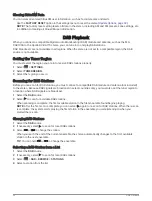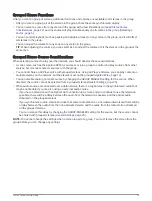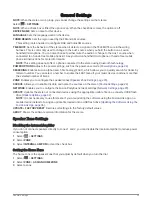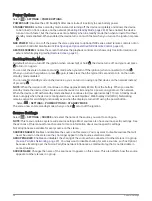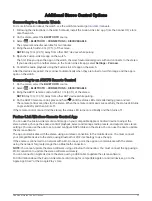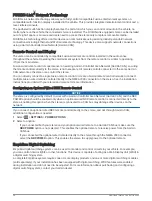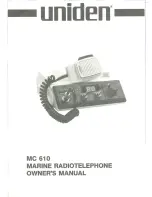Grouped Stereo Functions
After you create a group of stereos, additional functions and options are available to all stereos in the group.
• After you create a group, all of the stereos in the group share the same synchronized display.
• You can select a source from any stereo in the group, with a few limitations (
), and the source will play simultaneously on all stereos in the group (
).
• You can control playback (such as pausing and skipping tracks) on any stereo in the group, and it will affect
all stereos in the group.
• You can adjust the volume for any zone on any stereo in the group.
TIP: When adjusting the volume, you can select ALL to adjust the volume of all the stereos in the group at the
same time.
Grouped Stereo Source Considerations
When selecting sources to play over the network, you should observe these considerations.
• A zone stereo, such as the Apollo SRX400, can create or join a group to control and play sources from other
stereos, but it cannot share its sources with the group.
• You cannot share an AirPlay source with grouped stereos. Using AirPlay 2 software, you can play content on
multiple stereos on the network, but the stereos must not be grouped (
).
• You can disable sharing on most sources by changing the GROUP ENABLED setting for the source. When
disabled, the source cannot be selected from a grouped stereo (
).
• When audio sources are streamed over a data network, there is a slight delay in the synchronized audio that
may be noticeable if you are also using an external audio source.
◦
If you have a television with an Optical Out connection to a stereo and you continue to use the television
speakers, there will be a delay between the audio from the television speakers and the optical audio
streamed on the grouped stereos.
◦
If you synchronize a radio station and tune that same radio station on a non-networked stereo, there will be
a delay between the audio from the non-networked stereo and the audio from the radio station streamed
on the grouped stereos.
◦
You can remove this delay by changing the GROUP ENABLED setting for the source, but the source cannot
be shared with grouped stereos (
).
NOTE: You cannot change the settings when a stereo is part of a group. You must remove the stereo from the
group before you can change any settings.
Fusion PartyBus Networking
23