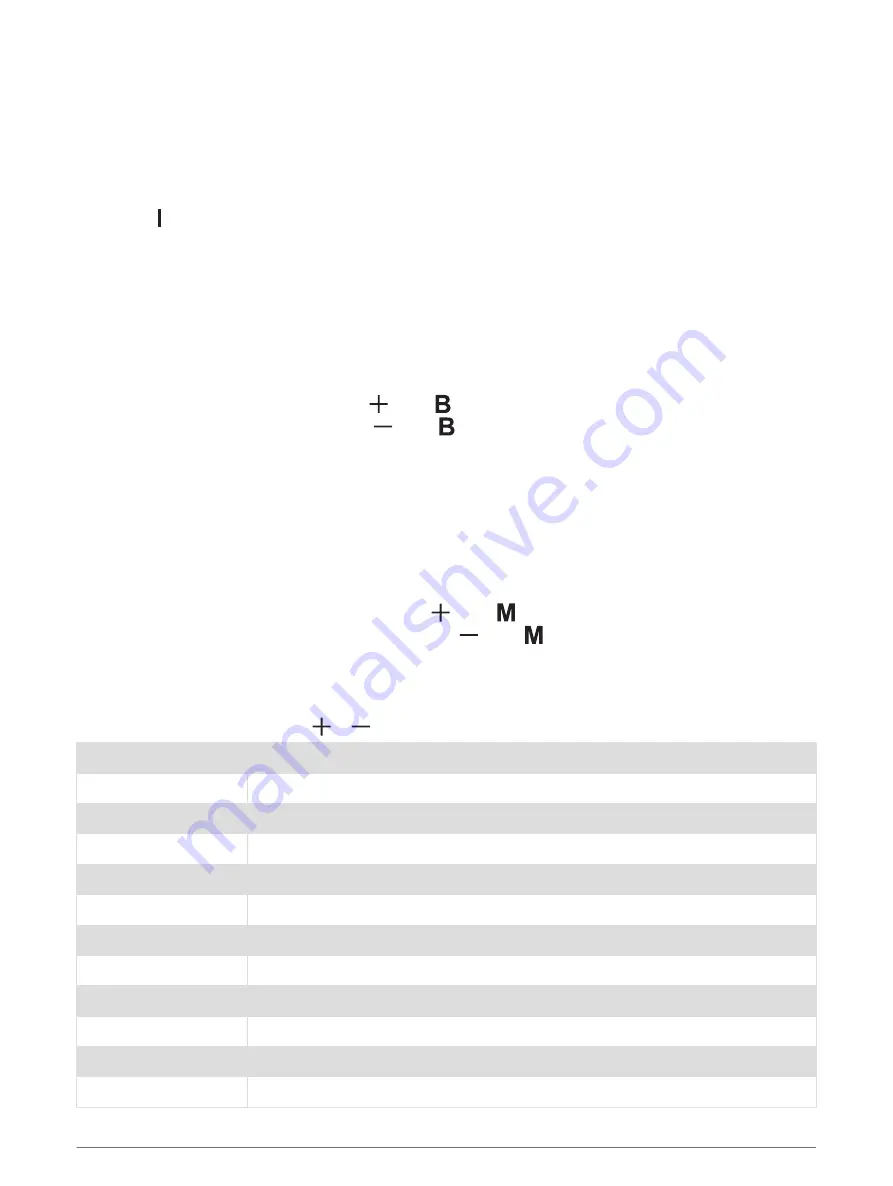
Changing the Color of the LEDs
1 If you installed more than one remote control receiver, press the group number to select the receiver to
control (
Pairing Additional Receivers to the Remote, page 6
).
2 If necessary, turn on the LEDs for the speakers you want to change.
3 Select an option:
• Touch the color wheel to select a new color, and slide your finger to fine-tune it.
• Hold to change the LED color to white.
NOTE: If you installed more than one remote control receiver, you can hold the group number to change the
LED color for that group to white.
Changing the Brightness of the LEDs
1 If you installed more than one receiver, press the group number to select the receiver to control (
Additional Receivers to the Remote, page 6
).
2 If necessary, turn on the LEDs for the speakers you want to change.
3 Select an option:
• To increase the LED brightness, press above .
• To decrease the LED brightness, press below .
Changing the Display Mode of the LEDs
You can cycle through a pre-defined set of LED flashing, breathing, or color-changing effects
.
1 If you installed more than one remote control receiver, press the group number to select the receiver to
control (
Pairing Additional Receivers to the Remote, page 6
).
2 If necessary, turn on the LEDs for the speakers you want to change.
3 Select an option:
• To select the next mode in the sequence, press above (
).
• To select the previous mode in the sequence, press below .
4 Touch a color on the color wheel to stop the display mode and return to a solid color.
Display Mode Options
You can select among 12 different color and transition patterns. When you reach the end or beginning of the
cycle of display modes by pressing or
, the cycle loops to the beginning or end.
Display mode 1
RGB jumping change
Display mode 2
RGB fading change
Display mode 3
7-color jumping change
Display mode 4
7-color flashing change
Display mode 5
7-color fading change
Display mode 6
7-color gradient change
Display mode 7
White only, fades in and out
Display mode 8
Red only, fades in and out, then flashes 3 times
Display mode 9
Green only, fades in and out, then flashes 3 times
Display mode 10
Blue only, fades in and out, then flashes 3 times
Display mode 11
White only, fades in and out, then flashes 3 times
Display mode 12
Automatically cycle through the previous 11 display modes
Wireless RGB LED Remote Control Instructions
5


























