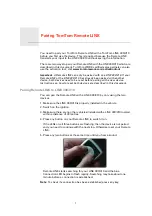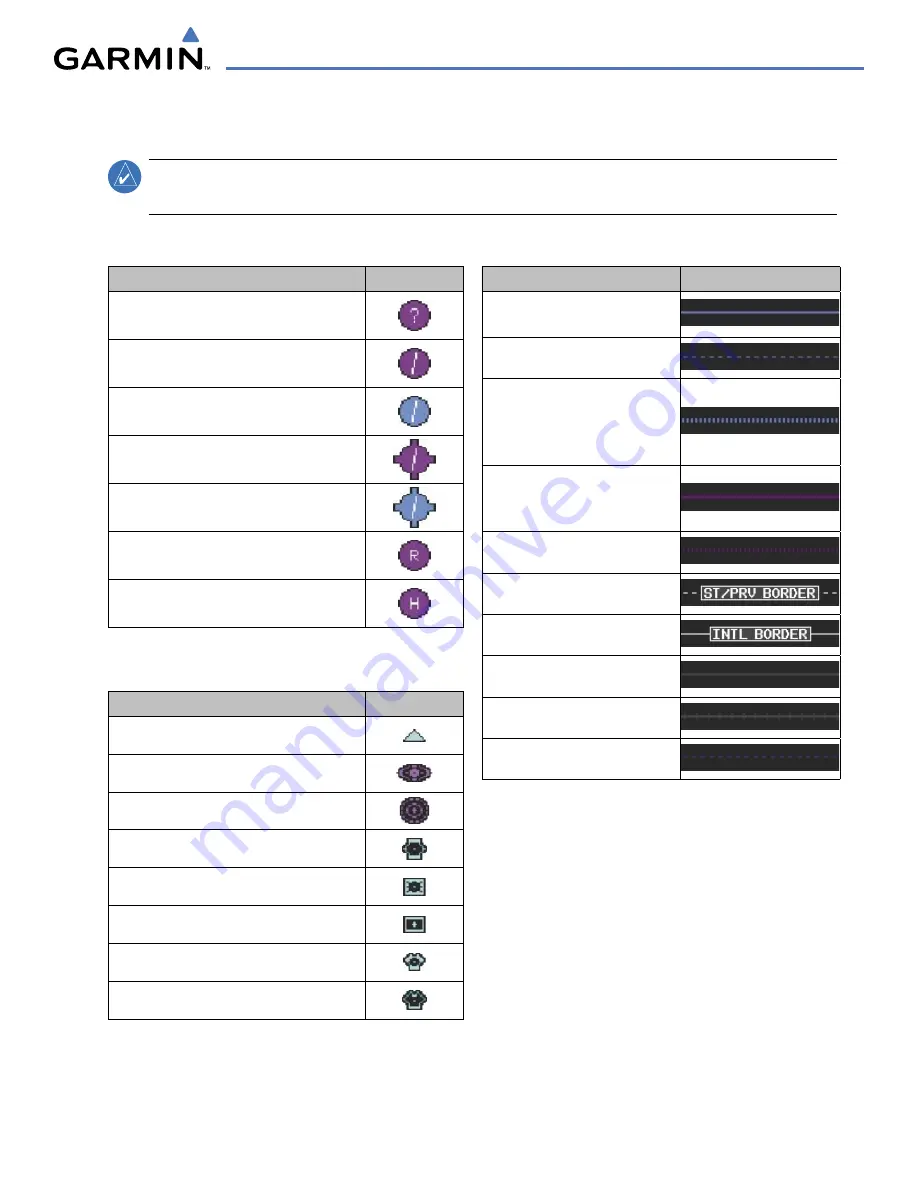
190-00663-00 Rev. A
Garmin G1000 Pilot’s Guide for the Hawker Beechcraft C90A/GT
E-1
APPENDIX E
AIRPORT
Item
Symbol
Unknown Airport
Non-towered, Non-serviced Airport
Towered, Non-serviced Airport
Non-towered, Serviced Airport
Towered, Serviced Airport
Restricted (Private) Airport
Heliport
NAVAIDS
Item
Symbol
Intersection
LOM (compass locator at outer marker)
NDB (non-directional radio beacon)
VOR
VOR/DME
VOR/ILS
VORTAC
TACAN
LINE SYMBOLS
Item
Symbol
ICAO Control Area
Class B Airspace
Mode C Tower Area
Warning Area
Alert Area
Caution Area
Danger Area
Prohibited Area
Restricted Area
Training Area
Unknown Area
Class C
Terminal Radar Service Area
Mode C Area
Military Operations Area (MOA)
State or Province Border
International Border
Road
Railroad
Latitude/Longitude
MAP SYMBOLS
NOTE
:
Refer to the Flight Management Section for the topography legend and the Hazard Avoidance
Section for XM Weather Product legends.
Summary of Contents for G1000:Beechcraft Baron 58/G58
Page 1: ...Hawker Beechcraft C90A GT...