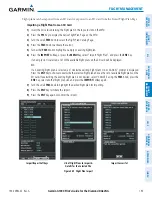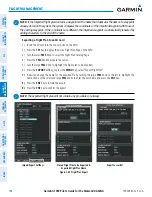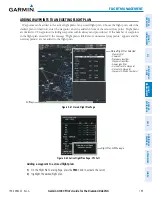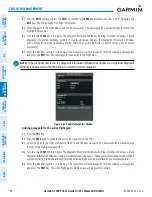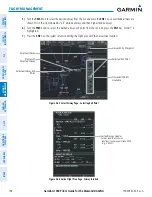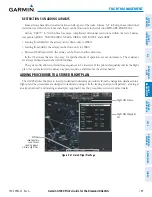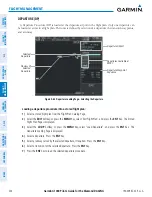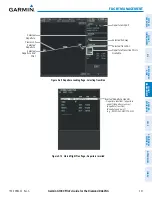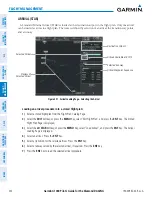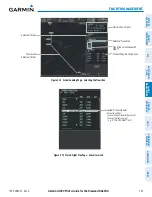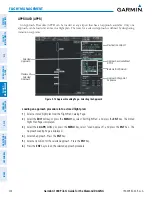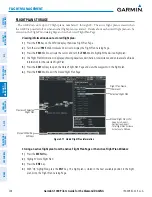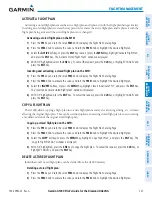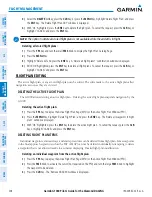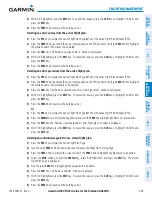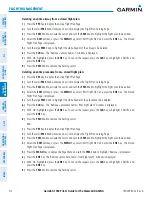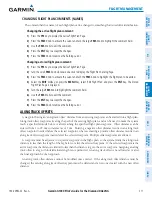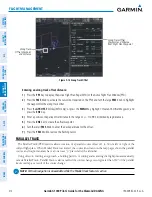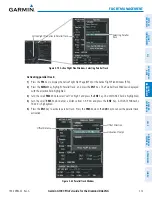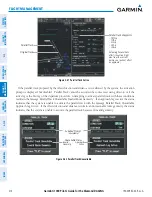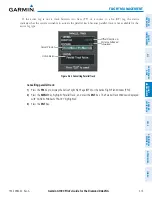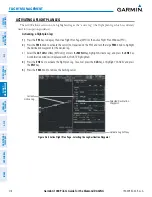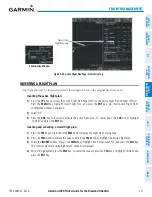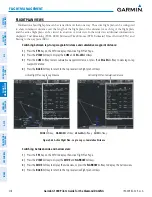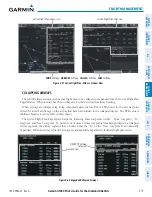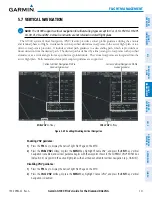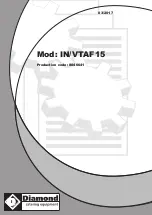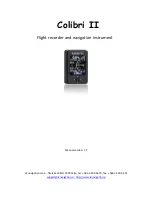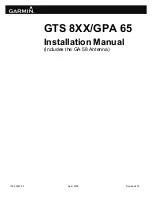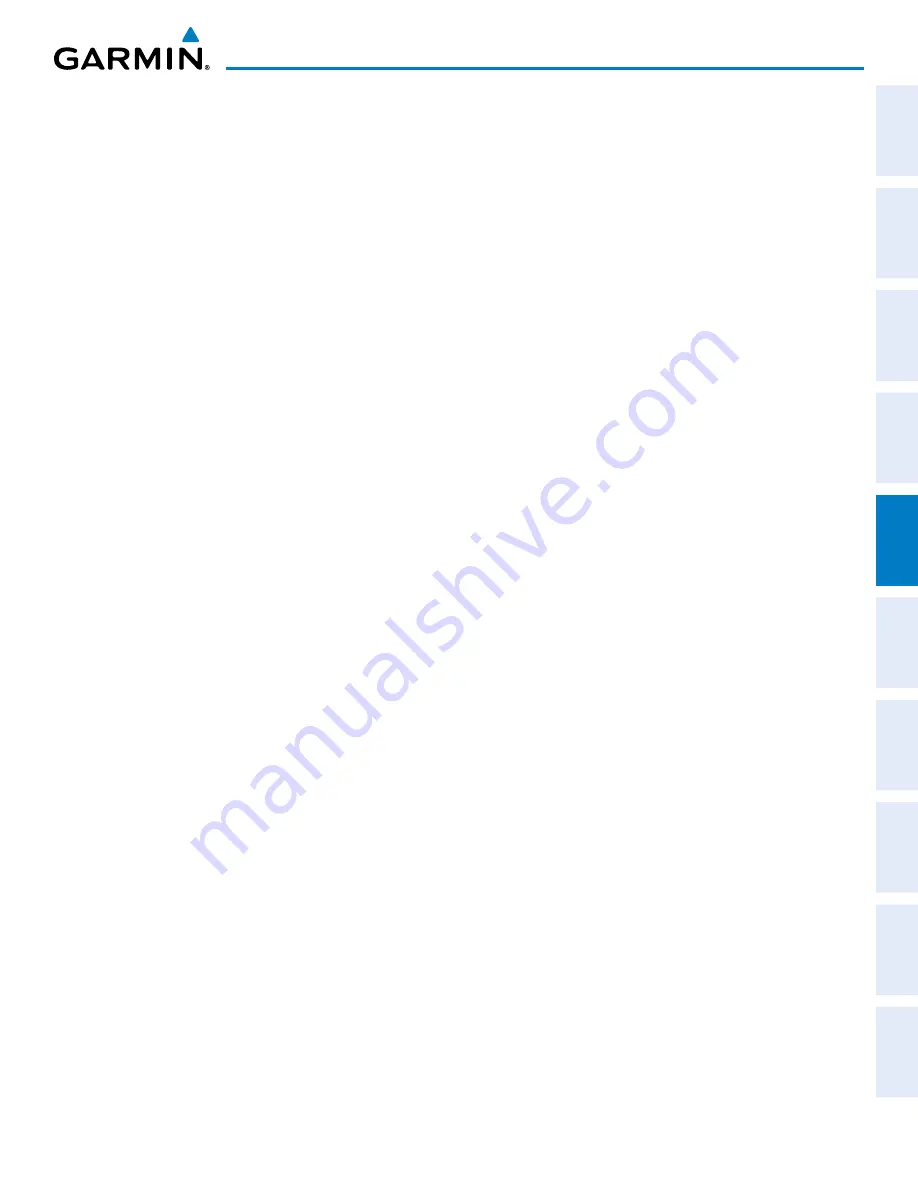
190-00962-02 Rev. A
Garmin G1000 Pilot’s Guide for the Diamond DA42NG
207
FLIGHT MANAGEMENT
SY
STEM
O
VER
VIEW
FLIGHT
INSTRUMENTS
EIS
AUDIO P
ANEL
& CNS
FLIGHT
MANA
GEMENT
HAZARD
AV
OID
ANCE
AFCS
ADDITIONAL
FEA
TURES
APPENDICES
INDEX
ACTIVATE A FLIGHT PLAN
Activating a stored flight plan erases the active flight plan and replaces it with the flight plan being activated.
Inverting a stored flight plan reverses the waypoint order, erases the active flight plan, and replaces it with the
flight plan being activated (the stored flight plan is not changed).
Activating a stored flight plan on the MFD:
1)
Press the
FPL
Key and turn the small
FMS
Knob to display the Flight Plan Catalog Page.
2)
Press the
FMS
Knob to activate the cursor, and turn the
FMS
Knob to highlight the desired flight plan.
3)
Select the
ACTIVE
Softkey; or press the
ENT
Key twice; or press the
MENU
Key, highlight ‘Activate Flight Plan’,
and press the
ENT
Key. The ‘Activate Stored Flight Plan?’ window is displayed.
4)
With ‘OK’ highlighted, select the
ENT
Key. To cancel the request, press the
CLR
Key, or highlight ‘CANCEL’ and
press the
ENT
Key.
Inverting and activating a stored flight plan on the MFD:
1)
Press the
FPL
Key and turn the small
FMS
Knob to display the Flight Plan Catalog Page.
2)
Press the
FMS
Knob to activate the cursor, and turn the
FMS
Knob to highlight the desired flight plan.
3)
Select the
INVERT
Softkey; or press the
MENU
Key, highlight ‘Invert & Activate FPL?’, and press the
ENT
Key.
The ‘Invert and activate stored flight plan?’ window is displayed.
4)
With ‘OK’ highlighted, press the
ENT
Key. To cancel the request, press the
CLR
Key, or highlight ‘CANCEL’ and
press the
ENT
Key.
COPY A FLIGHT PLAN
The G1000 allows copying a flight plan into a new flight plan memory slot, allowing editing, etc., without
affecting the original flight plan. This can be used to duplicate an existing stored flight plan for use in creating
a modified version of the original stored flight plan.
Copying a stored flight plan on the MFD:
1)
Press the
FPL
Key and turn the small
FMS
Knob to display the Flight Plan Catalog Page.
2)
Press the
FMS
Knob to activate the cursor, and turn the
FMS
Knob to highlight the desired flight plan.
3)
Select the
COPY
Softkey; or press the
MENU
Key, highlight ‘Copy Flight Plan’, and press the
ENT
Key. The
‘Copy to Flight Plan XX?’ window is displayed.
4)
With ‘OK’ highlighted, press the
ENT
Key to copy the flight plan. To cancel the request, press the
CLR
Key, or
highlight ‘CANCEL’ and press the
ENT
Key.
DELETE A STORED FLIGHT PLAN
Individual or all stored flight plans can be deleted from the G1000 memory.
Deleting a stored flight plan:
1)
Press the
FPL
Key and turn the small
FMS
Knob to display the Flight Plan Catalog Page.
2)
Press the
FMS
Knob to activate the cursor, and turn the
FMS
Knob to highlight the desired flight plan.