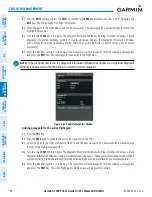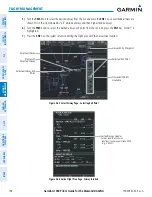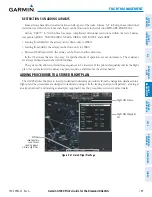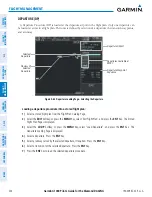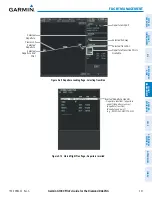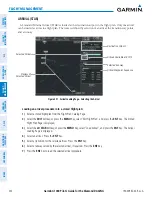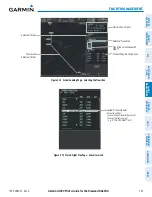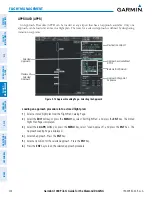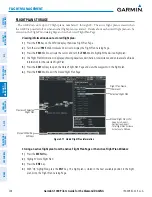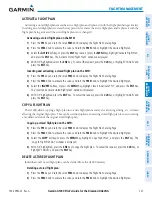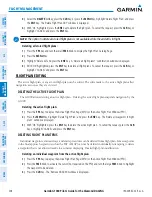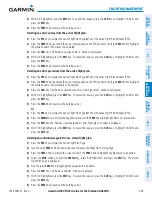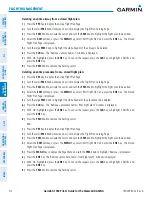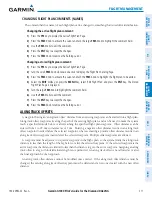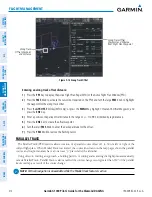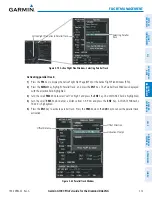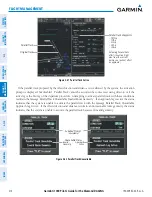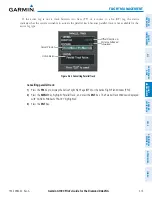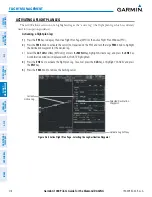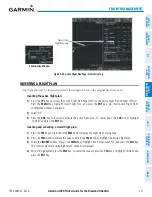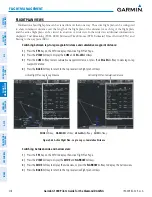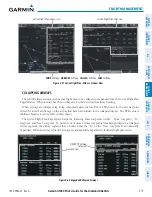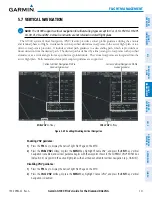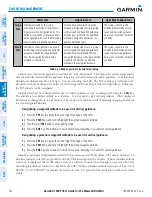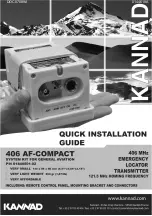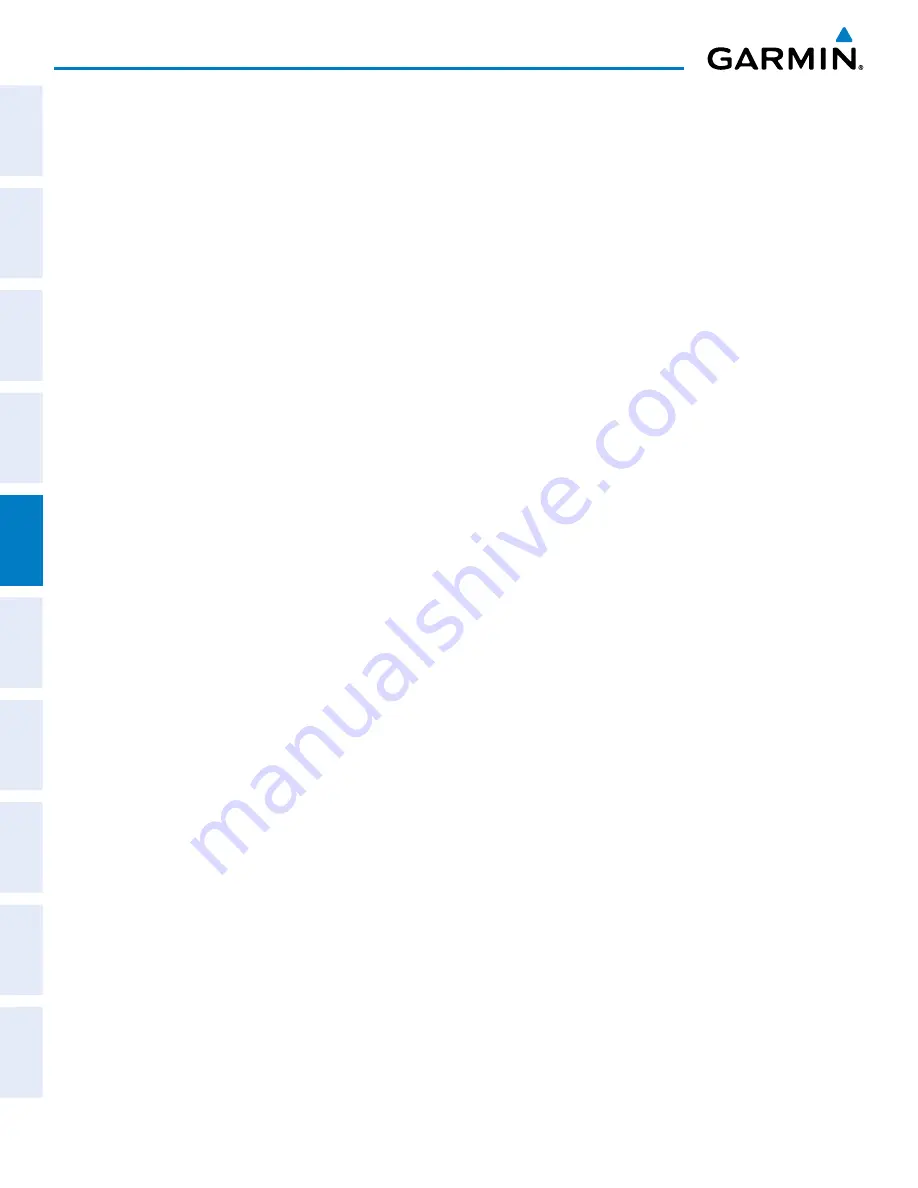
Garmin G1000 Pilot’s Guide for the Diamond DA42NG
190-00962-02 Rev. A
210
FLIGHT MANAGEMENT
SY
STEM
O
VER
VIEW
FLIGHT
INSTRUMENTS
EIS
AUDIO P
ANEL
& CNS
FLIGHT
MANA
GEMENT
HAZARD
AV
OID
ANCE
AFCS
ADDITIONAL FEA
TURES
APPENDICES
INDEX
Deleting an entire airway from a stored flight plan:
1)
Press the
FPL
Key to display the Active Flight Plan Page.
2)
Turn the small
FMS
Knob clockwise one click to display the Flight Plan Catalog Page.
3)
Press the
FMS
Knob to activate the cursor and turn the
FMS
Knob to highlight the flight plan to be edited.
4)
Select the
EDIT
Softkey; or press the
MENU
Key, select ‘Edit Flight Plan’ and press the
ENT
Key. The Stored
Flight Plan Page is displayed.
5)
Turn the large
FMS
Knob to highlight the white header of the airway to be deleted.
6)
Press the
CLR
Key. The ‘Remove <airway name>?’ window is displayed.
7)
With ‘OK’ highlighted, press the
ENT
Key. To cancel the request, press the
CLR
Key, or highlight ‘CANCEL’ and
press the
ENT
Key.
8)
Press the
FMS
Knob to remove the flashing cursor.
Deleting an entire procedure from a stored flight plan:
1)
Press the
FPL
Key to display the Active Flight Plan Page.
2)
Turn the small
FMS
Knob clockwise one click to display the Flight Plan Catalog Page.
3)
Press the
FMS
Knob to activate the cursor and turn the
FMS
Knob to highlight the flight plan to be edited.
4)
Select the
EDIT
Softkey; or press the
MENU
Key, select ‘Edit Flight Plan’ and press the
ENT
Key. The Stored
Flight Plan Page is displayed.
5)
Turn the large
FMS
Knob to highlight the white header of the procedure to be deleted.
6)
Press the
CLR
Key. The ‘Remove <procedure name> from flight plan?’ window is displayed.
7)
With ‘OK’ highlighted, press the
ENT
Key. To cancel the request, press the
CLR
Key, or highlight ‘CANCEL’ and
press the
ENT
Key.
8)
Press the
FMS
Knob to remove the flashing cursor.
Or:
1)
Press the
FPL
Key to display the Active Flight Plan Page.
2)
Turn the small
FMS
Knob clockwise one click to display the Flight Plan Catalog Page.
3)
Press the
FMS
Knob to activate the cursor and turn the
FMS
Knob to highlight the flight plan to be edited.
4)
Select the
EDIT
Softkey; or press the
MENU
Key, select ‘Edit Flight Plan’ and press the
ENT
Key. The Stored
Flight Plan Page is displayed.
5)
Press the
MENU
Key to display the Page Menu and turn the
FMS
Knob to highlight ‘Remove <procedure>’.
6)
Press the
ENT
Key. The ‘Remove <procedure name> from flight plan?’ window is displayed.
7)
With ‘OK’ highlighted, press the
ENT
Key. To cancel the request, press the
CLR
Key, or highlight ‘CANCEL’ and
press the
ENT
Key.
8)
Press the
FMS
Knob to remove the flashing cursor.