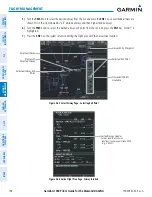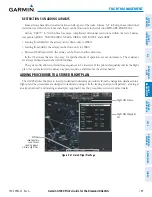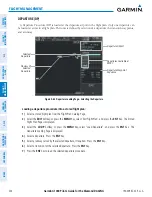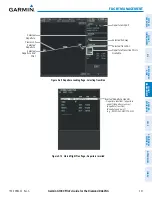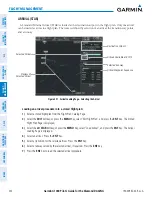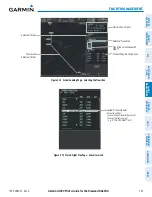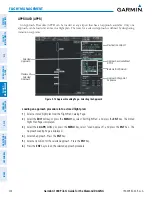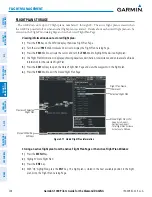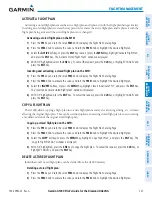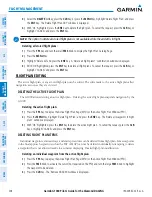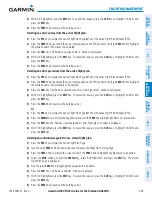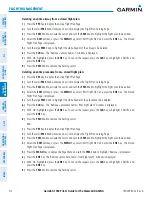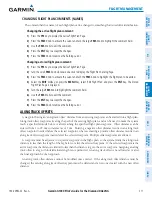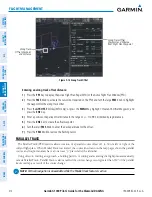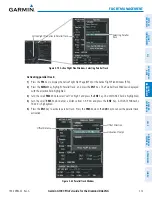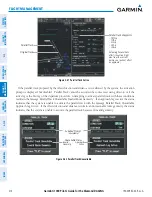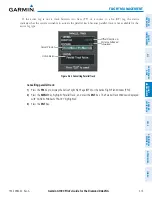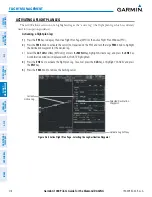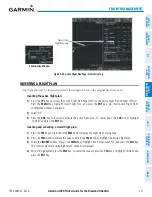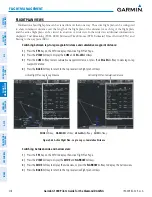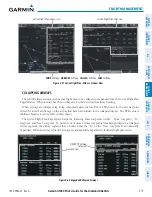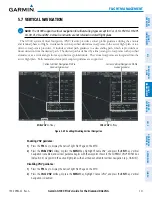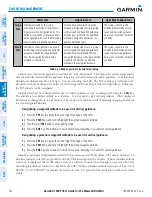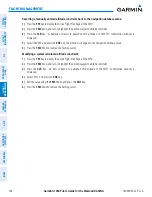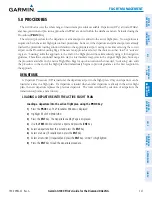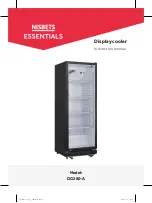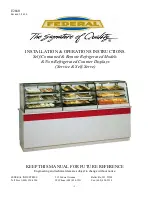Garmin G1000 Pilot’s Guide for the Diamond DA42NG
190-00962-02 Rev. A
212
FLIGHT MANAGEMENT
SY
STEM
O
VER
VIEW
FLIGHT
INSTRUMENTS
EIS
AUDIO P
ANEL
& CNS
FLIGHT
MANA
GEMENT
HAZARD
AV
OID
ANCE
AFCS
ADDITIONAL FEA
TURES
APPENDICES
INDEX
Figure 5-78 Along Track Offset
Along Track
Offset Waypoint
and Distance
Along Track Offset
Waypoint and Distance
from Flight Plan Waypoint
Entering an along track offset distance:
1)
Press the
FPL
Key to display the Active Flight Plan Page (MFD) or the Active Flight Plan Window (PFD).
2)
Press the
FMS
Knob to activate the cursor (not required on the PFD) and turn the large
FMS
Knob to highlight
the waypoint for the along track offset.
3)
Press the
ATK OFST
Softkey (MFD only); or press the
MENU
Key, highlight ‘Create ATK Offset Waypoint’, and
press the
ENT
Key.
4)
Enter a positive or negative offset distance in the range of +/- 1 to 99 nm (limited by leg distances).
5)
Press the
ENT
Key to create the offset waypoint.
6)
Turn the small
FMS
Knob to enter the desired altitude for the offset.
7)
Press the
FMS
Knob to remove the flashing cursor.
PARALLEL TRACK
The Parallel Track (PTK) feature allows creation of a parallel course offset of 1 to 50 nm left or right of the
current flight plan. When Parallel Track is activated, the course line drawn on the map pages shows the parallel
course, and waypoint names have a lower case “p” placed after the identifier.
Using direct-to, loading an approach, a holding pattern, or editing and activating the flight plan automatically
cancels Parallel Track. Parallel Track is also cancelled if a course change occurs greater than 120° or the parallel
tracks overlap as a result of the course change.
NOTE:
Vertical navigation is unavailable while the Parallel Track feature is active.