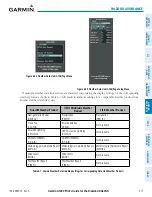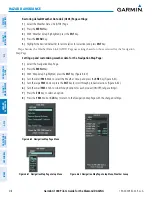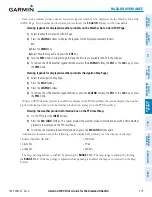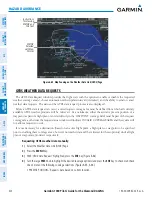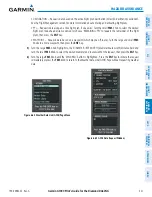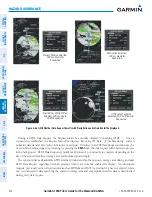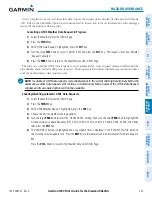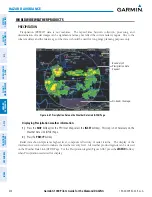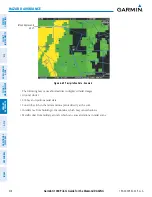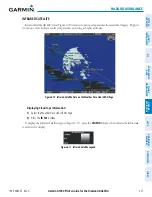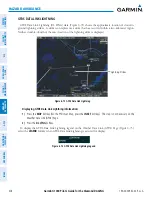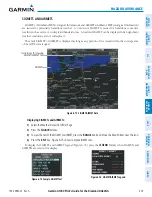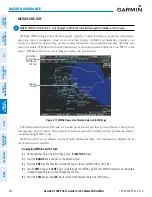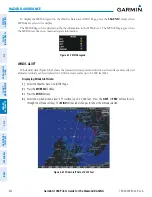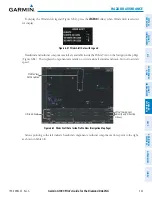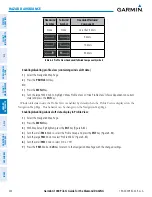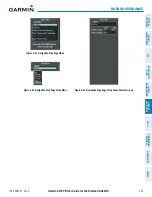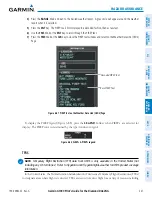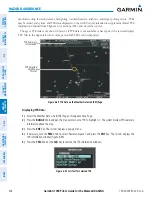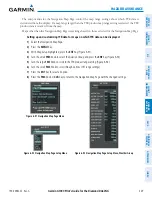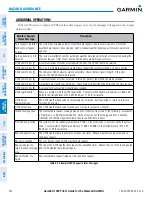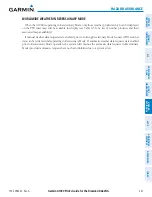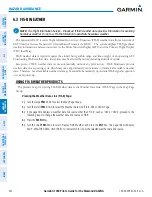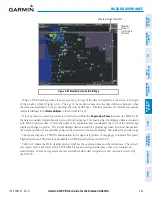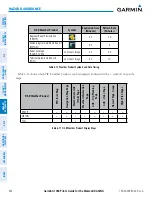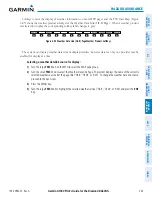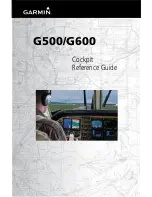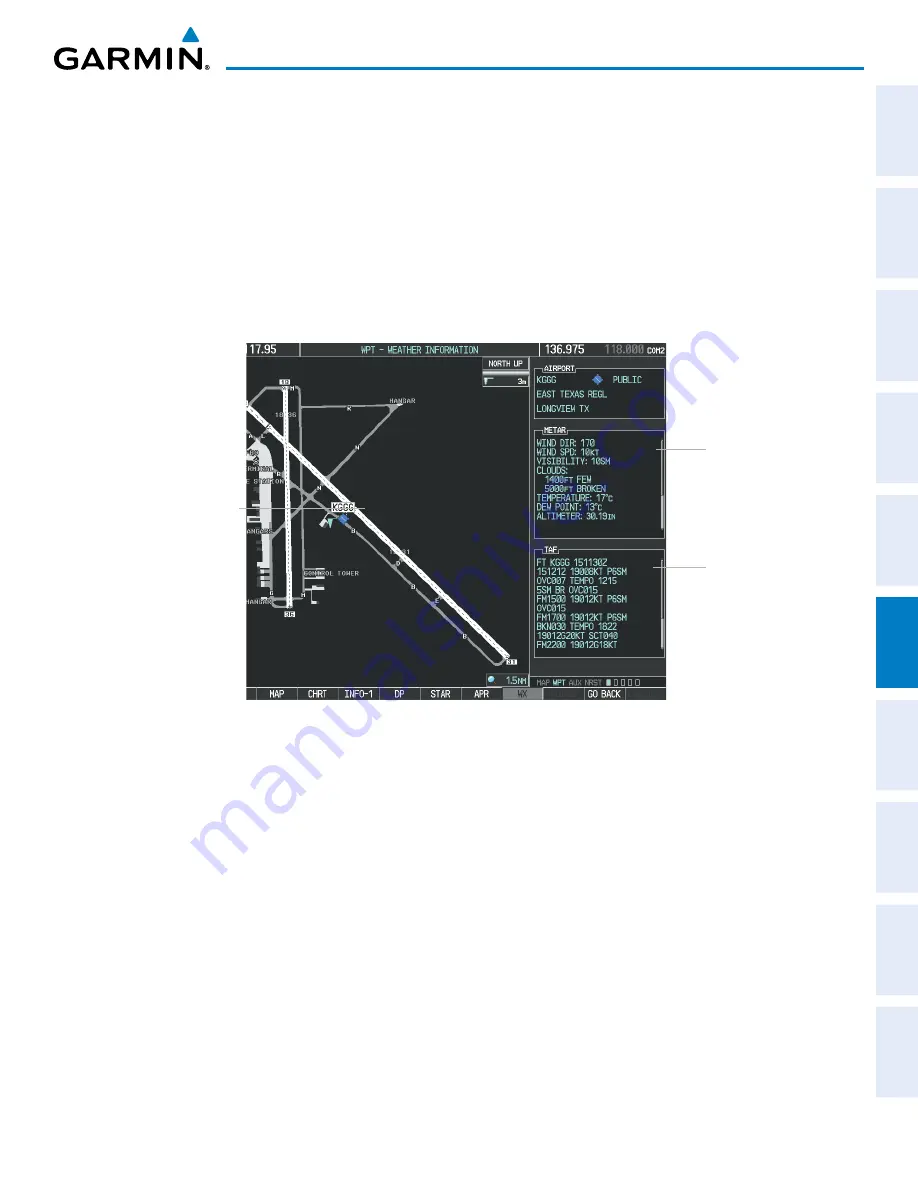
190-00962-02 Rev. A
Garmin G1000 Pilot’s Guide for the Diamond DA42NG
331
HAZARD AVOIDANCE
SY
STEM
O
VER
VIEW
FLIGHT
INSTRUMENTS
EIS
AUDIO P
ANEL
& CNS
FLIGHT
MANA
GEMENT
HAZARD
AV
OID
ANCE
AFCS
ADDITIONAL
FEA
TURES
APPENDICES
INDEX
Or
:
1)
Select the Weather Information Page.
a)
Turn the large
FMS
Knob to select the Waypoint Page Group.
b)
Press the
WX
Softkey to select the Weather Information Page.
2)
Press the
FMS
Knob to display the cursor.
3)
Use the
FMS
Knob to enter the desired airport and press the
ENT
Key.
4)
Use the
FMS
Knob or the
ENT
Key to scroll through the METAR and TAF text. Note that the METAR text must
be completely scrolled through before scrolling through the TAF text.
Figure 6-78 METAR and TAF Text on the Weather Information Page
METAR Text for the
Selected Airport
TAF Text for the
Selected Airport
METAR Symbol
Raw METAR text is also accessible while panning the map cursor over a METAR flag on any map page on
which a METAR is displayed. The METAR text is shown in a box near the METAR flag.
In addition, METAR flags and their associated text are displayed on the Active Flight Plan Page on the MFD.
METAR flags appears next to waypoints in the flight plan with an associated METAR.
Displaying raw METAR text on the Active Flight Plan Page:
1)
Select the Active Flight Plan Page on the MFD.
2)
Press the
FMS
Knob to activate the cursor.
3)
Turn the large
FMS
Knob to highlight a waypoint with an associated METAR. The METAR text will appear in the
‘SELECTED WAYPOINT WEATHER’ window below.
4)
When finished, press the
FMS
Knob to remove the cursor or press the
FPL
Key to exit the Active Flight Plan
Page.