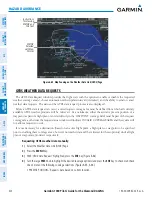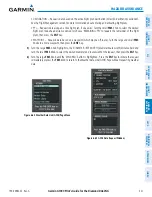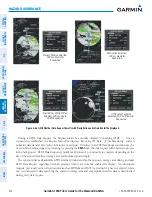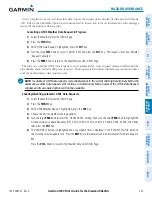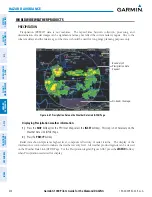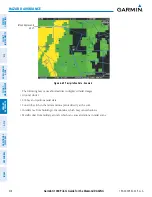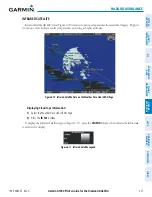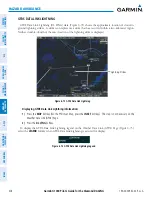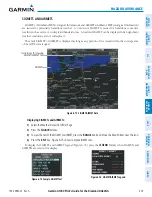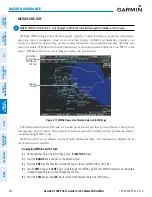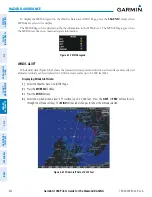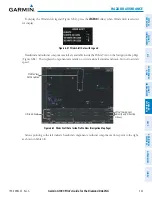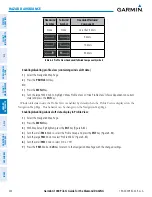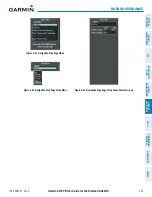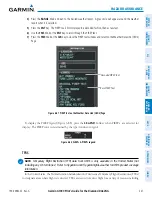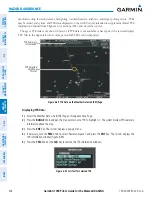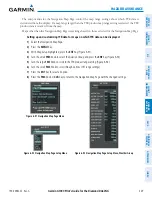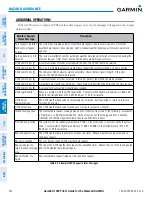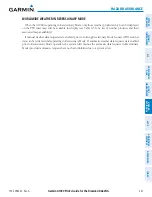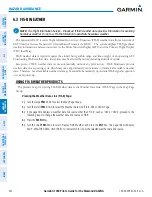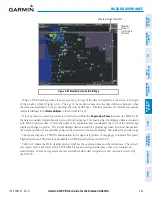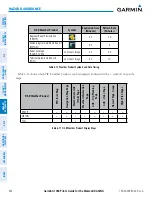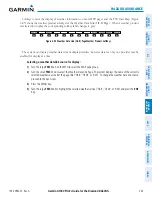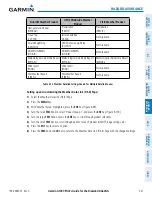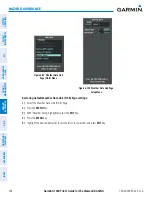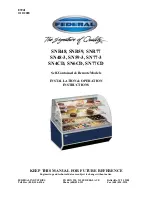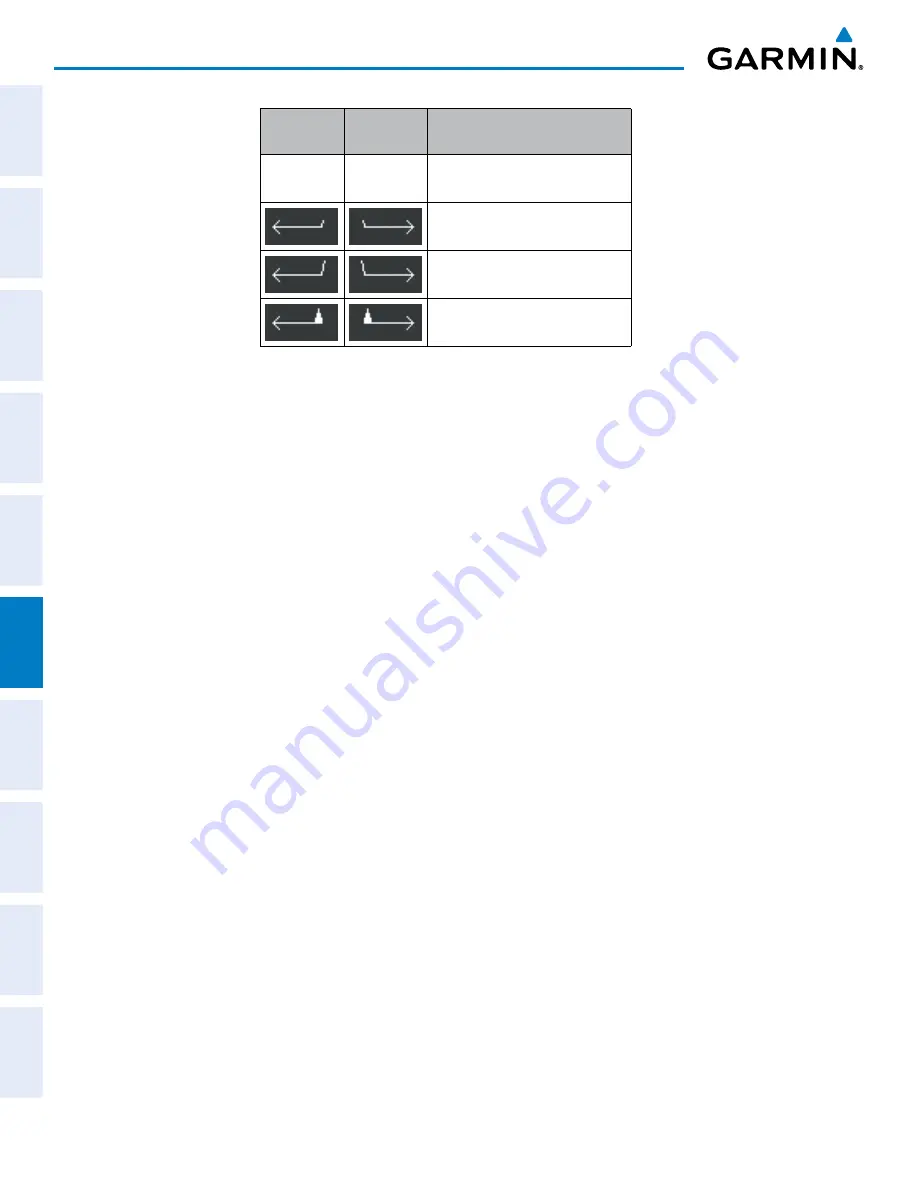
Garmin G1000 Pilot’s Guide for the Diamond DA42NG
190-00-00962-02 Rev. A
334
HAZARD AVOIDANCE
SY
STEM
O
VER
VIEW
FLIGHT
INSTRUMENTS
EIS
AUDIO P
ANEL
& CNS
FLIGHT
MANA
GEMENT
HAZARD
AV
OID
ANCE
AFCS
ADDITIONAL FEA
TURES
APPENDICES
INDEX
Headwind
Symbol
Tailwind
Symbol
Headwind/Tailwind
Component
None
None
Less than 5 knots
5 knots
10 knots
50 knots
Table 6-8 Profile View Headwind/Tailwind Component Symbols
Enabling/disabling profile view (containing winds aloft data)
1)
Select the Navigation Map Page.
2)
Press the
PROFILE
Softkey.
Or:
1)
Press the
MENU
Key.
2)
Turn the large FMS Knob to highlight ‘Show Profile View’ or ‘Hide Profile View’ (choice dependent on current
state) and press the
ENT
Key.
Winds Aloft data inside the Profile View is enabled by default when the Profile View is displayed on the
Navigation Map Page. This behavior can be changed on the Navigation Map Page.
Enabling/disabling winds aloft data display in Profile View:
1)
Select the Navigation Map Page.
2)
Press the
MENU
Key.
3)
With Map Setup highlighted, press the
ENT
Key (Figure 6-83).
4)
Turn the small
FMS
Knob to select the Profile Group and press the
ENT
Key (Figure 6-84).
5)
Turn the large
FMS
Knob to select ‘Profile Winds’ (Figure 6-85).
6)
Turn the small
FMS
Knob to select ‘On’ or ‘Off’.
7)
Press the
FMS
Knob or
CLR
Key to return to the Navigation Map Page with the changed settings.