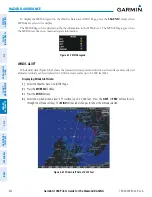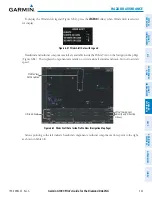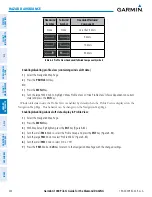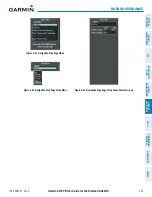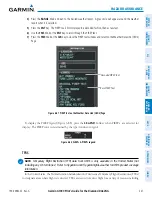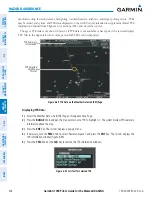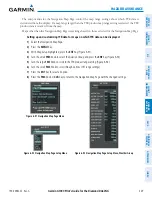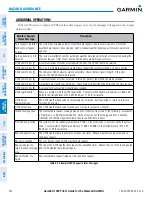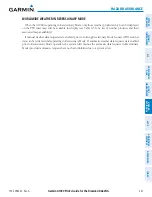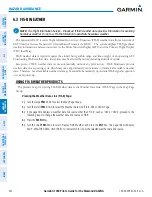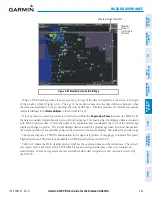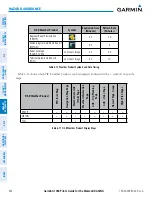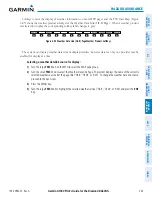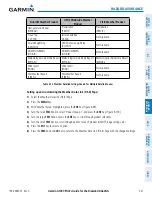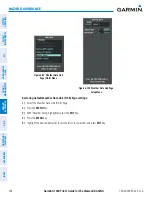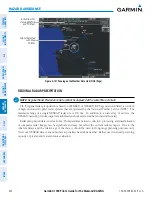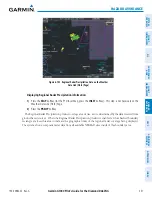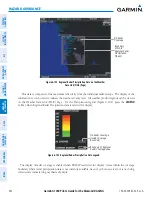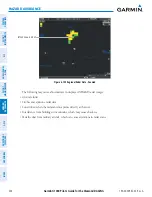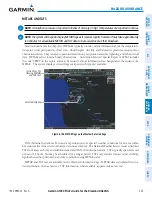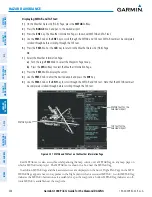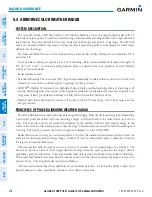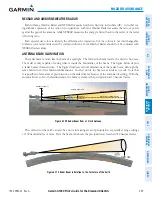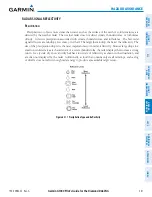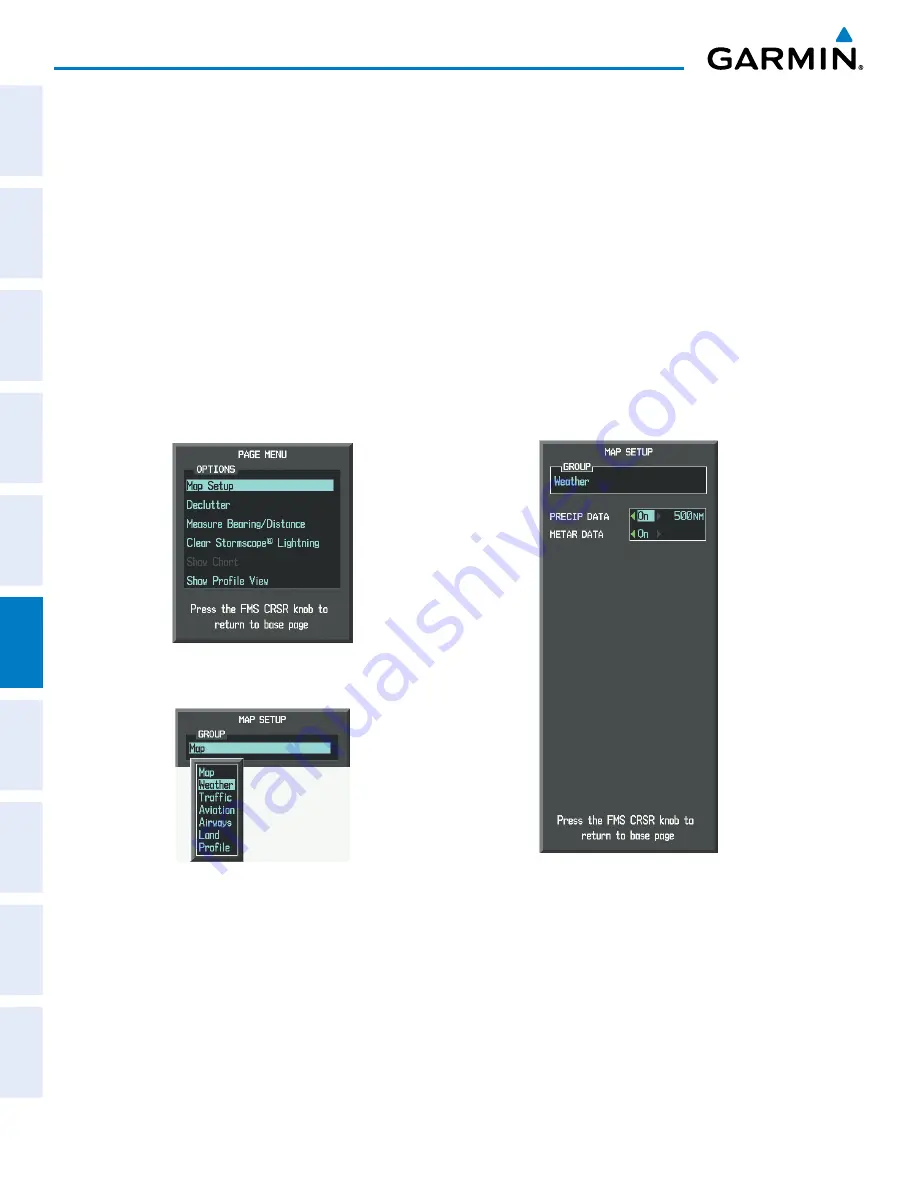
Garmin G1000 Pilot’s Guide for the Diamond DA42NG
190-00-00962-02 Rev. A
346
HAZARD AVOIDANCE
SY
STEM
O
VER
VIEW
FLIGHT
INSTRUMENTS
EIS
AUDIO P
ANEL
& CNS
FLIGHT
MANA
GEMENT
HAZARD
AV
OID
ANCE
AFCS
ADDITIONAL FEA
TURES
APPENDICES
INDEX
Maps besides the Weather Data Link (FIS-B) Page use settings based on those selected for the Navigation Map
Page.
Setting up and customizing FIS-B weather data for the Navigation Map Page:
1)
Select the Navigation Map Page.
2)
Press the
MENU
Key.
3)
With ‘Map Setup’ highlighted, press the
ENT
Key (Figure 6-96).
4)
Turn the small
FMS
Knob to select the ‘Weather’ Group and press the
ENT
Key (Figure 6-97.
5)
Turn the large
FMS
Knob or press the
ENT
Key to scroll through product selections (Figure 6-98).
6)
Turn the small
FMS
Knob to scroll through options for each product (ON/OFF, range settings).
7)
Press the
ENT
Key to select an option.
8)
Press the
FMS
Knob or
CLR
Key to return to the Navigation Map Page with the changed settings.
Figure 6-97 Navigation Map Page Setup Menu
Figure 6-96 Navigation Map Page Menu
Figure 6-98 Navigation Map Page Setup Menu, Weather Group
The setup menus for the Navigation Map Page and the Weather Data Link (FIS-B) Page control the map range
settings above which weather products data are decluttered from the display. If a map range larger than the
weather product map range setting is selected, the weather product data is removed from the map. The menus
also provide a means in addition to the softkeys for enabling/disabling display of weather products.
If optional GSR 56 Garmin Flight Data Services (GFDS) Worldwide Weather or GDL 90 Flight Information
Service - Broadcast weather data has also been installed, customizing the display settings for the corresponding
weather products shown in Table 6-12 will result in identical settings for all data link weather services.