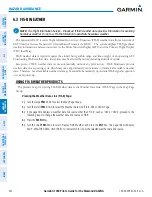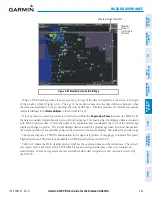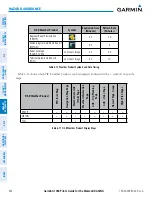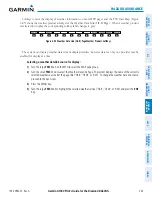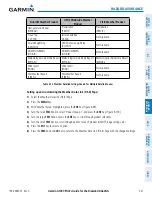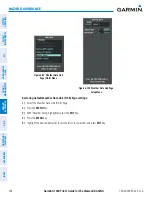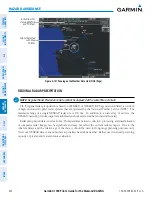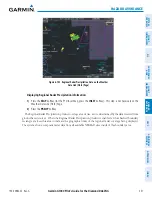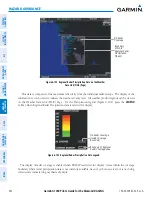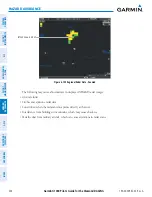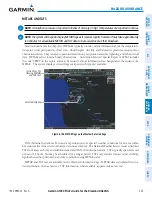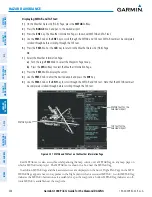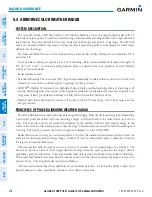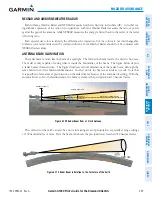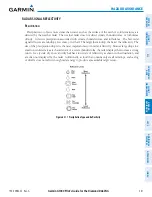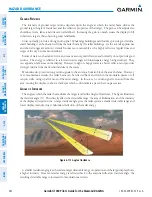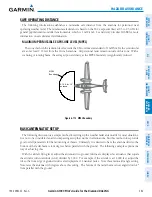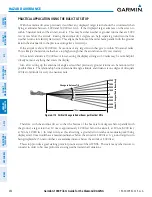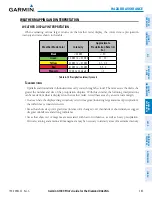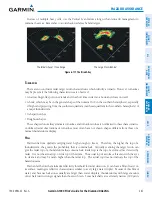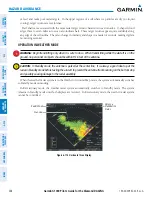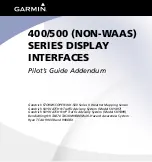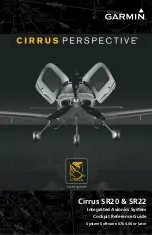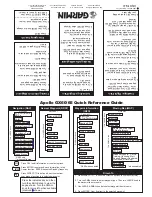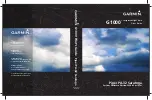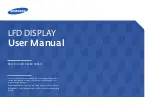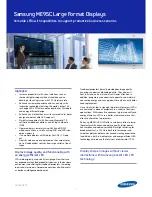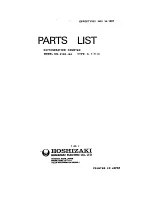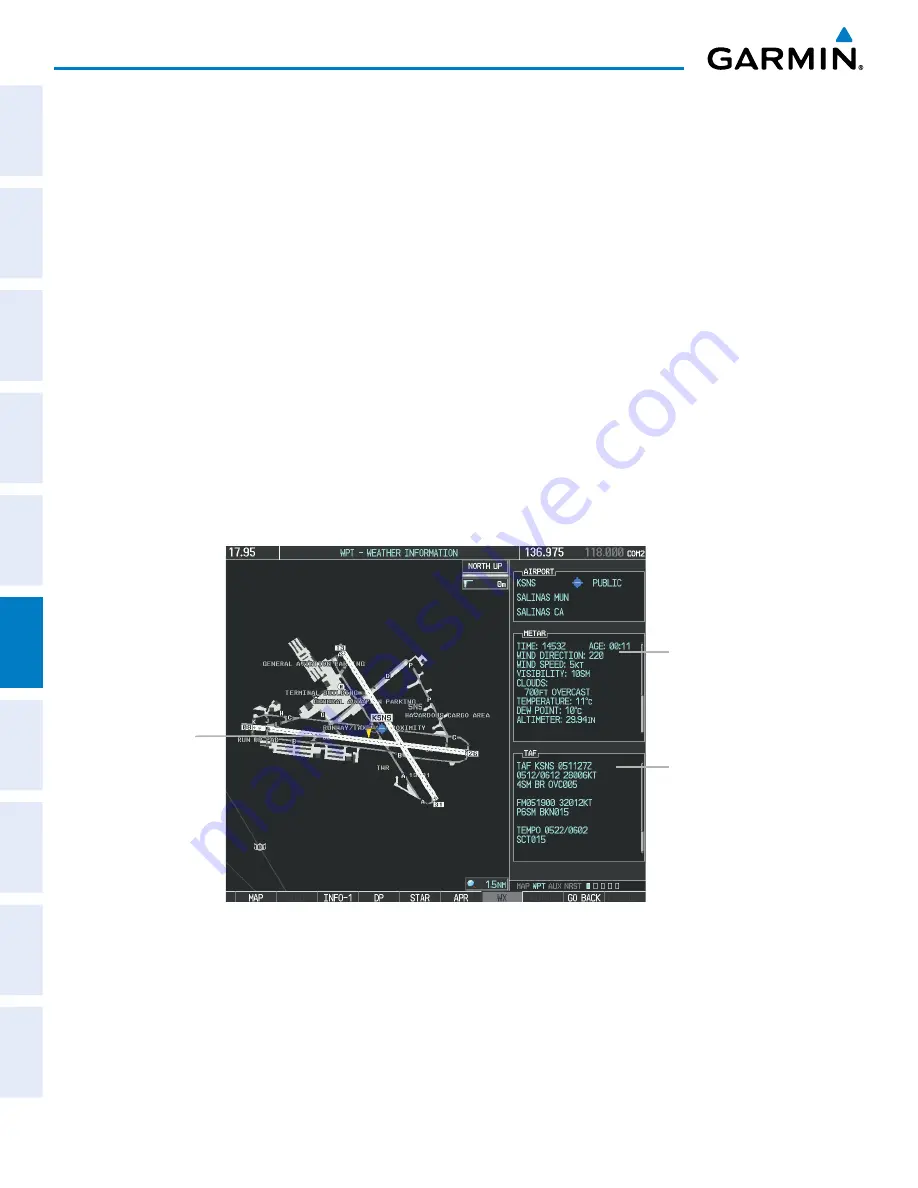
Garmin G1000 Pilot’s Guide for the Diamond DA42NG
190-00-00962-02 Rev. A
356
HAZARD AVOIDANCE
SY
STEM
O
VER
VIEW
FLIGHT
INSTRUMENTS
EIS
AUDIO P
ANEL
& CNS
FLIGHT
MANA
GEMENT
HAZARD
AV
OID
ANCE
AFCS
ADDITIONAL FEA
TURES
APPENDICES
INDEX
Displaying METAR and TAF text:
1)
On the Weather Data Link (FIS-B) Page, press the
METAR
Softkey.
2)
Press the
RANGE
Knob and pan to the desired airport.
3)
Press the
ENT
Key. The Weather Information Page is shown with METAR and TAF text.
4)
Use the
FMS
Knob or the
ENT
Key to scroll through the METAR and TAF text. METAR text must be completely
scrolled through before scrolling through the TAF text.
5)
Press the
FMS
Knob or the
CLR
Key to return to the Weather Data Link (FIS-B) Page.
Or
:
1)
Select the Weather Information Page.
a)
Turn the large
FMS
Knob to select the Waypoint Page Group.
b)
Press the
WX
Softkey to select the Weather Information Page.
2)
Press the
FMS
Knob to display the cursor.
3)
Use the
FMS
Knob to enter the desired airport and press the
ENT
Key.
4)
Use the
FMS
Knob or the
ENT
Key to scroll through the METAR and TAF text. Note that the METAR text must
be completely scrolled through before scrolling through the TAF text.
Figure 6-107 METAR and TAF Text on the Weather Information Page
METAR Text for the
Selected Airport
TAF Text for the
Selected Airport
METAR Symbol
Raw METAR text is also accessible while panning the map cursor over a METAR flag on any map page on
which a METAR is displayed. The METAR text is shown in a box near the METAR flag.
In addition, METAR flags and their associated text are displayed on the Active Flight Plan Page on the MFD.
METAR flags appears next to waypoints in the flight plan with an associated METAR. A solid METAR flag
indicates the METAR observations are available for specific waypoint; a hollow METAR flag indicates an off-
route METAR is available near the waypoint.