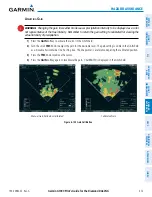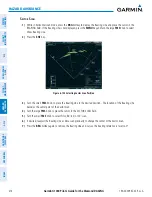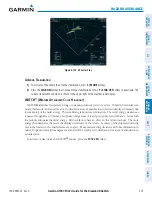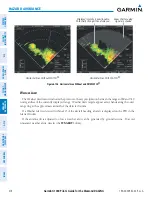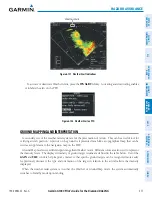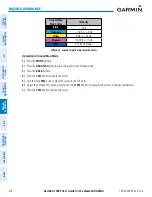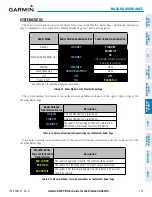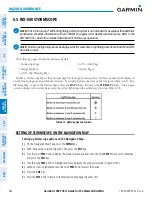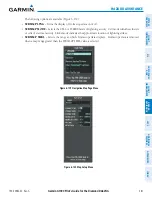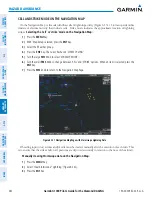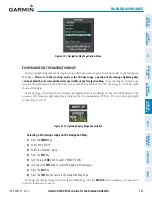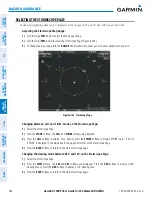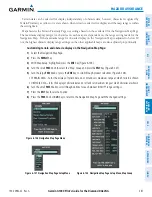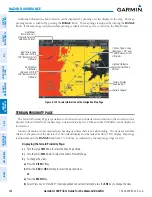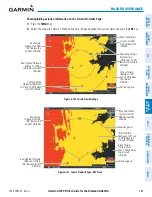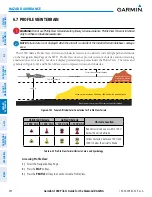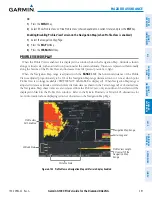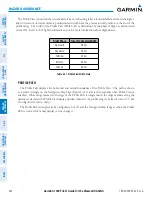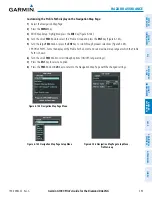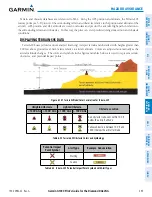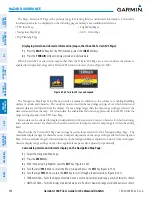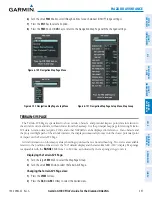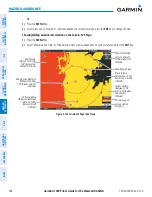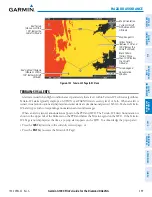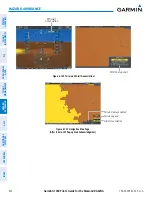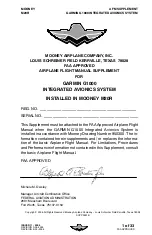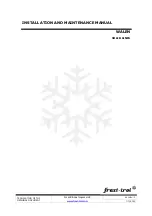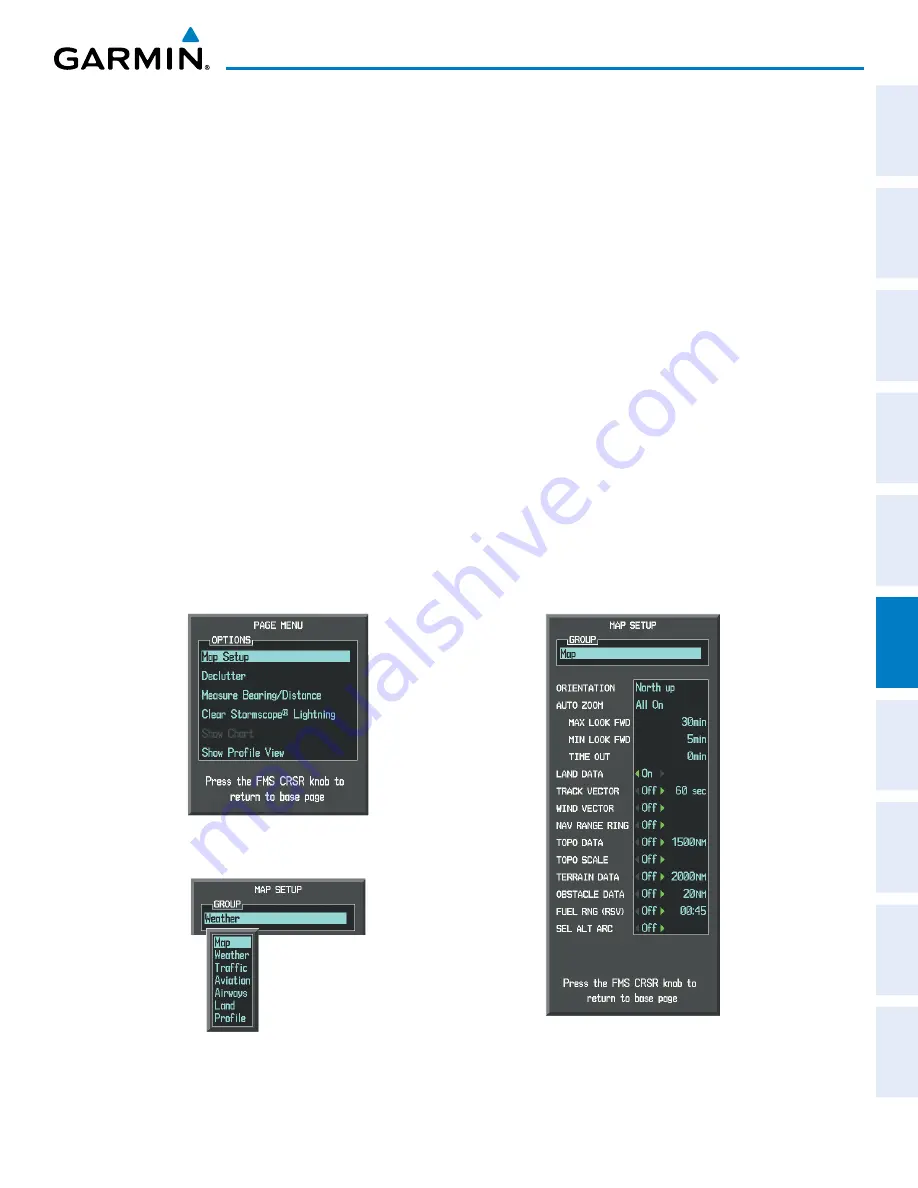
190-00962-02 Rev. A
Garmin G1000 Pilot’s Guide for the Diamond DA42NG
387
HAZARD AVOIDANCE
SY
STEM
O
VER
VIEW
FLIGHT
INSTRUMENTS
EIS
AUDIO P
ANEL
& CNS
FLIGHT
MANA
GEMENT
HAZARD
AV
OID
ANCE
AFCS
ADDITIONAL
FEA
TURES
APPENDICES
INDEX
Terrain data can be selected for display independently of obstacle data; however, obstacles recognized by
Terrain Proximity as yellow or red are shown when terrain is selected for display and the map range is within
the setting limit.
Maps besides the Terrain Proximity Page use settings based on those selected for the Navigation Map Page.
The maximum display ranges for obstacles on each map are dependent on the range setting made for the
Navigation Map. If the maximum range for obstacle display on the Navigation Map is adjusted to below 20
nm, the highest obstacle display range settings on the other applicable maps are also adjusted proportionally.
Customizing terrain and obstacle display on the Navigation Map Page:
1)
Select the Navigation Map Page.
2)
Press the
MENU
Key.
3)
With ‘Map Setup’ highlighted, press the
ENT
Key (Figure 6-136).
4)
Turn the small
FMS
Knob to select the ‘Map’ Group and press the
ENT
Key (Figure 6-137).
5)
Turn the large
FMS
Knob or press the
ENT
Key to scroll through product selections (Figure 6-138).
•
TERRAIN DATA – Turns the display of terrain data on or off and sets maximum range at which terrain is shown
•
OBSTACLE DATA – Turns the display of obstacle data on or off and sets maximum range at which obstacles are shown
6)
Turn the small
FMS
Knob to scroll through options for each product (ON/OFF, range settings).
7)
Press the
ENT
Key to select an option.
8)
Press the
FMS
Knob or
CLR
Key to return to the Navigation Map Page with the changed settings.
Figure 6-137 Navigation Map Page Setup Menu
Figure 6-136 Navigation Map Page Menu
Figure 6-138 Navigation Map Page Setup Menu, Map Group