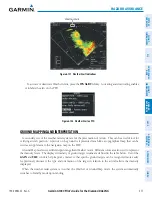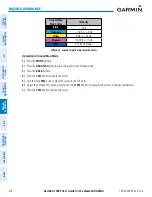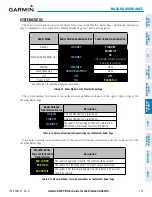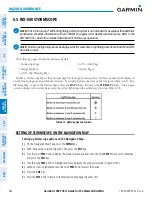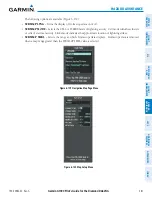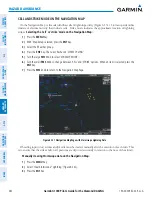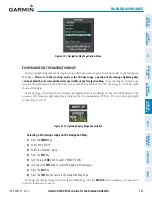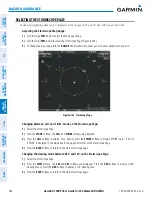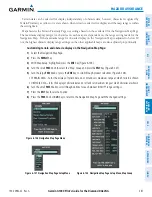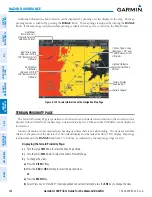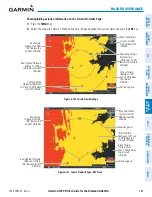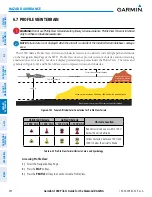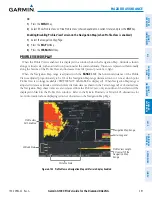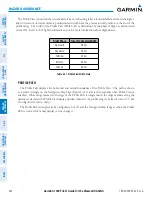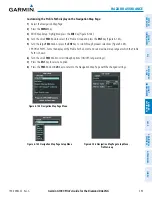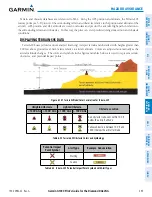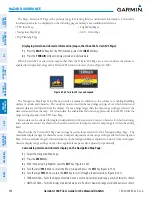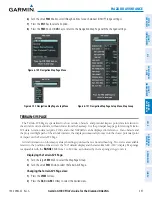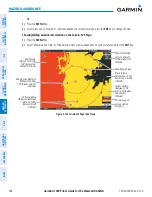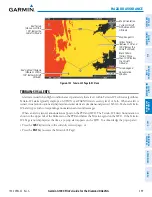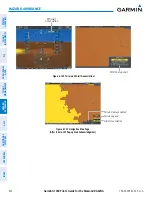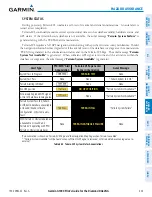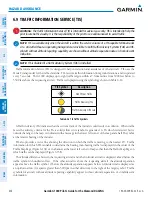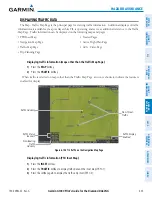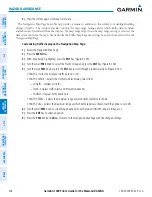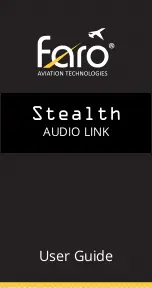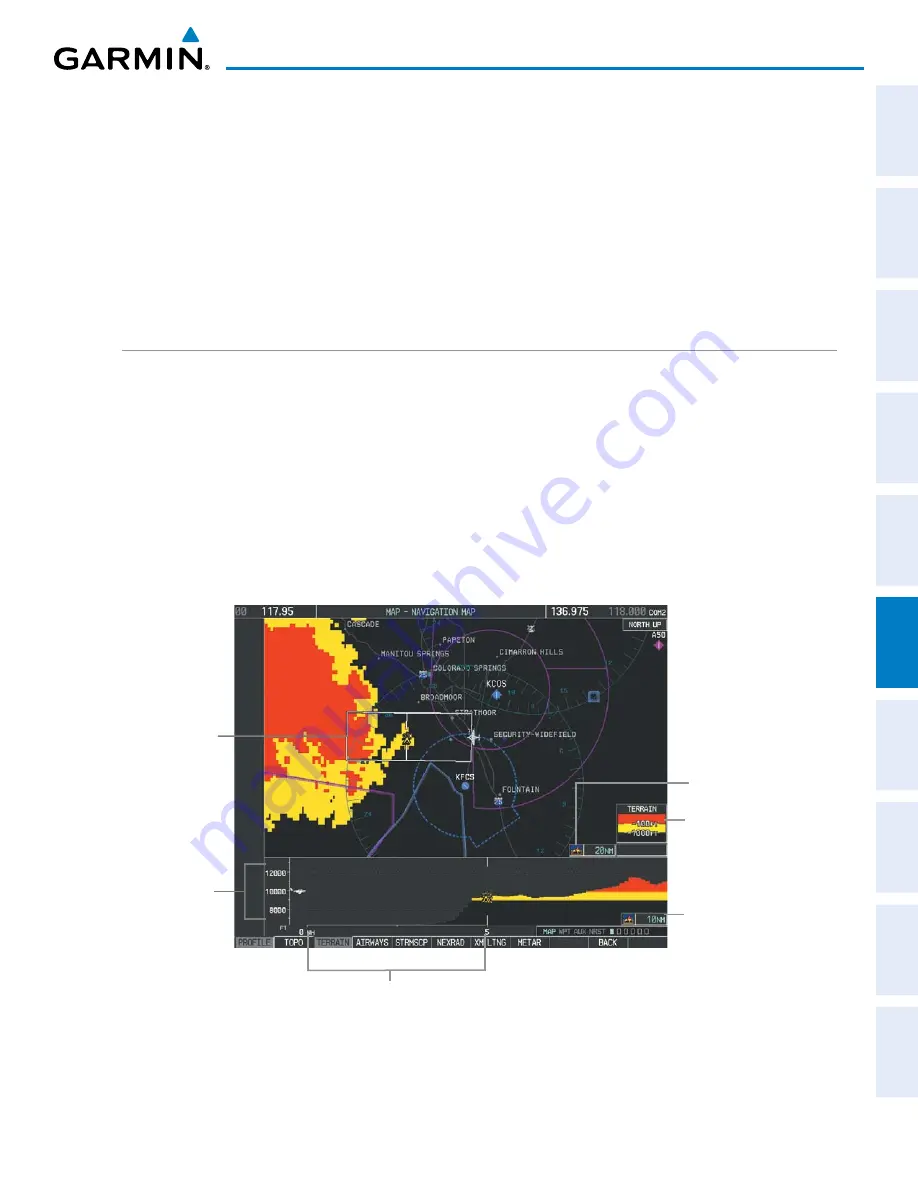
190-00962-02 Rev. A
Garmin G1000 Pilot’s Guide for the Diamond DA42NG
391
HAZARD AVOIDANCE
SY
STEM
O
VER
VIEW
FLIGHT
INSTRUMENTS
EIS
AUDIO P
ANEL
& CNS
FLIGHT
MANA
GEMENT
HAZARD
AV
OID
ANCE
AFCS
ADDITIONAL
FEA
TURES
APPENDICES
INDEX
Or:
1)
Press the
MENU
Key.
2)
Select ‘Show Profile View’ or ‘Hide Profile View’ (choice dependent on current state) and press the
ENT
Key.
Enabling/Disabling Profile View Terrain on the Navigation Map (when Profile View is enabled):
1)
Select the Navigation Map Page.
2)
Press the
MAP
Softkey.
3)
Press the
TERRAIN
Softkey.
PROFILE VIEW DISPLAY
When the Profile View is enabled, it is displayed in a window below the Navigation Map. Altitude is shown
along a vertical scale, with an aircraft icon positioned at the current altitude. Distance is represented horizontally
along the bottom of the Profile View, and increases from left (present position) to right.
When the Navigation Map range is adjusted with the
RANGE
Knob
, the horizontal distance of the Profile
View is adjusted proportionately to be 1/2 of the Navigation Map range distance down to 1 nm, at which point
Profile View is no longer available (‘PROFILE NOT AVAILABLE’ is displayed). When Navigation Map range is
adjusted to remove altitude-correlated colored terrain data (as shown in the Terrain Legend) or obstacles from
the Navigation Map, these items are also removed from the Profile View; only an outline of the terrain will be
displayed in black in the Profile View window. Refer to the Terrain Proximity or Terrain-SVS discussions for
more information about displaying terrain or obstacles on the Navigation Map Page.
Altitude Scale
Profile View
Path Enabled
Terrain Legend
Profile View Length
is One Half of the
Navigation Map
Range
Figure 6-143 Profile View on Navigation Map with Terrain Display Enabled
Distance Scale
Navigation Map Range