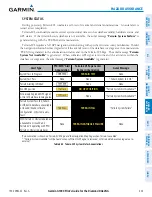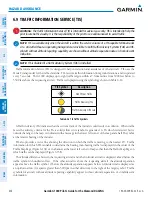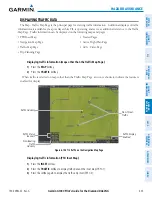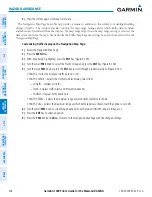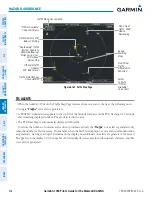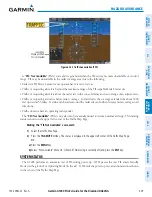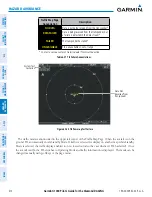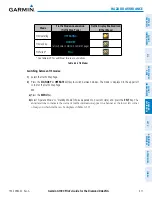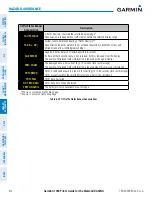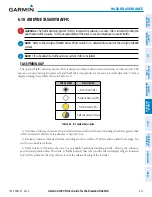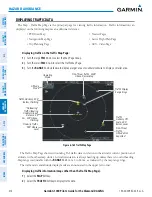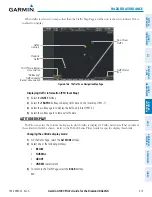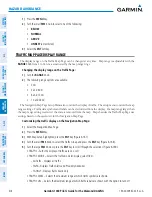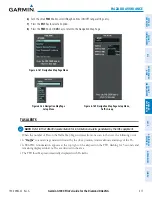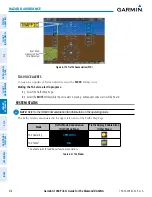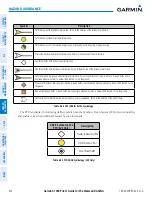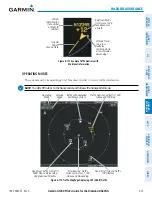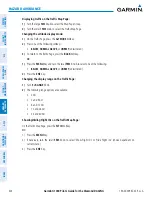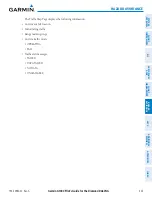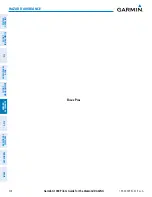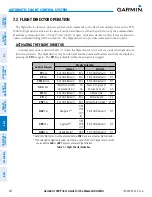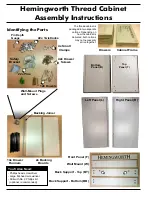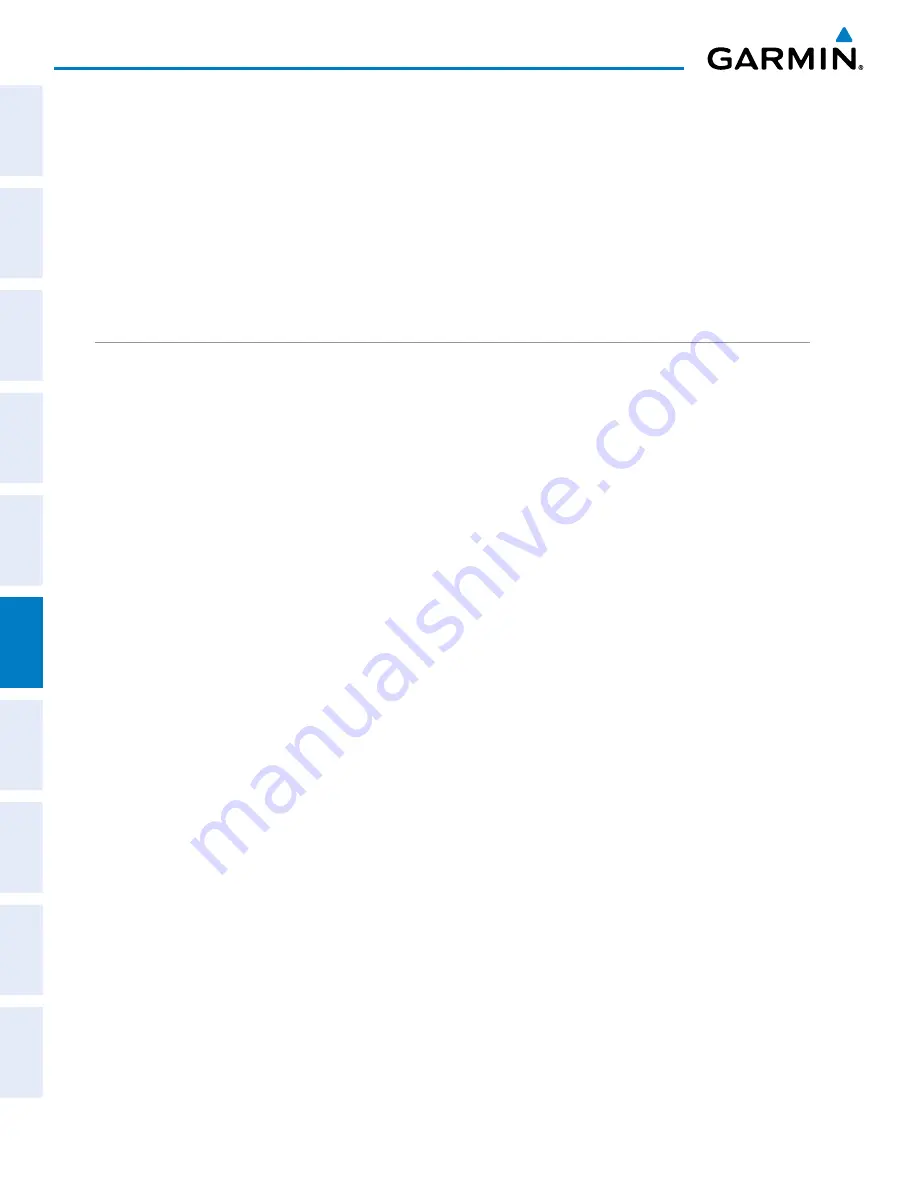
Garmin G1000 Pilot’s Guide for the Diamond DA42NG
190-00-00962-02 Rev. A
416
HAZARD AVOIDANCE
SY
STEM
O
VER
VIEW
FLIGHT
INSTRUMENTS
EIS
AUDIO P
ANEL
& CNS
FLIGHT
MANA
GEMENT
HAZARD
AV
OID
ANCE
AFCS
ADDITIONAL FEA
TURES
APPENDICES
INDEX
1)
Press the
MENU
Key.
2)
Turn the small
FMS
Knob to select one of the following:
•
BELOW
•
NORMAL
•
ABOVE
•
UNREST
(unrestricted)
3)
Select the
ENT
Softkey.
TRAFFIC MAP PAGE DISPLAY RANGE
The display range on the Traffic Map Page can be changed at any time. Map range is adjustable with the
RANGE
Knob
from 2 to 24 nm, as indicated by the map range rings.
Changing the display range on the Traffic Page:
1)
Turn the
RANGE
Knob.
2)
The following range options are available:
•
2 nm
•
2 and 6 nm
•
6 and 12 nm
•
12 and 24 nm
The Navigation Map Page Setup Menu also controls the display of traffic. The setup menu controls the map
range settings. Traffic data symbols and labels can be decluttered from the display. If a map range larger than
the map range setting is selected, the data is removed from the map. Maps besides the Traffic Map Page use
settings based on those selected for the Navigation Map Page.
Customizing the traffic display on the Navigation Map Page:
1)
Select the Navigation Map Page.
2)
Press the
MENU
Key.
3)
With Map Setup highlighted, press the
ENT
Key (Figure 6-167).
4)
Turn the small
FMS
Knob to select the Traffic Group and press the
ENT
Key (Figure 6-168).
5)
Turn the large
FMS
Knob or press the
ENT
Key to scroll through the selections (Figure 6-169).
•
TRAFFIC – Turns the display of traffic data on or off
•
TRAFFIC MODE – Selects the traffic mode for display; select from:
-
All Traffic - Displays all traffic
-
TA/PA - Displays Traffic Alerts and Proximity Advisories
-
TA ONLY - Displays Traffic Alerts only
•
TRAFFIC SMBL – Selects the maximum range at which traffic symbols are shown
•
TRAFFIC LBL – Selects the maximum range at which traffic labels are shown with the option to turn off