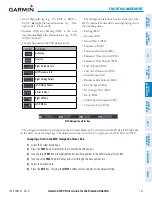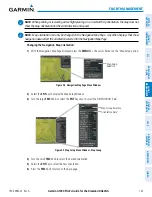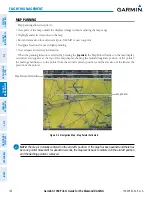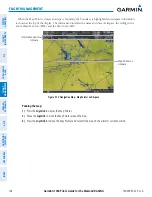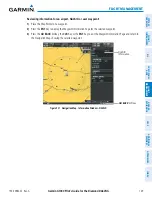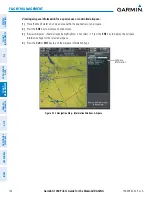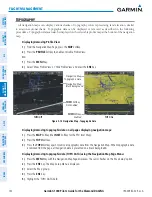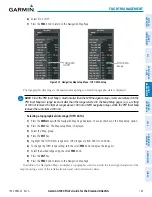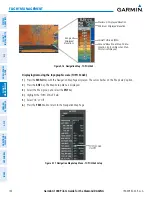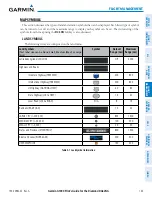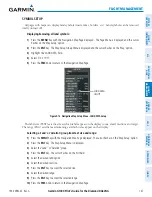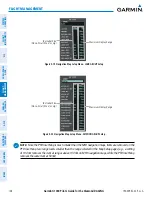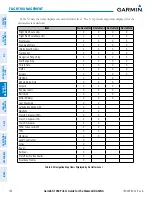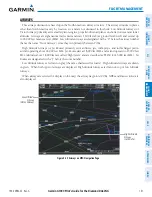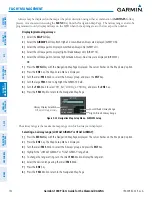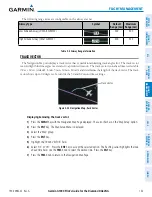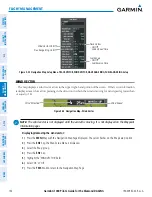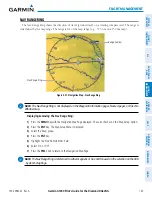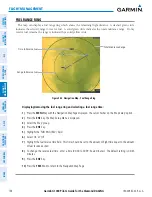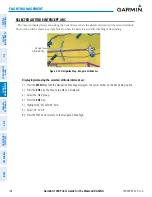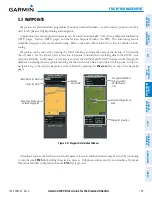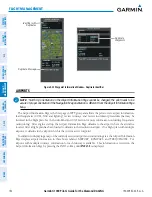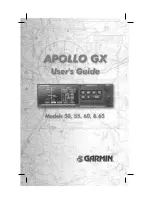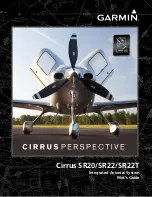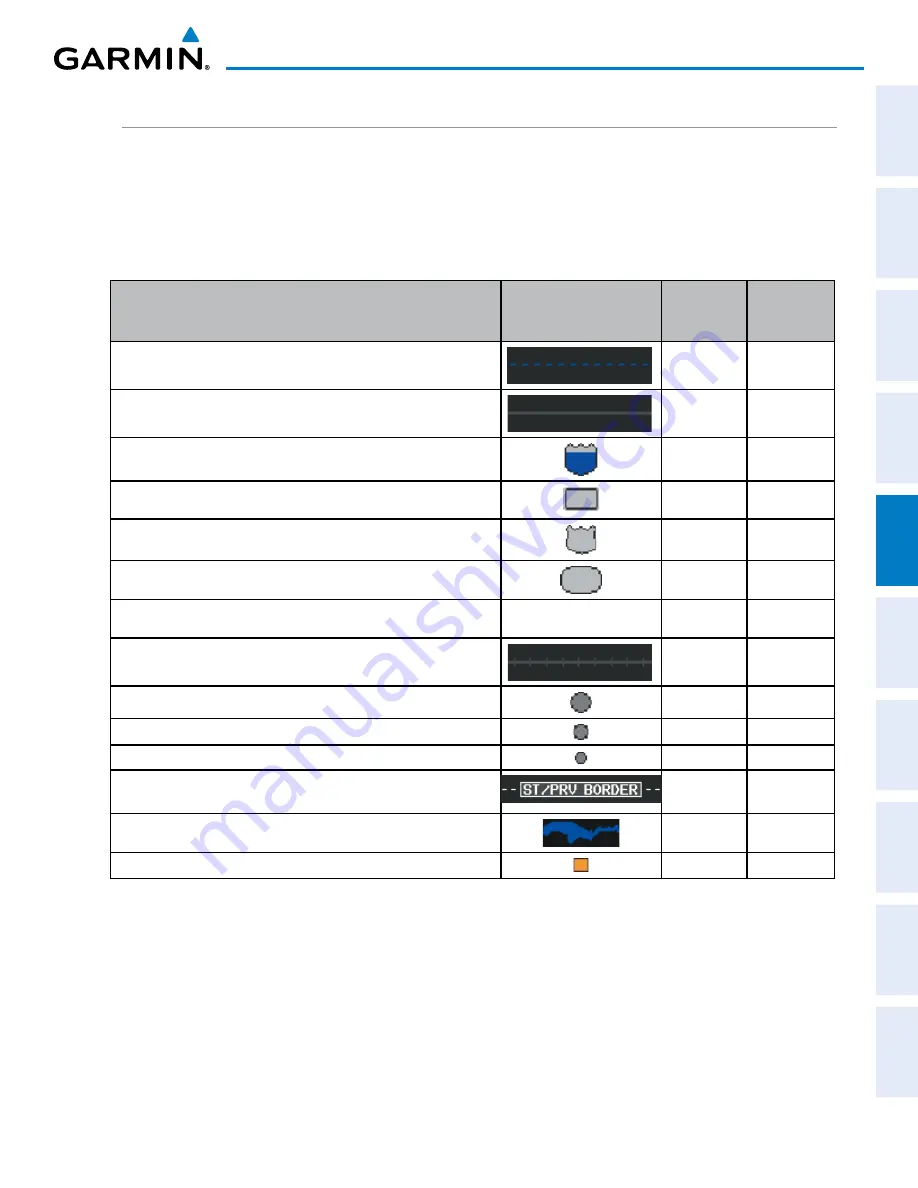
190-00962-02 Rev. A
Garmin G1000 Pilot’s Guide for the Diamond DA42NG
145
FLIGHT MANAGEMENT
SY
STEM
O
VER
VIEW
FLIGHT
INSTRUMENTS
EIS
AUDIO P
ANEL
& CNS
FLIGHT
MANA
GEMENT
HAZARD
AV
OID
ANCE
AFCS
ADDITIONAL
FEA
TURES
APPENDICES
INDEX
MAP SYMBOLS
This section discusses the types of land and aviation symbols that can be displayed. Each listed type of symbol
can be turned on or off, and the maximum range to display each symbol can be set. The decluttering of the
symbols from the map using the
DCLTR
Softkey is also discussed.
LAND SYMBOLS
The following items are configured on the land menu:
Land Symbols
(Text label size can be None, Small, Medium (Med), or Large
(Lrg))
Symbol
Default
Range (nm)
Maximum
Range (nm)
Latitude/Longitude (LAT/LON)
Off
2000
Highways and Roads
Interstate Highway (FREEWAY)
300
800
International Highway (FREEWAY)
300
800
US Highway (NATIONAL HWY)
30
80
State Highway (LOCAL HWY)
15
30
Local Road (LOCAL ROAD)
N/A
8
15
Railroads (RAILROAD)
15
30
LARGE CITY (> 200,000)
800
1500
MEDIUM CITY (> 50,000)
100
200
SMALL CITY (> 5,000)
20
50
States and Provinces (STATE/PROV)
800
1500
Rivers and Lakes (RIVER/LAKE)
200
500
USER WAYPOINT
150
300
Table 5-1 Land Symbol Information