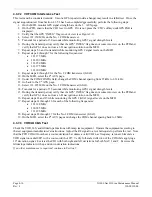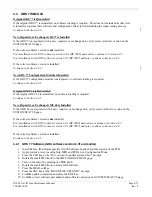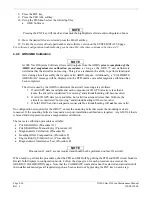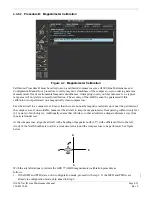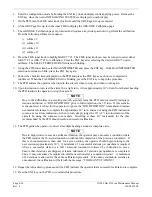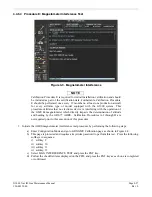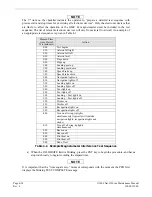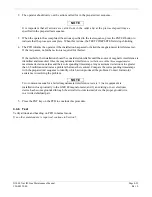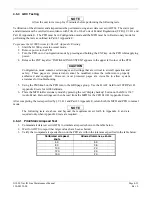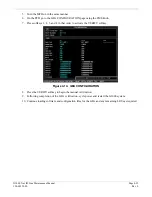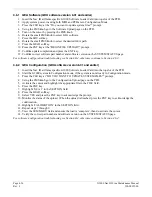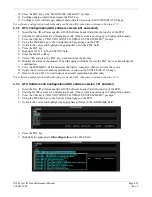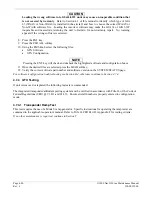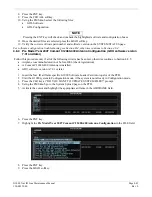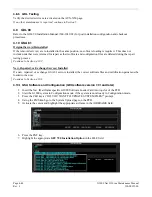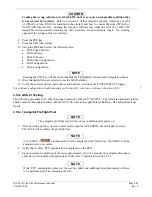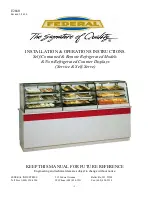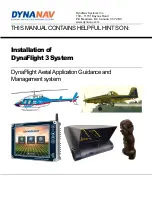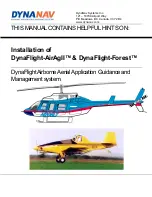Page 4-30
G1000 Nav III Line Maintenance Manual
Rev. L
190-00352-00
4.5
GDC 74A
Original GDC 74A is Reinstalled
No software or configuration loading is required if the original GDC 74A is reinstalled. This does not include
units that were returned for repair as their software and configuration files are deleted during the repair testing
process.
Continue to Section 4.5.4.
New, Repaired, or Exchange GDC 74A is Installed
If a new, repaired, or exchange GDC 74A is installed, verify correct software version on the SYSTEM STATUS
page.
If the correct software version is
not
installed:
For installations with GDU software version 6.01 (BP 2006) and earlier, continue to Section 4.5.1.
For installations with GDU software version 7.01 (BP 2007) and later, continue to Section 4.5.3.
If the correct software version is installed:
For installations with GDU software version 6.01 (BP 2006) and earlier, continue to Section 4.5.2.
For installations with GDU software version 7.01 (BP 2007) and later, continue to Section 4.5.3.
New GDC 74A Configuration Module is Installed
The correct configuration files must be loaded, if the GDC 74A configuration module has been replaced.
For installations with GDU software version 6.01 (BP 2006) and earlier, continue to Section 4.5.2.
For installations with GDU software version 7.01 (BP 2007) and later, continue to Section 4.5.3.
NOTE
Any pitot/static covers must be removed in order to successfully execute the Software and/or
configuration loading to the GDC 74A.
4.5.1
GDC Software (GDU software version 6.01 and earlier)
1.
Insert the Nav III airframe specific G1000 Software Loader Card into top slot of the PFD.
2.
Apply system power, insuring both MFD and PFD are in Configuration Mode.
3.
Press the CLR key at the “Do you want to update system files?” prompt.
4.
Rotate the small FMS knob to the SOFTWARE UPLOAD page.
5.
Turn on the cursor by pressing the FMS knob.
6.
Rotate the small FMS knob to select GDC software.
7.
Press the LOAD softkey.
8.
Press the ENT key at the “BEGIN FILE UPLOAD?” prompt.
9.
Confirm update completion and press the ENT key.
10.
Confirm correct software part number and software version on the SYSTEM STATUS page.
11.
If configuration module is new, continue to Section 4.5.2, for configuration.
For software/configuration troubleshooting see Section B.4, otherwise continue to Section 4.5.4.
Summary of Contents for G1000 NAV III
Page 1: ...190 00352 00 March 2008 Rev L G1000 NAV III LINE MAINTENANCE MANUAL ...
Page 28: ...Page 1 18 G1000 Nav III Line Maintenance Manual Rev L 190 00352 00 Blank Page ...
Page 120: ...Page 2 92 G1000 Nav III Line Maintenance Manual Rev L 190 00352 00 Blank Page ...
Page 184: ...Page 6 6 G1000 Nav III Line Maintenance Manual Rev L 190 00352 00 Blank Page ...
Page 248: ...Page B 34 G1000 Nav III Line Maintenance Manual Rev L 190 00352 00 Blank Page ...