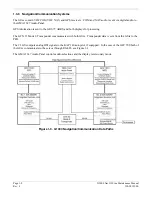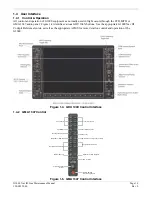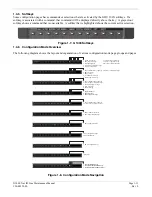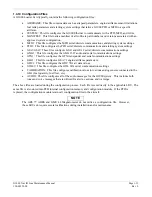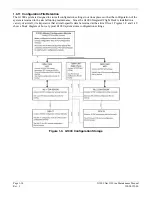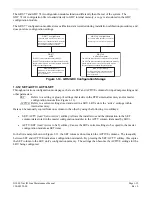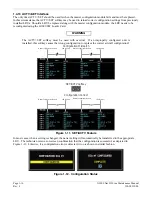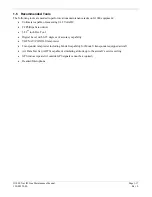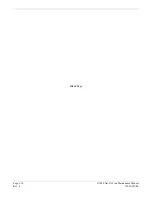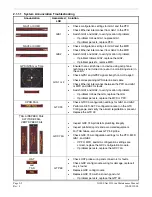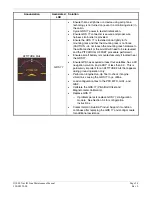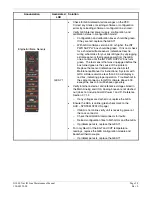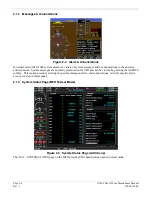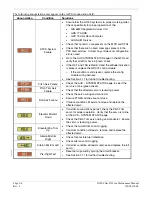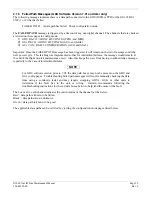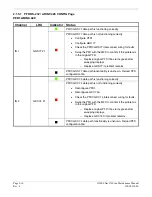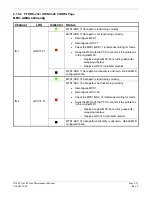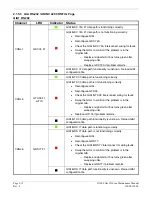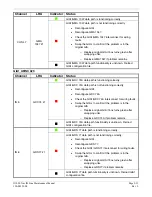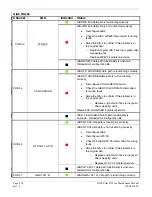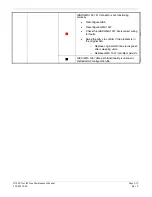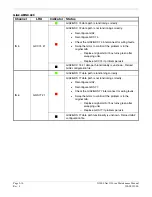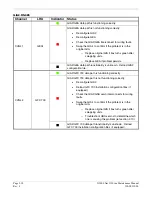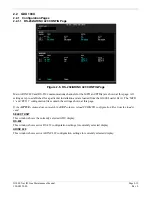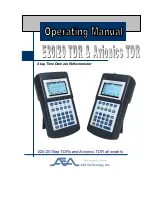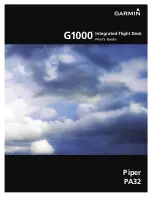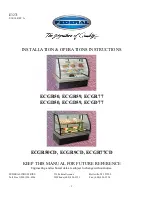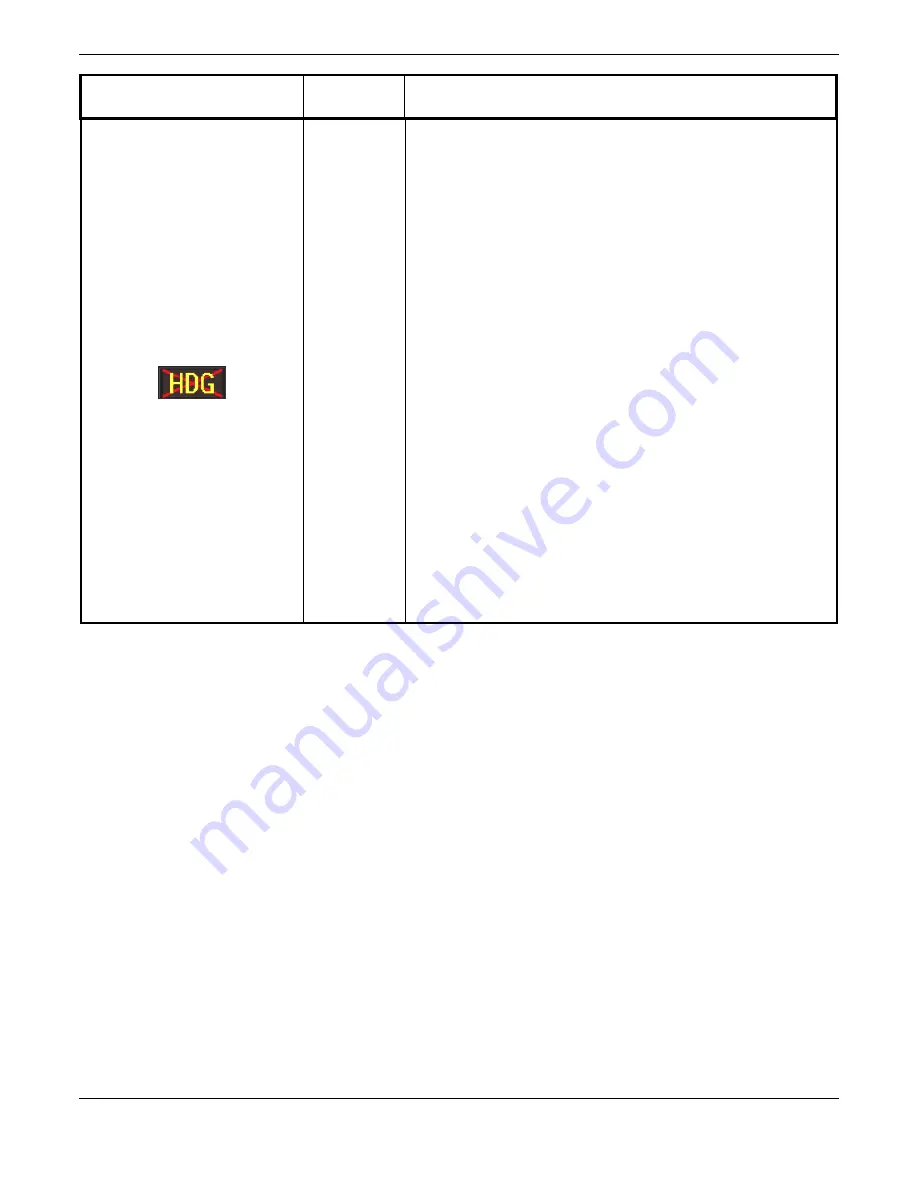
Page 2-4
G1000 Nav III Line Maintenance Manual
Rev. L
190-00352-00
Annunciation
Associated
LRU
Solution
HDG FAIL
GRS 77 &
GMU 44
•
Ensure metal objects (tool boxes, power carts, etc.) are
not interfering with the magnetometer and aircraft is not in
hangar, near other buildings, parked over metal drainage
culverts or on hard surfaces that may contain steel
reinforcements
•
Ensure that a cell phone or a device using cell phone
technology is not turned on (even in a monitoring state) in
the cabin.
•
Cycle power after moving aircraft away from metal objects
to determine if metal objects were the source of the
interference. Allow up to five minutes for the heading to
reinitialize.
•
Perform a Magnetometer Interference Test to check for
interference from onboard electrical system components
(e.g. NAV lights). Pay particular attention to any new
electrical devices that have been installed since the
aircraft was new. Correct any discrepancies that do not
allow this test to pass before continuing.
•
Ensure GRS 77 and GMU 44 connectors are secure.
•
Check the wiring and any inline connectors between the
GRS and GMU for faults.
•
Recalibrate the GMU 44, see Section 4.4.5..2.
•
Load configuration files to the PFD, MFD, GIA1, and GIA2
o
If problem persists replace the GMU 44.
o
If problem persists, replace the GRS 77.
Summary of Contents for G1000 NAV III
Page 1: ...190 00352 00 March 2008 Rev L G1000 NAV III LINE MAINTENANCE MANUAL ...
Page 28: ...Page 1 18 G1000 Nav III Line Maintenance Manual Rev L 190 00352 00 Blank Page ...
Page 120: ...Page 2 92 G1000 Nav III Line Maintenance Manual Rev L 190 00352 00 Blank Page ...
Page 184: ...Page 6 6 G1000 Nav III Line Maintenance Manual Rev L 190 00352 00 Blank Page ...
Page 248: ...Page B 34 G1000 Nav III Line Maintenance Manual Rev L 190 00352 00 Blank Page ...