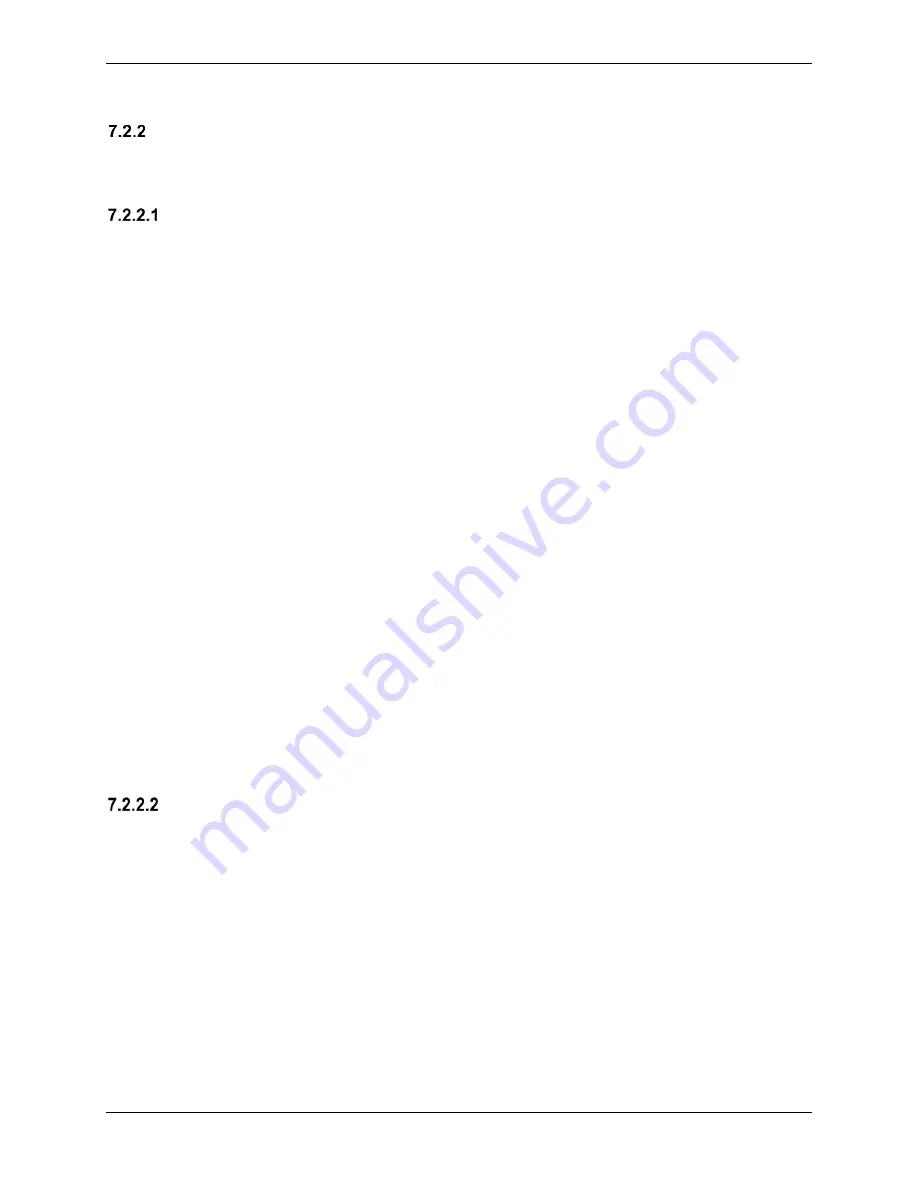
G1000 Supplemental Maintenance Manual
Page 7-5
Textron Nav III Series
Revision 3
190-02128-04
17. If there are no red-Xs or system alerts, continue to Section 7.2.3.
Legacy Replacement Procedure GMA (Alternate Method)
To load the GMA complete the following subsections in order as they apply to the aircraft.
Cessna XXX
– Baseline Configuration (where XXX is the airframe type)
1. Insert the software loader card in the top slot of the PFD.
2. Power on the MFD and PFD in configuration mode.
3.
Select no when “Do you want to update system files” is displayed on the screen of the
PFD.
4. S
elect the “
SYSTEM UPLOAD
” page using the small FMS knob on PFD.
5. Activate cursor and rotate the small FMS knob to display the drop down menu. Rotate
the small FMS knob to highlight “
0X-XXX
”
(where 0X is the menu position, and XXX is
the airframe type) and press
ENT
key on the PFD.
6. Rotate the small FMS knob to display the drop down menu. Rotate the large FMS knob
to highlight
“Cessna XXX – Baseline Configuration”
(where XXX is the airframe type).
Press
ENT
key on the PFD.
7. Press the
CLR ALL
softkey.
8. Use the large FMS knob to scroll to GMA.
9. Highlight the software box and press the
ENT
key.
10. Highlight the Configuration box and press the
ENT
key.
11. Pre
ss “
Load
” softkey.
12. Monitor load progress. Verify software load completes without errors as indicated by the
following:
13.
Green “PASS” in the Configuration and Software columns for each item loaded.
14.
“Upload Complete………….”COMPLETE” in the summary box.
15. Acknowledge the prompt by pushing the
ENT
key.
Option
– KR87 ADF Installation (For GMA replacement and aircraft equipped
with an ADF only)
1. In the ITEM window highlight
“Option – KR87 ADF Installation”
and press the
ENT
key on the PFD.
2. Press the
CLR ALL
softkey.
3. Scroll the cursor to GMA and press the
ENT
key to check the box.
4. Press
“Load”
softkey.
5. Monitor load progress. Verify software load completes without errors as indicated by the
following:
•
Green “PASS” in the Configuration and Software columns for each item loaded.
•
“Upload Complete………….”COMPLETE” in the summary box.
6. Acknowledge the prompt by pushing the
ENT
key.
Summary of Contents for G1000 NXi
Page 61: ......
















































