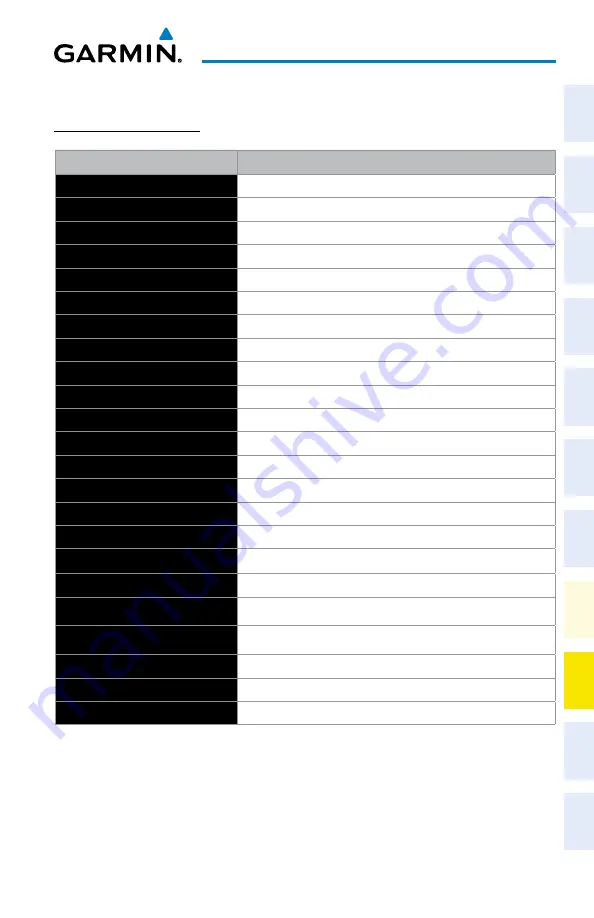
Garmin G1000 NXi Cockpit Reference Guide for the da62
190-02622-00 Rev. A
147
annunciations & alerts
Flight
Instruments
EIS
Nav/Com/
XPDR/Audio
Flight
Management
Hazar
d
Avoidance
AFCS
Additional
Featur
es
Annun/Alerts
Appendix
Index
Flight
Instruments
EIS
Nav/Com/
XP
d
R/
a
udio
Flight
Management
Hazar
d
avoidance
a
FCS
a
dditional
Featur
es
a
bnormal
o
per
ation
a
nnun/
a
lerts
a
ppendix
Index
CaS MESSaGES
WaRNING MESSaGES
annunciation Window Text ‘alerts’ Window Message
FWD DOOR
Left or right baggage door is not closed.
L ALTN AMPS
Left engine alternator output is >70 amps.
L DOOR OPEN
Front, left door is not closed.
L ENG FIRE
Left engine fire detected.
L FUEL PRESS
Left engine fuel pressure is low.
L ENG TEMP
Left engine coolant temp is >100 deg C.
L FUEL TEMP
Left fuel temp is greater than 60 deg C.
L GBOX TEMP
Left engine gearbox temp is >120 deg C.
L OIL TEMP
Left engine oil temp is greater than 139 deg C.
L OIL PRES
Left engine oil pressure is less than 0.9 bar.
L STARTER
Left engine starter is engaged.
R ALTN AMPS
Right engine alternator output is >70 amps.
R DOOR OPEN
Front, right door is not closed.
R ENG FIRE
Right engine fire detected.
R ENG TEMP
Right engine coolant temp is >100 deg C.
R FUEL PRESS
Right engine fuel pressure is low.
R FUEL TEMP
Right fuel temp is greater than 60 deg C.
R GBOX TEMP
Right engine gearbox temp is >120 deg C.
R OIL PRES
Right engine oil pressure is less than 0.9 bar.
R OIL TEMP
Right engine oil temp is greater than 139 deg C.
R STARTER
Right engine starter is engaged.
REAR DOOR
Rear door is not closed.
USP ACTIVE*
USP has engaged autopilot due to slow airspeed.
* Optional (Garmin AFCS equipped aircraft with ESP
™
only)
Summary of Contents for G1000 NXi
Page 1: ...Cockpit Reference Guide Diamond DA62 System Software Version 2056 10 or later...
Page 2: ......
Page 4: ......
Page 219: ......
















































