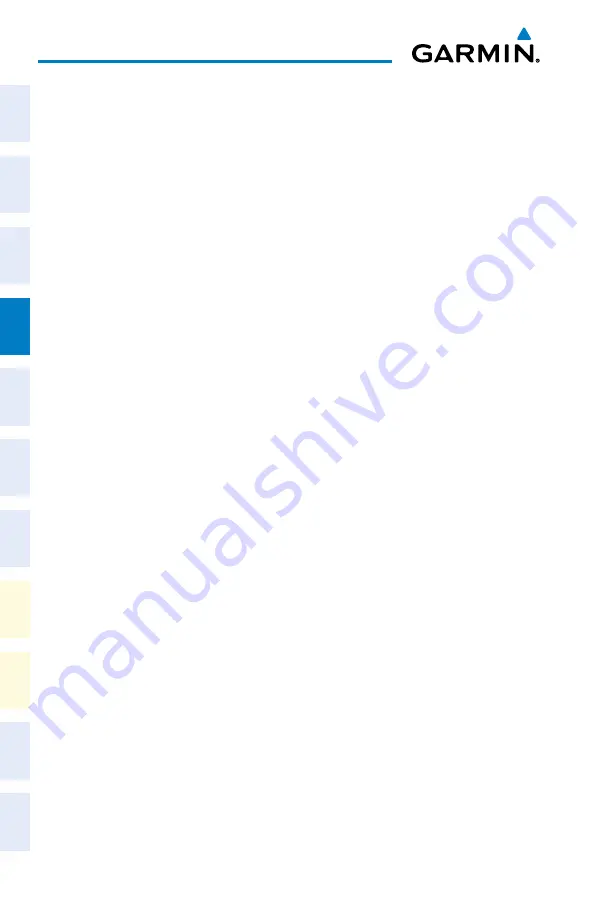
Garmin G1000 NXi Cockpit Reference Guide for the da62
190-02622-00 Rev. A
40
Flight Management
Flight
Instruments
EIS
Nav/Com/
XPDR/Audio
Flight
Management
Hazar
d
Avoidance
AFCS
Additional
Featur
es
Annun/Alerts
Appendix
Index
Flight
Instruments
EIS
Nav/Com/
XP
d
R/
a
udio
Flight
Management
Hazar
d
avoidance
a
FCS
a
dditional
Featur
es
a
bnormal
o
per
ation
a
nnun/
a
lerts
a
ppendix
Index
Closest Point of FPL
determining the closest point along the active flight plan to a selected waypoint:
1)
Press the
FPL
Key to display the ‘FPL - Active Flight Plan’ Page (MFD) or the Active ‘Flight
Plan’ Window (PFD).
2)
Press the
MENU
Key, highlight ‘Closest Point Of FPL’’, and press the
ENT
Key. A window
appears with the reference waypoint field highlighted (‘From’ Box).
3)
Enter the identifier of the reference waypoint and press the
ENT
Key. The system displays
the bearing (BRG) and distance (DIS) to the closest point along the flight plan to the
selected reference waypoint and creates a user waypoint at this location. The name for
the new user waypoint is derived from the identifier of the reference waypoint.
Parallel Track
activating parallel track:
1)
Press the
FPL
Key to display the ‘FPL - Active Flight Plan’ Page (MFD) or the ‘Flight Plan’
Window (PFD).
2)
Press the
MENU
Key, highlight ‘Parallel Track’, and press the
ENT
Key. The ‘Parallel Track’
Window is displayed with the ‘Direction’ Field highlighted.
3)
Turn the small
FMS
Knob to select ‘LEFT’ or ‘RIGHT’ and press the
ENT
Key. The
‘Distance’ Field is highlighted.
4)
Turn the small
FMS
Knob to enter a distance from 1-50 nm and press the
ENT
Key.
‘Activate Parallel Track’ is highlighted.
5)
Press the
ENT
Key to activate parallel track. Press the
FMS
Knob or the
CLR
Key to
cancel the parallel track activation.
Cancelling parallel track:
1)
Press the
FPL
Key to display the ‘FPL - Active Flight Plan’ Page (MFD) or the Active ‘Flight
Plan’ Window (PFD).
2)
Press the
MENU
Key, highlight ‘Parallel Track’, and press the
ENT
Key. The ‘Parallel Track’
Window is displayed with ‘Cancel Parallel Track?’ highlighted.
3)
Press the
ENT
Key.
User-defined Holding Patterns
Creating a user-defined hold at an active flight plan waypoint:
1)
Press the
FPL
Key to display the ‘FPL - Active Flight Plan’ Page (MFD) or the Active ‘Flight
Plan’ Window (PFD).
2)
Press the
FMS
Knob to activate the cursor (not required on the PFD) and turn the large
FMS
Knob to highlight the waypoint for the hold.
3)
Press the
MENU
Key, highlight ‘Hold At Waypoint’, and press the
ENT
Key. The ‘Hold at’
Window appears with the course field highlighted.
Summary of Contents for G1000 NXi
Page 1: ...Cockpit Reference Guide Diamond DA62 System Software Version 2056 10 or later...
Page 2: ......
Page 4: ......
Page 219: ......
















































