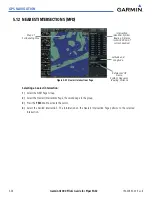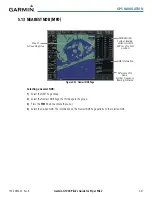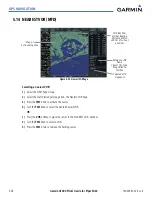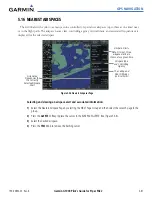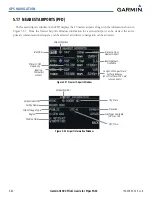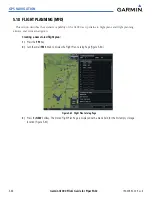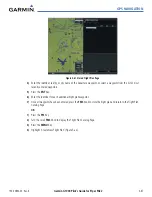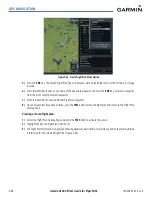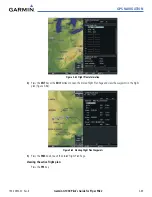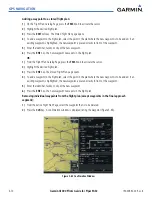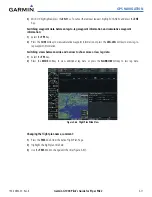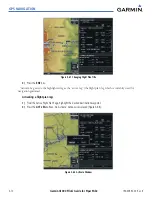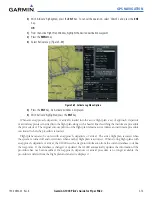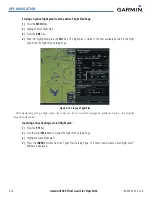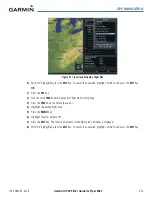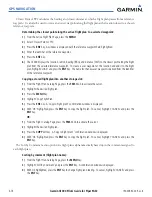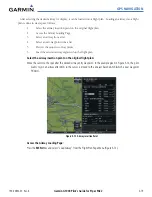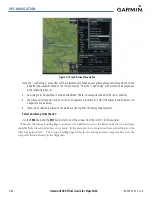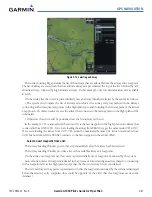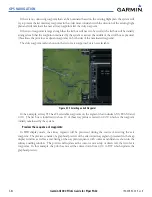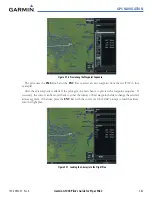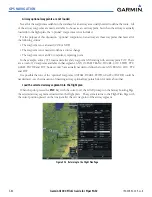GPS NAVIGATION
190-00692-00 Rev. B
5-70
Garmin G1000 Pilot’s Guide for Piper PA32
Adding a waypoint to a stored flight plan:
1)
On the Flight Plan Catalog Page, press the
FMS
Knob to activate the cursor.
2)
Highlight the desired flight plan.
3)
Press the
EDIT
Softkey. The Stored Flight Plan page opens.
4)
To add a waypoint to the flight plan, select the point in the plan where the new waypoint is to be added. If an
existing waypoint is highlighted, the new waypoint is placed directly in front of this waypoint.
5)
Enter the identifier, facility, or city of the new waypoint.
6)
Press the
ENT
Key. The new waypoint now exists in the flight plan.
OR
:
1)
From the Flight Plan Catalog Page, press the
FMS
Knob to activate the cursor.
2)
Highlight the desired flight plan.
3)
Press the
ENT
Key. The Stored Flight Plan page opens.
4)
To add a waypoint to the flight plan, select the point in the plan where the new waypoint is to be added. If an
existing waypoint is highlighted, the new waypoint is placed directly in front of this waypoint.
5)
Enter the identifier, facility, or city of the new waypoint.
6)
Press the
ENT
Key. The new waypoint now exists in the flight plan.
Removing individual waypoints from the flight plan (except waypoints in the final approach
segment):
1)
From the Active Flight Plan Page, select the waypoint that is to be deleted.
2)
Press the
CLR
Key. A confirmation window is displayed listing the waypoint (Figure 5-65).
Figure 5-65 Confirmation Window
Summary of Contents for G1000:Piper
Page 1: ...Piper PA32...
Page 50: ...190 00692 00 Rev B Garmin G1000 Pilot s Guide for Piper PA32 1 40 SYSTEM OVERVIEW BLANK PAGE...
Page 438: ...190 00692 00 Rev B Garmin G1000 Pilot s Guide for Piper PA32 D 6 APPENDIX D BLANK PAGE...
Page 444: ...190 00692 00 Rev B Garmin G1000 Pilot s Guide for Piper PA32 F 4 APPENDIX F BLANK PAGE...
Page 450: ...Garmin G1000 Pilot s Guide for Piper PA32 190 00692 00 Rev B I 6 INDEX BLANK PAGE...