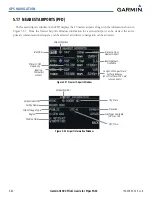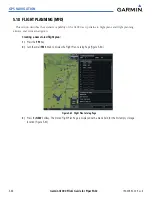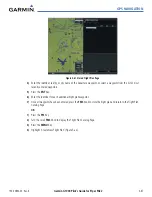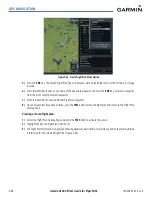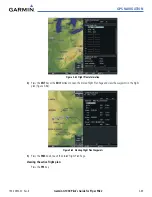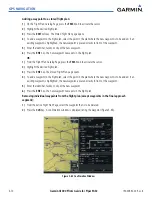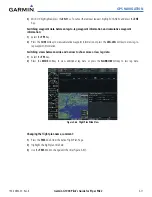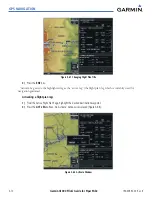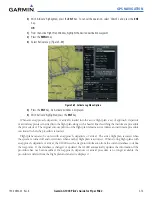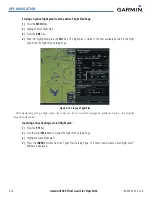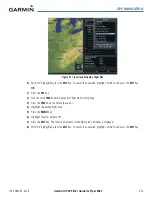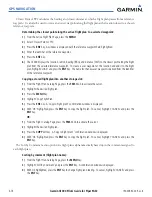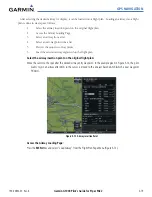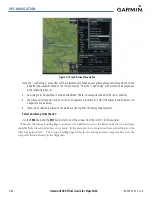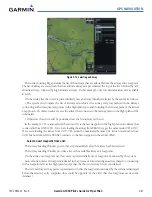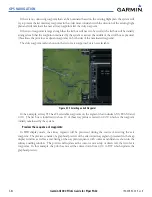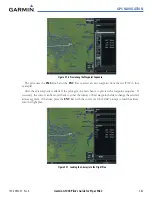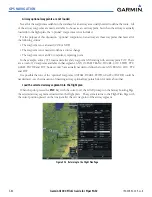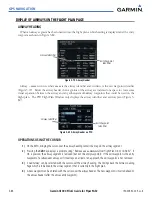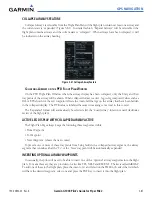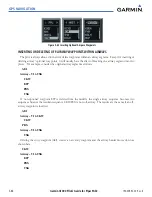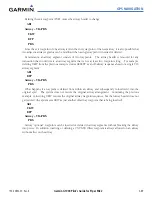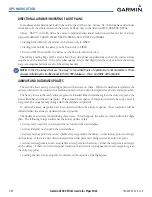GPS NAVIGATION
190-00692-00 Rev. B
5-76
Garmin G1000 Pilot’s Guide for Piper PA32
‘Closest Point of FPL’ calculates the bearing and closest distance at which a flight plan passes from a reference
waypoint. It can also be used to create a new user waypoint along the flight plan at the location closest to a chosen
reference waypoint.
Determining the closest point along the active flight plan to a selected waypoint:
1)
From the Active Flight Plan Page, press the
MENU
.
2)
Select ‘Closest Point of FPL’.
3)
Press the
ENT
Key. A window is displayed with the reference waypoint field highlighted.
4)
Enter the identifier of the reference waypoint.
5)
Press the
ENT
Key.
6)
The G1000 displays the location, lat/lon, bearing (BRG), and distance (DIST) to the closest point along the flight
plan from the selected reference waypoint. To create a user waypoint at this location and add it to the flight
plan, highlight ‘LOAD’ and press the
ENT
Key. The name for the new user waypoint is derived from the identifier
of the reference waypoint.
Copying a stored flight plan into another storage slot:
1)
From the Flight Plan Catalog Page, press the
FMS
Knob to activate the cursor.
2)
Highlight the desired flight plan.
3)
Press the
MENU
Key.
4)
Highlight ‘Copy Flight Plan’.
5)
Press the
ENT
Key. A ‘Copy to flight plan?’ confirmation window is displayed.
6)
With ‘OK’ highlighted, press the
ENT
Key to copy the flight plan. To cancel, highlight ‘CANCEL’ and press the
ENT
Key.
OR
:
1)
From the Flight Catalog Page, press the
FMS
Knob to activate the cursor.
2)
Highlight the desired flight plan.
3)
Press the
COPY
Softkey. A ‘Copy to flight plan?’ confirmation window is displayed.
4)
With ‘OK’ highlighted, press the
ENT
Key to copy the flight plan. To cancel, highlight ‘CANCEL’ and press the
ENT
Key.
The ‘Sort by Comment’ menu option sorts flight plans alphanumerically based upon the comment assigned to
each flight plan.
Sorting by comment (flight plan name):
1)
From the Flight Plan Catalog Page, press the
MENU
Key.
2)
Highlight ‘Sort By Comment’ and press the
ENT
Key. A confirmation window is displayed.
3)
With OK highlighted, press the
ENT
Key to change flight plan ordering. To cancel, highlight ‘CANCEL’ and press
the
ENT
Key.
Summary of Contents for G1000:Piper
Page 1: ...Piper PA32...
Page 50: ...190 00692 00 Rev B Garmin G1000 Pilot s Guide for Piper PA32 1 40 SYSTEM OVERVIEW BLANK PAGE...
Page 438: ...190 00692 00 Rev B Garmin G1000 Pilot s Guide for Piper PA32 D 6 APPENDIX D BLANK PAGE...
Page 444: ...190 00692 00 Rev B Garmin G1000 Pilot s Guide for Piper PA32 F 4 APPENDIX F BLANK PAGE...
Page 450: ...Garmin G1000 Pilot s Guide for Piper PA32 190 00692 00 Rev B I 6 INDEX BLANK PAGE...