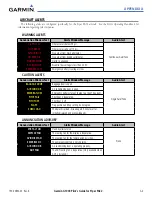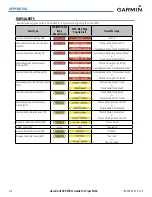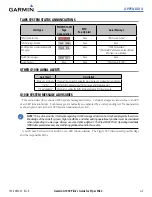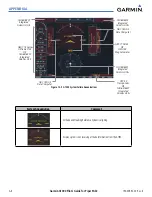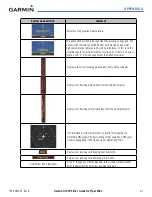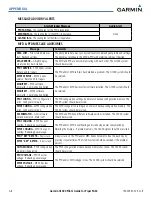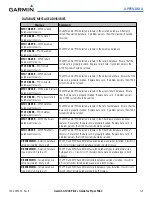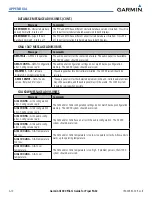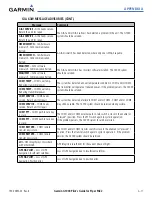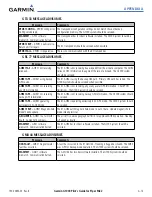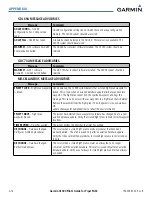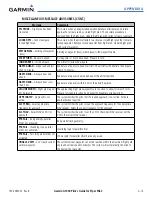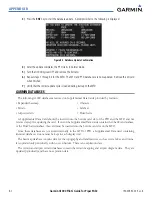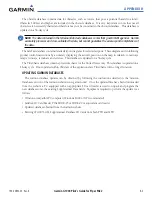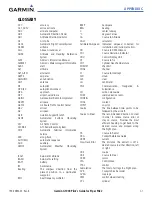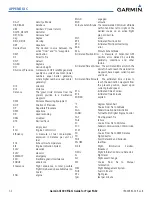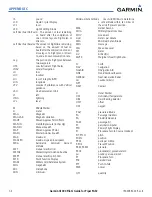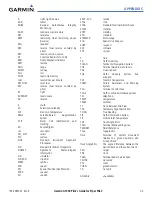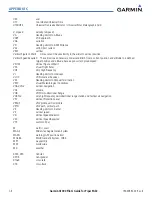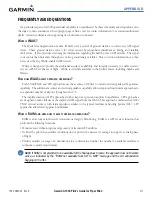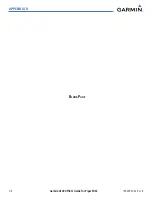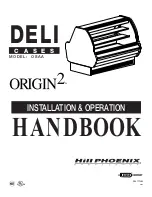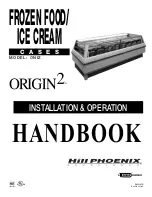190-00692-00 Rev. B
Garmin G1000 Pilot’s Guide for Piper PA32
B-1
APPENDIX B
SD CARD USE
The G1000 System uses Secure Digital (SD) cards to load and store various types of data. For basic flight
operations, SD cards are required for database storage as well as Jeppesen aviation and ChartView database
updates.
JEPPESEN DATABASES
The Jeppesen aviation database is updated on a 28-day cycle. The ChartView database is updated on a 14-
day cycle. If the ChartView database is not updated within 70 days of the expiration date, ChartView will no
longer function.
Both these databases are provided directly from Jeppesen. The ChartView database should be copied to the
Garmin supplied Supplemental Data Card which will reside in the bottom card slot on the MFD. The aviation
database may be installed from the Jeppesen supplied SD data card or copied to one of the Garmin supplied
Supplemental Data Cards. Contact Jeppesen (www.jeppesen.com) for subscription and update information.
The aviation database may be programmed to only one of the Supplemental Data Cards. This card must then
be used to update the PFD and the MFD.
NOTE:
After the aviation database is installed, the card may be removed after loading the update to each
LRU.
Updating the Jeppesen aviation database:
1)
With the G1000 System OFF, insert the SD card containing the aviation database update into the top card slot
of the PFD to be updated (Label of SD card facing left).
2)
Turn the G1000 System ON. A prompt similar to the following is displayed in the upper left corner of the PFD:
Figure B-1 Database Update Prompt
Summary of Contents for G1000:Piper
Page 1: ...Piper PA32...
Page 50: ...190 00692 00 Rev B Garmin G1000 Pilot s Guide for Piper PA32 1 40 SYSTEM OVERVIEW BLANK PAGE...
Page 438: ...190 00692 00 Rev B Garmin G1000 Pilot s Guide for Piper PA32 D 6 APPENDIX D BLANK PAGE...
Page 444: ...190 00692 00 Rev B Garmin G1000 Pilot s Guide for Piper PA32 F 4 APPENDIX F BLANK PAGE...
Page 450: ...Garmin G1000 Pilot s Guide for Piper PA32 190 00692 00 Rev B I 6 INDEX BLANK PAGE...