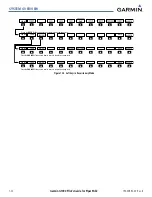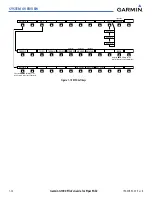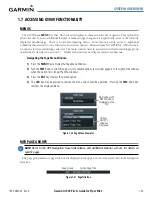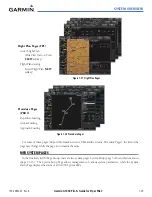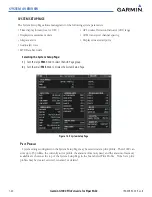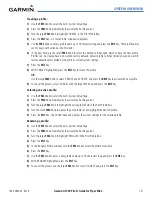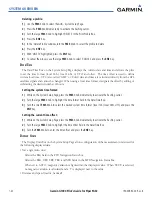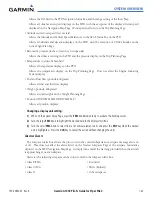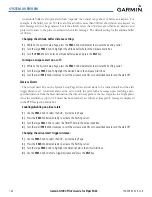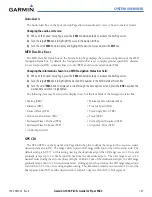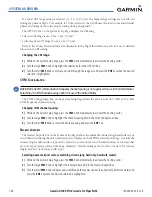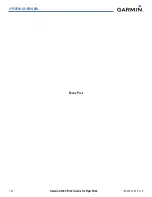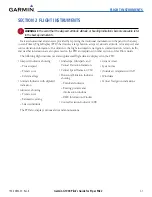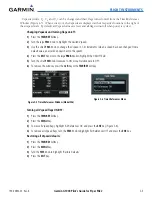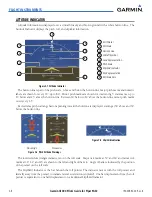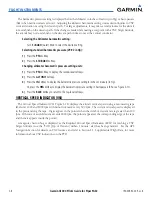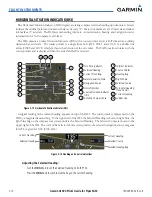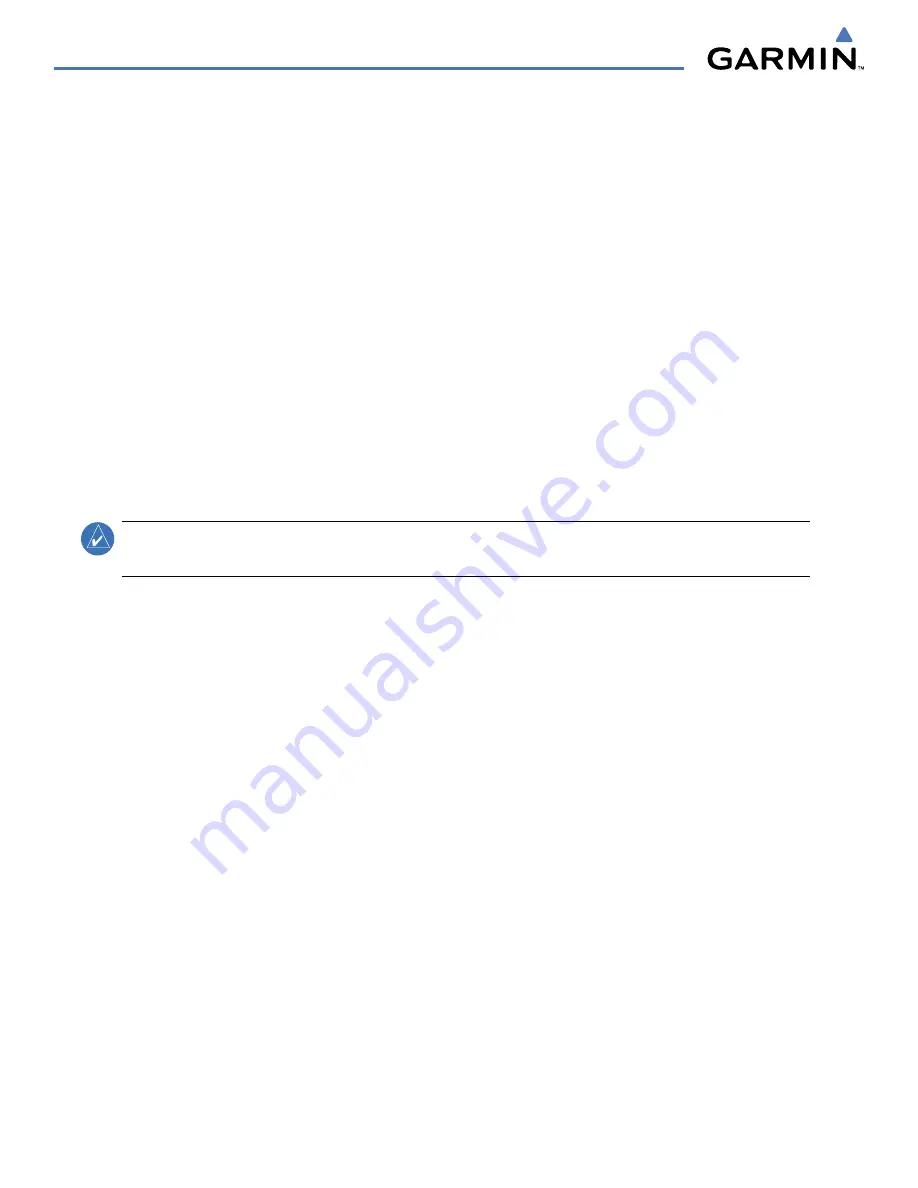
190-00692-00 Rev. B
Garmin G1000 Pilot’s Guide for Piper PA32
1-36
SYSTEM OVERVIEW
If a lower CDI range setting is selected (i.e., 1.0 or 0.3 nm), the higher range settings are not selected
during any phase of flight. For example, if 1.0 nm is selected, the G1000 uses this for en route and terminal
phases and ramps down to the proper scaling during an approach.
The GPS CDI Box on the System Setup Page displays the following:
• Selected CDI range (auto, 2 nm, 1 nm, 0.3 nm)
• Current system CDI range (2 nm, 1 nm, 0.3 nm)
Refer to the Course Deviation Indicator discussion in the Flight Instruments section for a more detailed
discussion of CDI scaling.
Changing the CDI range:
1)
While on the System Setup Page, press the
FMS
Knob momentarily to activate the flashing cursor.
2)
Turn the large
FMS
Knob to highlight the selected field in the GPS CDI Box.
3)
Turn the small
FMS
Knob to display and scroll through the range list and press the
ENT
Key when the desired
selection is highlighted.
COM C
ONFIGURATION
NOTE
:
8.33 kHz VHF communication frequency channel spacing is not approved for use in the United States.
Select the 25.0 kHz channel spacing option for use in the United States.
The COM Configuration Box on the System Setup Page allows the pilot to select 8.33 kHz or 25.0 kHz
COM frequency channel spacing.
Changing COM channel spacing:
1)
While on the System Setup Page, press the
FMS
Knob momentarily to activate the flashing cursor.
2)
Turn the large
FMS
Knob to highlight the channel spacing field in the COM Configuration Box.
3)
Turn the small
FMS
Knob to select the desired spacing and press the
ENT
Key.
N
EAREST
A
IRPORTS
The Nearest Airports Box on the System Setup Page defines the minimum runway length and surface type
used when determining the nine nearest airports to display on the MFD Nearest Airports Page. A minimum
runway length and/or surface type can be entered to prevent airports with small runways or runways that
are not of appropriate surface from being displayed. Default settings are zero feet (or meters) for runway
length and “any” for runway surface type.
Selecting nearest airport surface matching criteria (any, hard only, hard/soft, water):
1)
While on the System Setup Page, press the
FMS
Knob momentarily to activate the flashing cursor.
2)
Turn the large
FMS
Knob to highlight the runway surface field in the Nearest Airports Box.
3)
Turn the small
FMS
Knob to display and scroll through the runway options (any, hard only, hard/soft, water) and
press the
ENT
Key when the desired selection is highlighted.
Summary of Contents for G1000:Piper
Page 1: ...Piper PA32...
Page 50: ...190 00692 00 Rev B Garmin G1000 Pilot s Guide for Piper PA32 1 40 SYSTEM OVERVIEW BLANK PAGE...
Page 438: ...190 00692 00 Rev B Garmin G1000 Pilot s Guide for Piper PA32 D 6 APPENDIX D BLANK PAGE...
Page 444: ...190 00692 00 Rev B Garmin G1000 Pilot s Guide for Piper PA32 F 4 APPENDIX F BLANK PAGE...
Page 450: ...Garmin G1000 Pilot s Guide for Piper PA32 190 00692 00 Rev B I 6 INDEX BLANK PAGE...