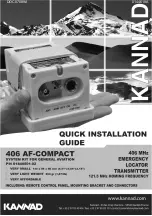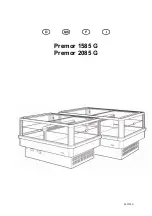190-00709-00 Rev. A
Garmin G1000 Pilot’s Guide for the Socata TBM 850
4-19
AUDIO PANEL AND CNS
AUTO-TUNING A NAV FREQUENCY FROM THE MFD
NAV frequencies can be selected and loaded from the following MFD pages:
• WPT – Airport Information
• WPT – VOR Information
• NRST – Nearest Airports
• NRST – Nearest VOR
• NRST – Nearest Frequencies (FSS, WX)
• NRST – Nearest Airspaces
The MFD provides auto-tuning of NAV frequencies from waypoint and nearest pages. During enroute
navigation, the NAV frequency is entered automatically into the NAV standby frequency field. During approach
activation the NAV frequency is entered automatically into the NAV active frequency field.
Frequencies can be automatically loaded into the NAV Frequency Box from pages in the NRST or WPT page
group by highlighting the frequency and pressing the
ENT
Key (Figures 4-23, 4-24, and 4-25).
Auto-tuning a NAV frequency from the WPT and NRST Pages:
1)
From any page that the NAV frequency can be auto-tuned, activate the cursor by pressing the GCU 475
FMS
Knob or selecting the appropriate softkey.
2)
Turn the
FMS
Knob to place the cursor on the desired NAV identifier.
3)
Select the
FREQ
Softkey to place the cursor on the NAV frequency (Figure 4-25) when on the NRST pages.
4)
Press the
ENT
Key to load the NAV frequency into the standby field of the selected NAV radio.
5)
Press the
Frequency Transfer
Key to transfer the frequency to the NAV Active Frequency Field.
Press the
ENT
Key to Load a
Highlighted Frequency into the
NAV Standby Frequency Box.
Turn the
FMS
Knob to Scroll
Through a List
of Frequencies.
Figure 4-23 NAV Frequency Auto-Tuning from the MFD