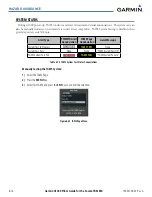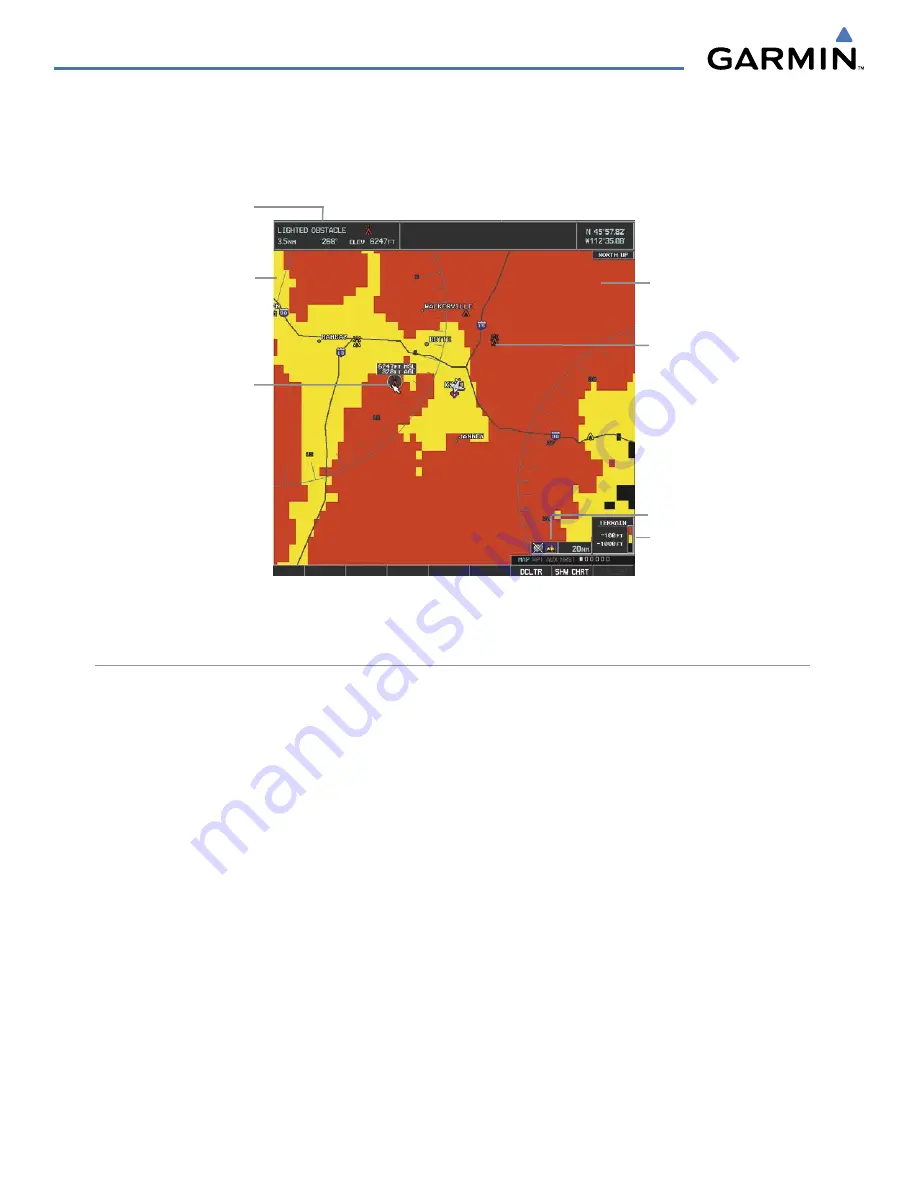
Garmin G1000 Pilot’s Guide for the Socata TBM 850
190-00709-00 Rev. A
6-60
HAZARD AVOIDANCE
Additional information about obstacles can be displayed by panning over the display on the map. The map
panning feature is enabled by pressing the
RANGE
Knob. The map range is adjusted by turning the
RANGE
Knob. If the map range is adjusted while panning is enabled, the map is re-centered on the Map Pointer.
Figure 6-67 Terrain Information on the Navigation Map Page
Additional Information
on Obstacle Selected
with Map Pointer
Yellow Terrain Area
(Between 100’ and 1000’
Below Aircraft Altitude)
Red Lighted Obstacles
(Above or Within 100’
Below Aircraft Altitude)
Lighted Obstacle Selected
with Map Pointer
Terrain Legend
Terrain Display Enabled
Red Terrain Area
(Above or Within 100’
Below Aircraft Altitude)
TERRAIN PROXIMITY PAGE
The Terrain Proximity Page is specialized to show terrain and obstacle data in relation to the aircraft’s current
altitude, without clutter from the basemap. Aviation data (airports, VORs, and other NAVAIDs) can be displayed
for reference.
Aircraft orientation on this map is always heading up unless there is no valid heading. Two views are available
relative to the position of the aircraft: the 360° default display and the radar-like ARC (120°) display. Map range
is adjustable with the
RANGE
Knob from 1 to 200 nm, as indicated by the map range rings (or arcs).
Displaying the Terrain Proximity Page:
1)
Turn the large
FMS
Knob to select the Map Page Group.
2)
Turn the small
FMS
Knob
to select the Terrain Proximity Page.
3)
To change the view,
a)
Select the
VIEW
Softkey.
b)
Select the
360
or
ARC
Softkey to select the desired view.
Or
:
a)
Press the
MENU
Key.
b)
Select ‘View 120º’ or ‘View 360º’ (choice dependent on current state) and press the
ENT
Key to change the view.