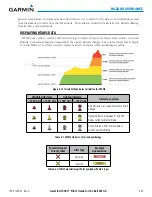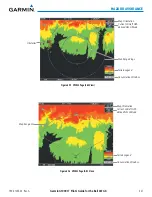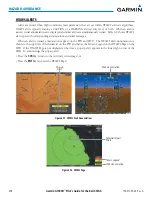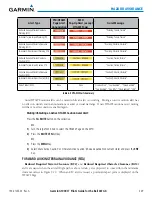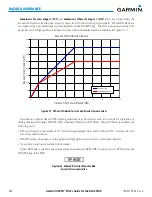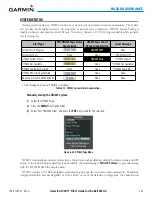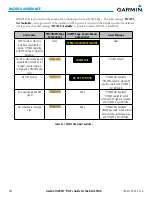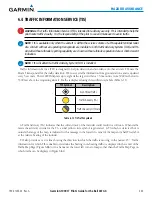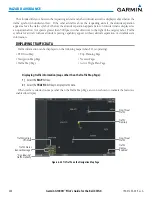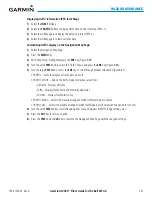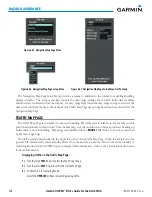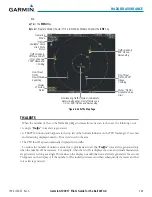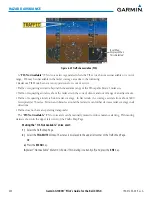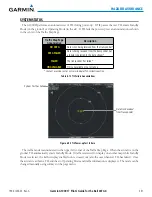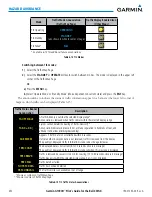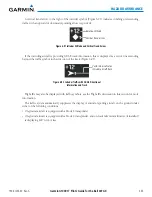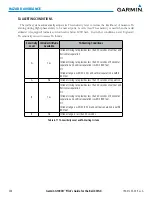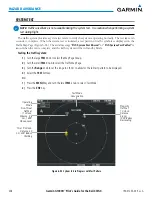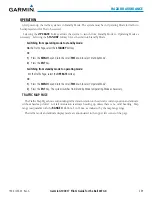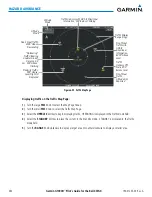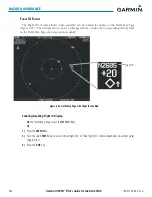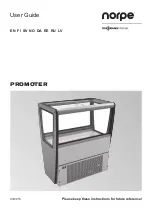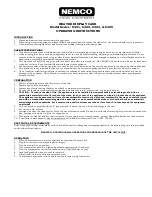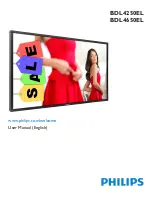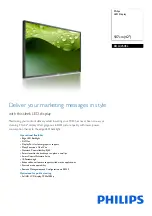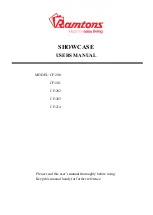190-01255-00 Rev. A
Garmin G1000H
™
Pilot’s Guide for the Bell 407GX
347
HAZARD AVOIDANCE
Displaying traffic information (PFD Inset Map):
1)
Select the
INSET
Softkey.
2)
Select the
TRAFFIC
Softkey to display traffic data on the inset map (TRFC-1).
3)
Select the softkey again to display the traffic-only inset (TRFC-2).
4)
Select the softkey again to remove traffic data.
Customizing traffic display on the Navigation Map Page:
1)
Select the Navigation Map Page.
2)
Press the
MENU
Key.
3)
With ‘Map Setup’ highlighted, press the
ENT
Key (Figure 6-85).
4)
Turn the small
FMS
Knob to select the ‘Traffic’ Group and press the
ENT
Key (Figure 6-86).
5)
Turn the large
FMS
Knob or press the
ENT
Key to scroll through product selections (Figure 6-87).
•
TRAFFIC – Turns the display of traffic data on or off
•
TRAFFIC MODE – Selects the traffic mode for display; select from:
-
All Traffic - Displays all traffic
-
TA/PA - Displays Traffic Alerts and Proximity Advisories
-
TA ONLY - Displays Traffic Alerts only
•
TRAFFIC SMBL – Selects the maximum range at which traffic symbols are shown
•
TRAFFIC LBL – Selects the maximum range at which traffic labels are shown (with the option to turn off)
6)
Turn the small
FMS
Knob to scroll through options for each product (ON/OFF, range settings, etc.).
7)
Press the
ENT
Key to select an option.
8)
Press the
FMS
Knob or
CLR
Key to return to the Navigation Map Page with the changed settings.
Summary of Contents for G1000H
Page 1: ...G1000H Integrated Flight Deck Pilot s Guide Bell 407GX ...
Page 2: ......
Page 146: ...190 01255 00 Rev A Garmin G1000H Pilot s Guide for the Bell 407GX 134 AUDIO PANEL AND CNS ...
Page 518: ...190 01255 00 Rev A Garmin G1000H Pilot s Guide for the Bell 407GX 506 APPENDIX B Blank Page ...
Page 540: ...Garmin G1000H Pilot s Guide for the Bell 407GX 190 01255 00 Rev A I 6 INDEX Blank Page ...
Page 541: ......