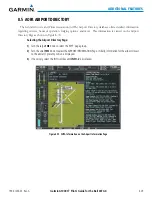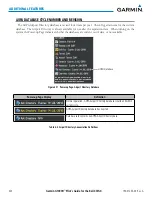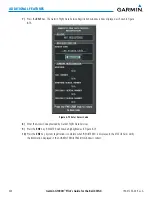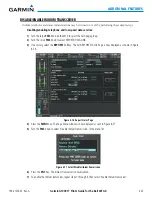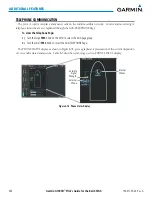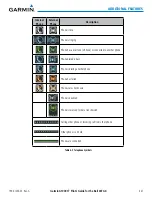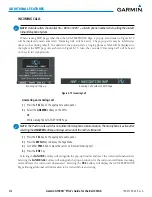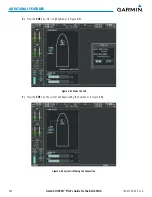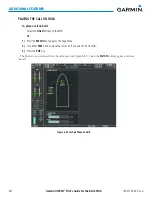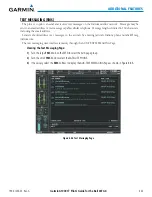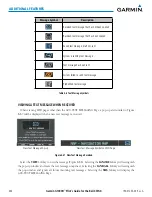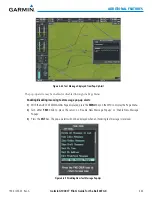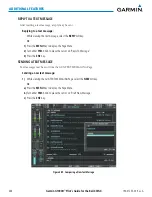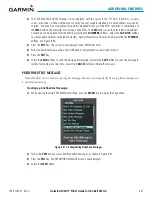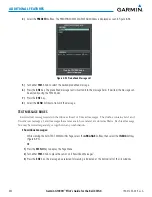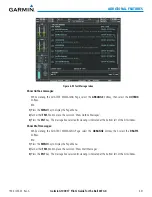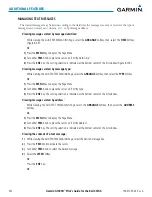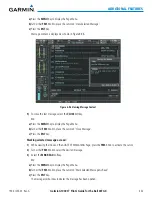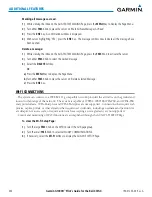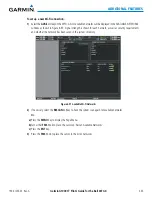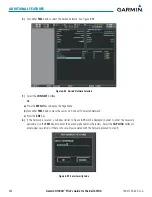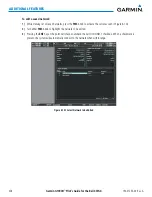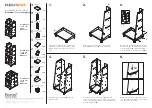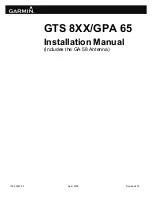Garmin G1000H
™
Pilot’s Guide for the Bell 407GX
190-01255-00 Rev. A
443
ADDITIONAL FEATURES
TEXT MESSAGING (SMS)
The pilot or copilot can send and receive text messages on the Iridium satellite network. Messages may be
sent to an email address or text message capable cellular telephone. Message length is limited to 160 characters,
including the email address.
Senders should address text messages to the aircraft by entering [aircraft Iridium phone number]@msg.
iridium.com.
The text messaging user interface is mainly through the AUX-TEXT MESSAGING Page.
Viewing the Text Messaging Page:
1)
Turn the large
FMS
Knob on the MFD to select the AUX page group.
2)
Turn the small
FMS
Knob to select the SATELLITE PHONE.
3)
If necessary, select the
SMS
Softkey to display the AUX-TEXT MESSAGING Page as shown in Figure 8-86.
Figure 8-86 Text Messaging Page
Summary of Contents for G1000H
Page 1: ...G1000H Integrated Flight Deck Pilot s Guide Bell 407GX ...
Page 2: ......
Page 146: ...190 01255 00 Rev A Garmin G1000H Pilot s Guide for the Bell 407GX 134 AUDIO PANEL AND CNS ...
Page 518: ...190 01255 00 Rev A Garmin G1000H Pilot s Guide for the Bell 407GX 506 APPENDIX B Blank Page ...
Page 540: ...Garmin G1000H Pilot s Guide for the Bell 407GX 190 01255 00 Rev A I 6 INDEX Blank Page ...
Page 541: ......