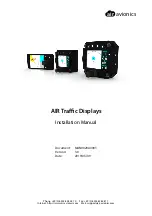CESSNA AIRCRAFT COMPANY
MODEL 525B
MAINTENANCE MANUAL
(c)
Make sure that the installed software is indicated by the SYS SW VER which is reported
on either GTC is the same as the image part number on the base software SD card.
NOTE:
The Loader Card for the 525B Aircraft contains an image Part Number in the
following format: 006-BXXXX-XX. The corresponding SYS SW VER would be
BXXXX.XX.
(d)
(Airplanes with less than software version 3.2) Make sure that the radar trim is set to 0.0.
(e)
Make sure that the applicable options are loaded correctly. Refer to Table 511.
(f)
Do the Diagnostic Configuration again.
(g)
Do the Airplane Configuration again.
(5)
(Airplanes with less than software version 3.2) Set radar trim to the previously recorded values
if the radar trim was reset.
(a)
Push the buttons, in the sequence that follows on the GTC 1:
•
HOME
•
AIRCRAFT SYSTEMS
•
RADAR TRIM
(b)
Adjust the radar pitch trim to the recorded value.
(c)
Adjust the radar roll trim to the recorded value.
NOTE:
After the Radar Pitch and Trim have been restored to the non-zero values, the
CONFIG ID number will no longer match the number identified. Adjusting the Radar
to non-zero values determined in flight test modifies the CONFIG ID / AIRCRAFT ID,
but does not negate the verification performed. If additional verification is required
following this procedure, due to an options change, component replacement, or
other scenario; the RADAR Trim must be returned to 0.00° prior to evaluating the
CONFIG ID / FLEET ID.
21.
Database Card Loading Procedures
A.
Load the database(s).
NOTE:
This section provides instructions on how to determine which G3000 databases need
updated and how to do the updates. The operator will need computer access, an SD card
reader, the Garmin TimerTW program and the Jeppessen Services program.
Downloading Updated Databases.
(1)
Check the database status.
(a)
Push the buttons, in the sequence that follows on the GTC 1:
•
UTILITIES
•
SETUP
•
AVIONICS STATUS
(b)
Select the DATABASE tab.
(c)
Record what databases need updating.
(2)
Remove the SD database cards from the bottom slot of each of the two PFDs and the MFD.
(a)
Make sure that the SD cards are clearly labeled. Do not mix the cards up.
(3)
To download the necessary databases do the applicable procedures that follow.
B.
Cessna server database download procedures.
(1)
If the database(s) are stored on a Cessna server, contact Cessna Customer Service. For contact
information, refer to the Introduction.
(2)
Install the first SD card in the computer SD card reader.
(a)
Open the My Computer icon on the desktop to show the SD card.
(b)
Determine the which drive the SD card is shown (usually drive 'E' or 'F').
(3)
Locate the appropriate taw file associated with the database being updated.
(a)
Drag and drop the file to the Garmin TimerTW program.
(b)
The Garmin Timer TW file will prompt the user to select the SD drive to use to update and
then execute and update the card with the new database.
NOTE:
The Terrain and Chartview must be installed on all three Garmin database cards.
34-65-00
Page 533
© Cessna Aircraft Company
Dec 05/2016
ICA-525B-34-00002A
Form 2261 Rev 1