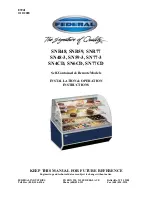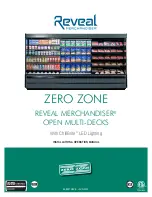Garmin G3X MFD Quick Reference Guide
190-01055-00 Rev. A
17
GPS Navigation
Overview
GPS Navigation
Flight Planning
Hazar
d
Avoidance
Additional F
eatur
es
Appendices
Index
2.6 uSer wayPOiNtS
Creating user waypoints:
1)
To create a user waypoint at the current location, using the Map Pointer, or
from the Main Menu:
a)
To create a user waypoint at the current location, press and hold the
ENT
Key from any page. The ‘Mark a New User Waypoint? window appears.
b)
The ‘Mark a New User Waypoint? window appears.
Or
:
a)
Press the
MENU
Key twice to access the Main Menu.
b)
Move the
FMS
Joystick to highlight ‘User Waypoints’ and press the
ENT
Key.
c)
Enter a user waypoint name (up to 10 characters).
d)
Press the
NEW
Softkey. The message “Create a New User Waypoint?”
is displayed. The current aircraft position is the default location of the new
waypoint..
Or
:
a)
From a map page, press the
FMS
Joystick to activate the Map Pointer
(on the WX Page, press the
PAN MAP
Softkey).
b)
Find an empty area without any map features and press the
ENT
Key.
The message “Create a New User Waypoint?” is displayed.
Or
:
a)
From a map page, press the
FMS
Joystick to activate the Map Pointer
(on the WX Page, press the
PAN MAP
Softkey).
b)
Select a map feature using the Map Pointer and press the
MENU
Key.
c)
With ‘Create User Waypoint’ highlighted, press the
ENT
Key. The
message “Create a New User Waypoint?” is displayed.
2)
With ‘Yes’ highlighted, press the
ENT
Key. The New Waypoint Window is
displayed.
3)
Move the
FMS
Joystick to the User Waypoint Name Field and enter the
waypoint name, if desired.
4)
If desired, select the waypoint symbol:
a)
Move the
FMS
Joystick to highlight the Symbol.
Summary of Contents for G3X Touch
Page 1: ...G3X Quick Reference Guide Multi Function Display...
Page 2: ......
Page 3: ...Overview GPS Navigation Flight Planning Hazard Avoidance Additional Features Appendices Index...
Page 8: ...Garmin G3X MFD Quick Reference Guide 190 01055 00 Rev A Warnings Cautions Notes Blank Page...
Page 67: ...Blank Page...