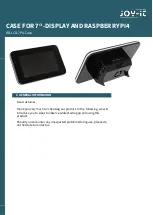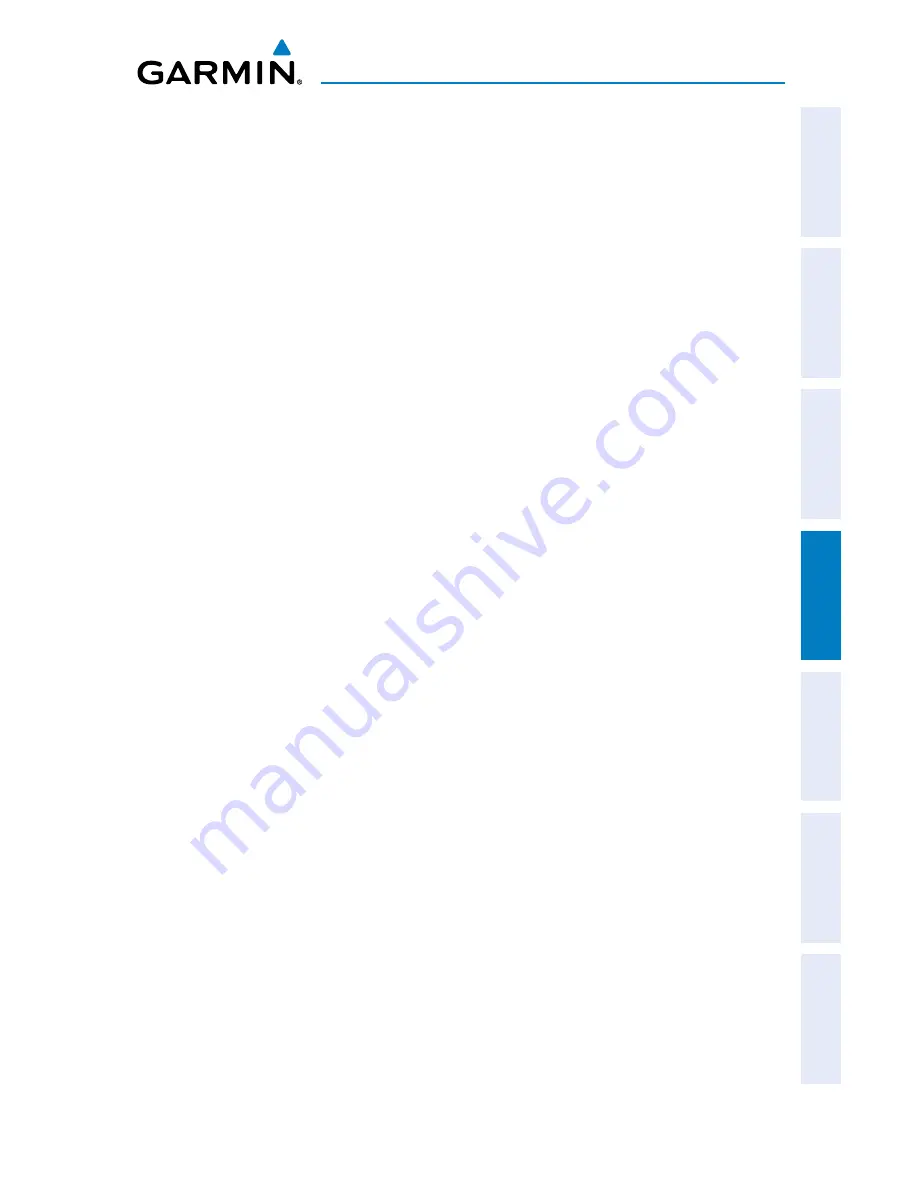
Garmin G3X MFD Quick Reference Guide
190-01055-00 Rev. A
31
hazard avoidance
Overview
GPS Navigation
Flight Planning
Hazar
d
Avoidance
Additional F
eatur
es
Appendices
Index
4.2 terraiN
Enabling/Disabling Terrain Shading on the Map Page:
From the Map Page with the VFR Map displayed, press the
TERRAIN
Softkey.
Or
:
1)
From the Map Page, press the
MENU
Key.
2)
Turn or move the
FMS
Joystick to highlight ‘Set Up Map’, and press the
ENT
Key.
3)
Turn the
FMS
Joystick to highlight the ‘Map’ Category from the horizontal
list.
4)
Move the
FMS
Joystick to highlight the ‘Terrain Shading’ field.
5)
Turn the
FMS
Joystick to select ‘On’ or ‘Off’, and press the
ENT
Key.
Enabling/Disabling terrain alerts:
1)
From the Terrain Page, press the
MENU
Key to access the Page Menu.
2)
Turn or move the
FMS
Joystick to highlight ‘Disable Alerts’ or ‘Enable
Alerts’ and press the
ENT
Key. Disabling terrain alerts is only temporary.
Terrain alerts are automatically enabled when the unit is powered on.
Setting up the Terrain Page:
1)
On the Terrain Page, press
MENU
to access the Page Menu.
2)
Turn or move the
FMS
Joystick to highlight ‘Set Up Terrain’ and press the
ENT
Key.
3)
Move the
FMS
Joystick to highlight the desired field.
4)
Turn the
FMS
Joystick to make changes to the highlighted field.
5)
With ‘Done’ highlighted press the
ENT
Key, or press the
CLR
Key to accept
the changes and exit the Terrain Setup window.
4.3 traFFic iNFOrMatiON Service (tiS)
Setting up and customizing TIS traffic on the map page:
1)
From the Map Page press the
MENU
Key.
2)
Turn or move the
FMS
Joystick to highlight ‘Set Up Map’ and press the
ENT
Key.
Summary of Contents for G3X Touch
Page 1: ...G3X Quick Reference Guide Multi Function Display...
Page 2: ......
Page 3: ...Overview GPS Navigation Flight Planning Hazard Avoidance Additional Features Appendices Index...
Page 8: ...Garmin G3X MFD Quick Reference Guide 190 01055 00 Rev A Warnings Cautions Notes Blank Page...
Page 67: ...Blank Page...