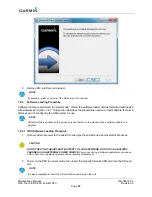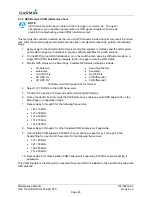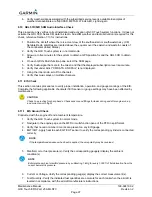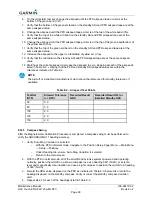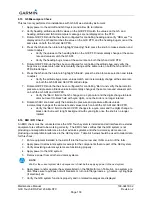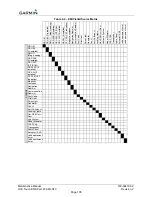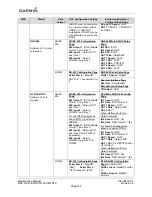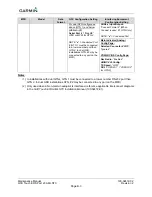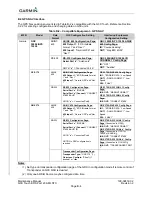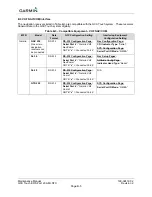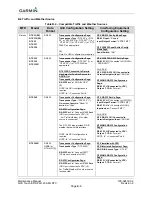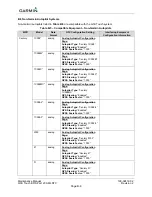Maintenance Manual
190-02472-02
G3X Touch EFIS Part 23 AML STC
Revision 2
Page 102
of current aircraft heading.
12. Verify that the flight controls move toward the right.
13. Adjust the NAV ramp tester course to aircraft heading.
14. Disengage the autopilot.
8.14.2.3 Localizer
1.
Tune the VHF NAV to the NAV/COM Test Set frequency for LOC operation.
2.
On the NAV ramp tester simulate centered LOC needle presentation.
3.
Set the Course pointer on the PFD HSI to the current aircraft heading.
4.
Verify the PFD CDI displays centered deviation for LOC.
5.
On the NAV ramp tester simulate 0.093 DDM Left LOC.
6.
Verify PFD CDI deviation bar is one dot left.
7.
Verify that the flight controls turn to the left.
8.
On the NAV ramp tester simulate 0.093 DDM Right LOC.
9.
Verify PFD CDI displays one dot right.
10.
Verify that the flight controls turn to the right.
11.
On the NAV ramp tester simulate centered LOC needle presentation.
12.
Disengage the autopilot.
8.14.3 GPSS Course
This test is only performed for installations that are interfaced to a GPS navigation source and the
interfaced autopilot did not previously have a GPSS function. Conduct this test with the aircraft
positioned where it can receive GPS signal.
1. On the GPS navigator, enter a simple Direct-To flight plan with a waypoint that is on the current
aircraft heading and select the PFD CDI to display GPS. If the navigator has the capability to
enter user waypoints, a user waypoint can be entered to facilitate this test. It is suggested that
the waypoint be within 5 miles of the current aircraft position for best results.
2. On the PFD Attitude display, press the MENU button to display the 'PFD Options’ page, select
GPSS.
3. Verify the following:
On the PFD Attitude
GPSS field is available when selected.
The heading bug is a hollow cyan bug.
On the PFD CDI
GPSS field in the menu has a green bar at the bottom indicating GPSS is selected.
The heading bug is a hollow cyan bug on the CDI.
4. On the navigator select OBS to enter GPS OBS mode.
5. Set the OBS course for the current aircraft heading (it is assumed the waypoint is on the current
aircraft heading).
6. Engage the autopilot in HDG mode.
7. Adjust the OBS course 20 degrees to the left of current aircraft heading.
8. Verify that the flight controls move toward the left.
9. Adjust the OBS course 20 degrees to the right of current aircraft heading.
10. Verify that the flight controls move toward the right.
11. Adjust the OBS course to aircraft heading.
12. Disengage the autopilot.
Summary of Contents for G3X Touch
Page 36: ......