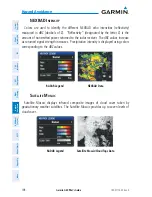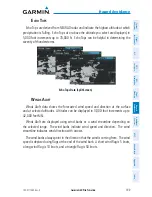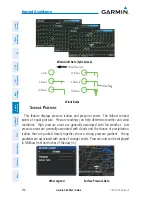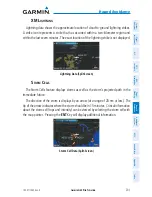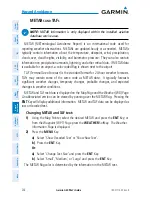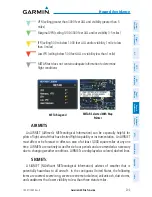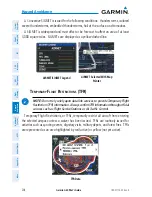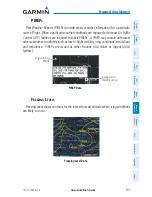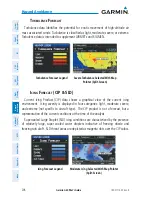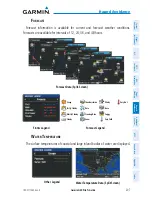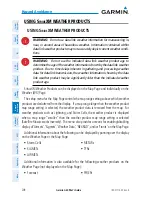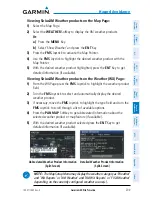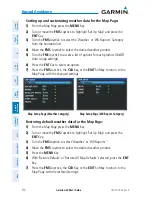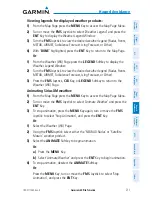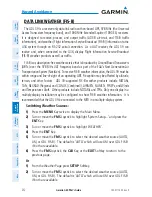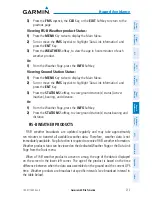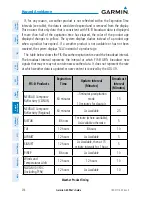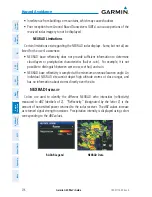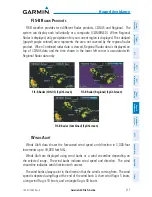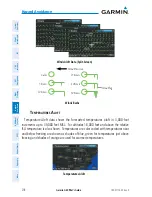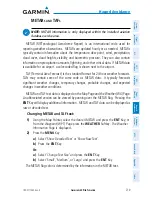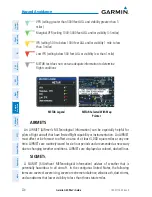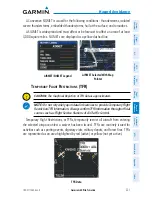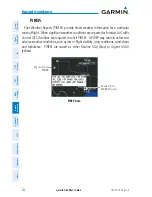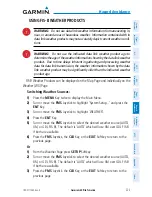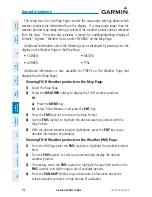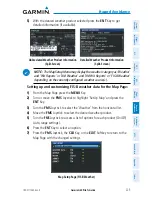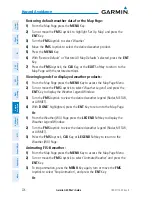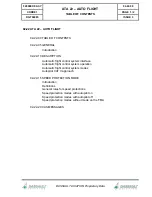Garmin G3X Pilot’s Guide
190-01115-00 Rev. K
211
Hazard Avoidance
System
Overview
Flight
Instruments
EIS
CNS
Interface
GPS
Navigation
Flight
Planning
Hazar
d
Avoidance
Additional
Featur
es
AFCS
Annun/Alerts
Appendix
Index
Viewing legends for displayed weather products:
1)
From the Map Page press the
MENU
Key to access the Map Page Menu.
2)
Turn or move the
FMS
Joystick to select ‘Weather Legend’ and press the
ENT
Key to display the Weather Legend Window.
3)
Turn the
FMS
Joystick to view the desired weather legend (Radar, Fronts,
METAR, AIRMET, Turbulence Forecast, Icing Forecast, or Other).
4)
With ‘
DONE
’ highlighted, press the
ENT
Key to return to the Map Page.
Or
:
1)
From the Weather (WX) Page press the
LEGEND
Softkey to display the
Weather Legend Window.
2)
Turn the
FMS
Joystick to view the desired weather legend (Radar, Fronts,
METAR, AIRMET, Turbulence Forecast, Icing Forecast, or Other).
3)
Press the
FMS
Joystick,
CLR
Key, or
LEGEND
Softkey to return to the
Weather (WX) Page.
Animating SiriusXM weather:
1)
From the Map Page press the
MENU
Key to access the Map Page Menu.
2)
Turn or move the
FMS
Joystick to select ‘Animate Weather’ and press the
ENT
Key.
3)
To stop animation, press the
MENU
Key again, turn or move the
FMS
Joystick to select ‘Stop Animation’, and press the
ENT
Key.
Or
:
1)
Select the Weather (WX) Page.
2)
Using the
FMS
Joystick select either the ‘NEXRAD Radar’ or ‘Satellite
Mosaic’ weather product.
3)
Select the
ANIMATE
Softkey to begin animation.
Or
:
a)
Press the
MENU
Key.
b)
Select ‘Animate Weather’ and press the
ENT
Key to begin animation.
4)
To stop animation, deselect the
ANIMATE
Softkey.
Or
:
Press the
MENU
Key, turn or move the
FMS
Joystick to select ‘Stop
Animation’, and press the
ENT
Key.
Summary of Contents for G3X Touch
Page 1: ...G3X Pilot s Guide ...
Page 2: ......
Page 4: ......
Page 10: ...Garmin G3X Pilot s Guide 190 01115 00 Rev K Warnings Cautions Notes Blank Page ...
Page 16: ...Garmin G3X Pilot s Guide 190 01115 00 Rev K RR 6 Blank Page ...
Page 469: ......