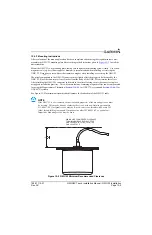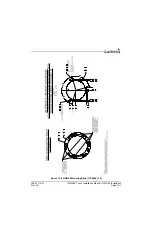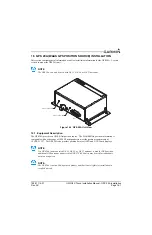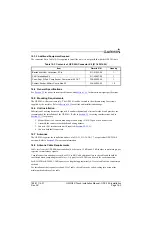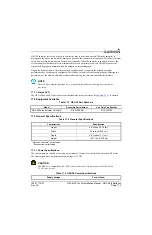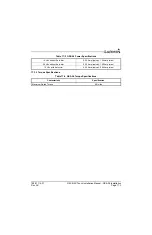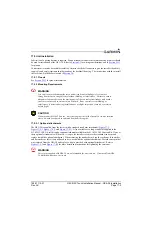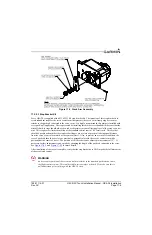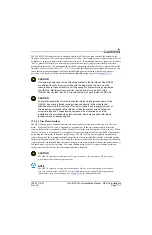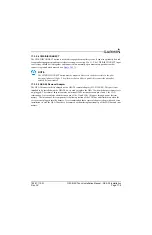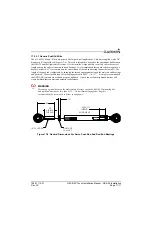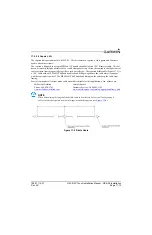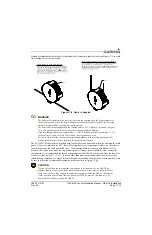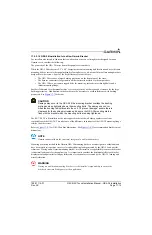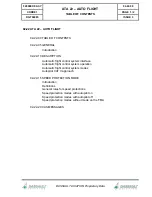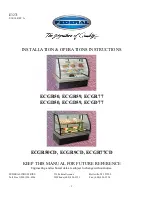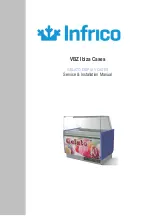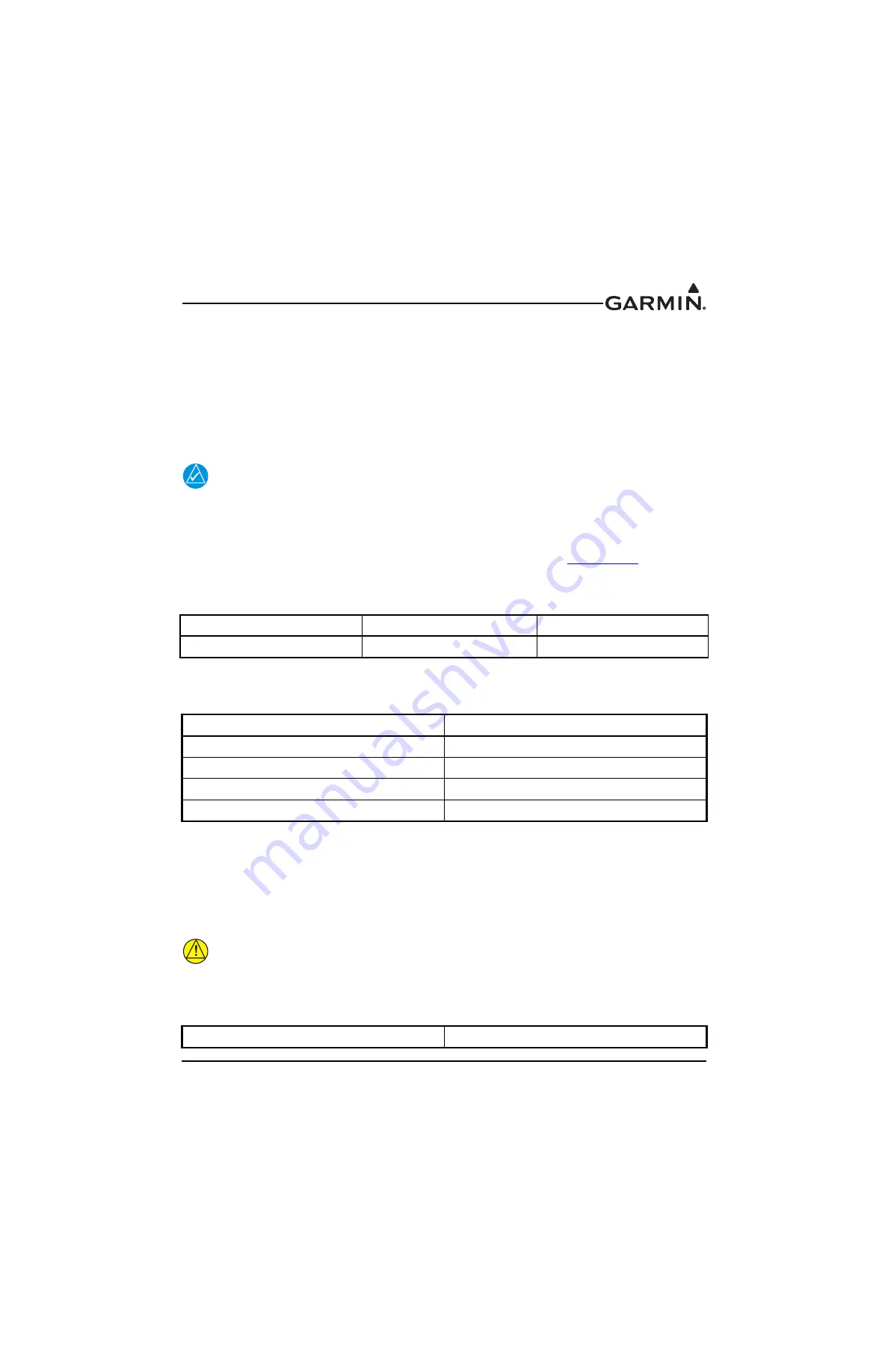
190-01115-01
G3X/G3X Touch Installation Manual - GSA 28 Installation
Rev. AC
Page 17-2
GSA 28 autopilot servos can be used to control the trim system in an aircraft. When the autopilot is
disengaged, the servos can adjust the trim speed based on the current aircraft airspeed. This allows the trim
to run slower at high airspeeds and faster at low airspeeds. When the autopilot is engaged in the air, the
servos can adjust the trim control to minimize the force on the primary controls. This helps ensure the
aircraft will be properly trimmed when the autopilot is later disengaged.
During the flight test phase, the trim system is configured and set up after the primary autopilot
performance has been properly configured. This is done so the pilot can focus on properly adjusting the
performance of the primary autopilot system without having the auto-trim functionality interfere.
NOTE
Ensure basic autopilot functionality is properly adjusted before enabling trim control for
any servo.
17.1.1 Status LED
The GSA 28 has an LED on its outer case that indicates its current status. See
for details.
17.2 Equipment Available
17.3 General Specifications
17.3.1 Power Specifications
The trim outputs are capable of sourcing a maximum of 1 Amp of current to drive a brushed DC motor.
The trim outputs drive a maximum output voltage of 12 Vdc.
CAUTION
The GSA 28 is compatible with 14 Vdc trim systems only. Do not connect the GSA 28 to a
28 Vdc trim system
.
Table 17-1 GSA 28 Part Numbers
Model
Assembly Part Number
Unit Only Part Number
GSA 28 Servo Actuator, Unit Only
010-01068-00
011-02927-00
Table 17-2 General Specifications
Characteristic
Specification
Height
4.0 inches (10.16 cm)
Width
2.5 inches (6.35 cm)
Depth
2.8* inches (7.11 cm)
Weight
1.40** lbs, (0.635 kg)
*Harness connector not included
**Accessories not included
Table 17-3 GSA 28 Power Specifications
Supply Voltage
Current Draw