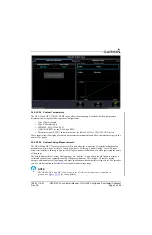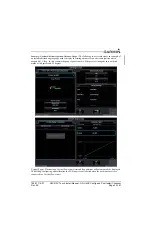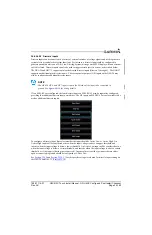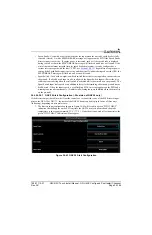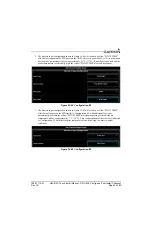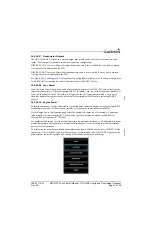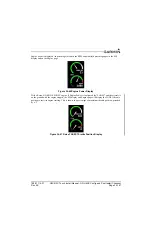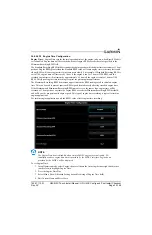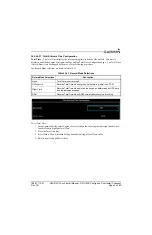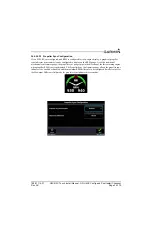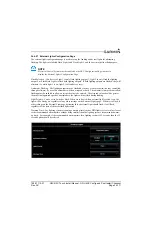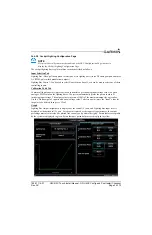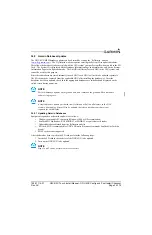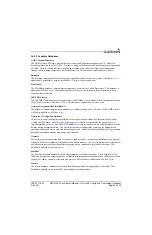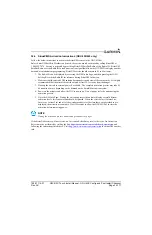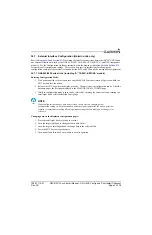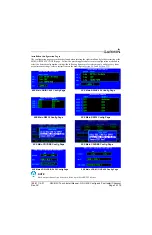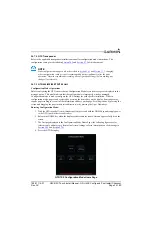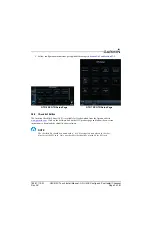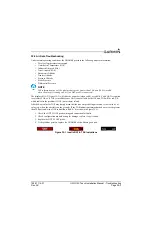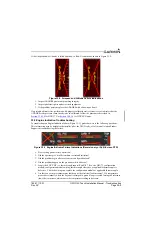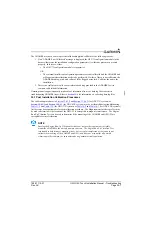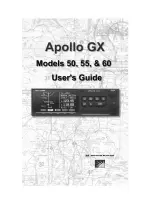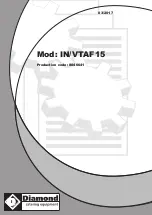190-01115-01
G3X/G3X Touch Install Manual - GDU 4XX Config and Post Install Checkout
Rev. AC
Page 34-174
34.5 Garmin Database Updates
The GDU 4XX MFD database updates can be obtained by visiting the ‘flyGarmin’ website
(
www.fly.garmin.com
). The ‘flyGarmin’ website requires entering the System ID to update databases.
This allows the databases to be encrypted with the G3X system’s unique System ID when copied to the SD
Card. The System ID is displayed on the Database Information Page in normal mode, and on the System
Information Page in configuration mode. The Unit ID is different for each LRU in the G3X system, and
cannot be used for this purpose.
Since these databases are stored internally in each GDU, each GDU will need to be updated separately.
The SD card may be removed from the applicable GDU after installing the database(s). After the
databases have been updated, check that the appropriate databases are initialized and displayed on the
splash screen during power-up.
NOTE
Perform database updates on the ground only, and remain on the ground while a database
update is in progress.
NOTE
A single database update purchased from flyGarmin will allow all displays in the G3X
system with matching System ID to be updated, therefore a database purchase is not
required for each display.
34.5.1 Updating Garmin Databases
Equipment required to perform the update is as follows:
•
Windows-compatible PC computer (Windows 2000 or XP recommended)
•
SanDisk SD Card Reader, P/Ns SDDR-93 or SDDR-99 or equivalent card reader
•
Updated database obtained from the flyGarmin website
•
SD Card, 8 GB recommended for GDU 4XX units (Garmin recommends SanDisk® or Toshiba
brand).
•
SDXC cards are not supported.
After the data has been copied to the SD card, perform the following steps:
1. Insert the SD card in the card slot of the GDU 4XX to be updated.
2. Turn on the GDU 4XX to be updated.
NOTE
Steps 1 and 2 can be performed in reverse order.