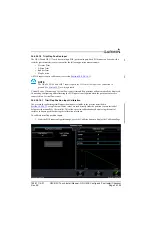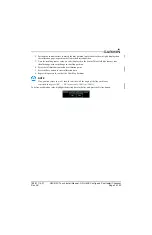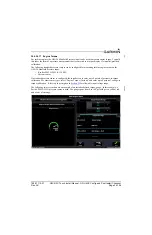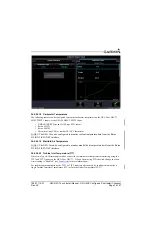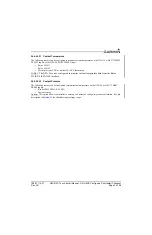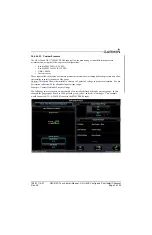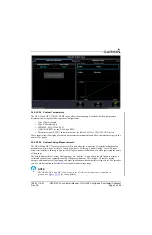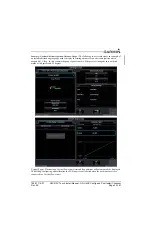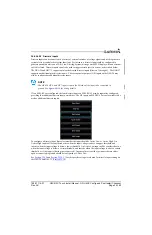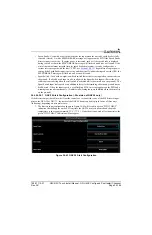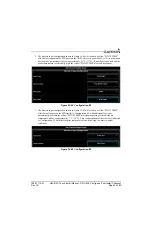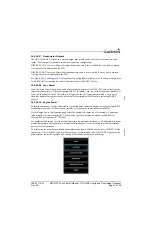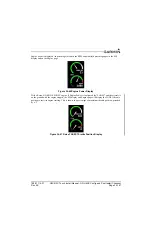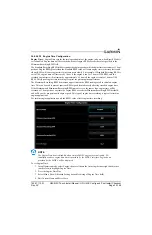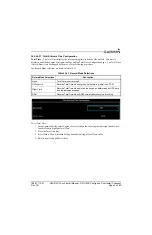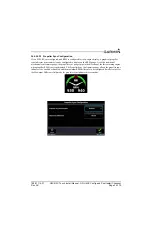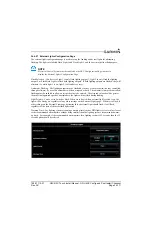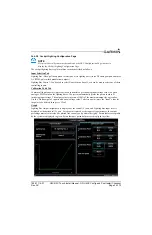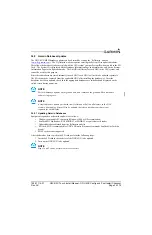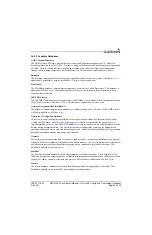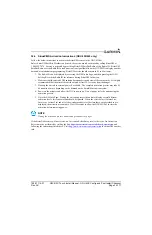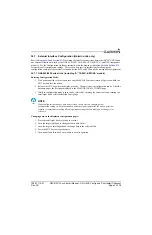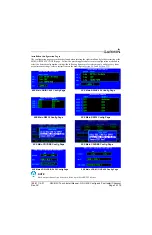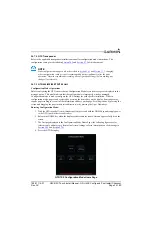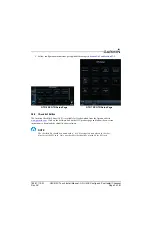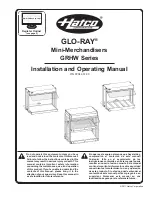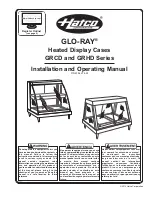190-01115-01
G3X/G3X Touch Install Manual - GDU 4XX Config and Post Install Checkout
Rev. AC
Page 34-168
34.4.26.30 Engine Time Configuration
Engine Time –
Engine Time records the total operating time of the engine, in hours, when Record Mode is
set to Enabled. Engine time will be recorded whenever engine RPM exceeds the value specified in the
Minimum Recording RPM field.
The Standard Recording RPM field determines the engine speed at which engine time increments at 1 hour
per hour. Engine RPMs greater than the Standard RPM value will cause engine time to increase faster, and
slower RPMs will cause engine time to increase more slowly. For example, if Standard Recording RPM is
set to 2300, engine time will increase by 1 hour if the engine is run for 1 hour at 2300 RPM, and the
recorded engine time will increment by approximately 0.9 hours if the engine is run for 1 hour at 2100
RPM. This type of engine time recording is typical for piston engine applications.
The Maximum Recording RPM item sets an upper limit on the RPM readings used to calculate engine
time. This can be used to prevent spurious RPM signals from adversely affecting recorded engine time.
If the Minimum and Maximum Recording RPM items are set to the same value, engine time will be
recorded at 1 hour per hour any time the engine RPM exceeds the Minimum Recording RPM threshold,
and will be not be proportional to engine speed. This type of engine time recording is typical for turbine
engine applications.
For turbine engine applications, only the RPM1 value affects engine time recording.
NOTE
The Engine Time item is disabled when certain FADEC engines are configured. For
installations where engine time data is provided by the FADEC interface, engine hours
provided by the FADEC will be displayed.
To set Engine Time:
1. In configuration mode, select Engine, then scroll down the list using the inner right knob (or use
touch screen) to highlight Engine Time.
2. Press the Engine Time Bar.
3. Select Menu, Show Advanced Setting (to enable editing of Engine Time field).
4. Edit Current Hours and Select Save.