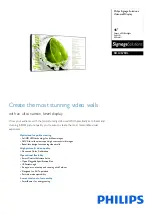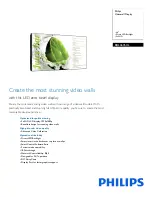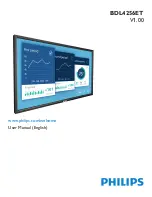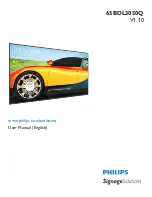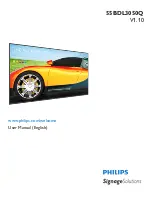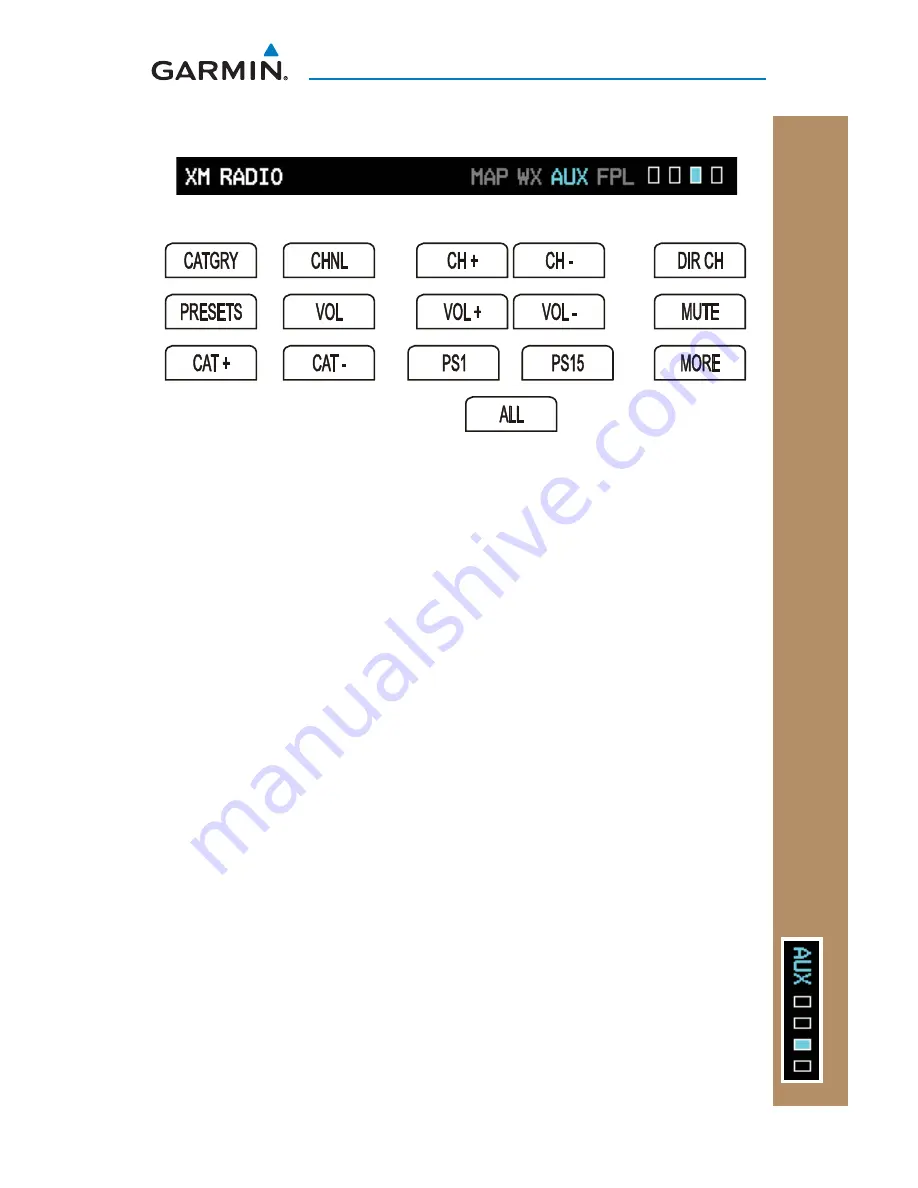
47
G500 Cockpit Reference Guide
190-01102-03 Rev C
A
UX GROUP:
XM RADIO P
A
GE
AUX GROUP
XM
®
Radio Page (Optional)
Soft Keys Found on XM Radio Page
TO
Selecting a Channel
While viewing the XM Radio page of the Aux Page Group, press the small
1)
MFD
knob and then turn the small
MFD
knob to highlight the desired
channel.
Press
2)
ENT
to make the highlighted channel the Active Channel.
Press the small
3)
MFD
knob to end editing.
Press
4)
CHNL
and then the
CH+
or
CH-
soft keys to increment up or down one
channel at a time in the active category.
Press
5)
CHNL
and then the
DIR CH
soft key to directly select a channel in the
active channel fi eld. Turn the small
MFD
knob and large
MFD
knob to select
desired channel.
Press
6)
ENT
to save the selection or press the small
MFD
knob
to cancel
selection.
Selecting a Channel within a Category
Press
1)
CATGRY
to highlight the category window.
Press
2)
CAT+
or
CAT-
to cycle through the different categories or turn the small
MFD
knob to the category and press
ENT
.
Turn the small
3)
MFD
knob to move to the desired channel.
Press
4)
ENT
to make that channel the active channel.
Press the small
5)
MFD
to end editing.