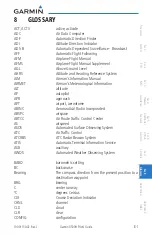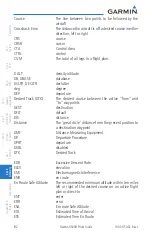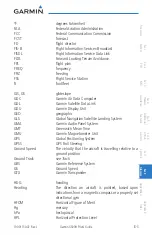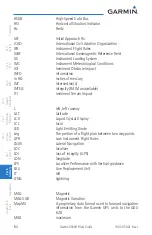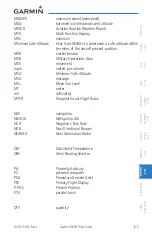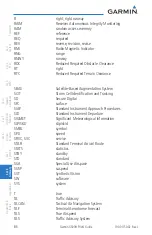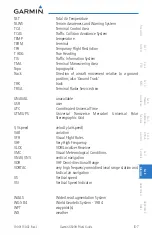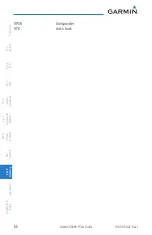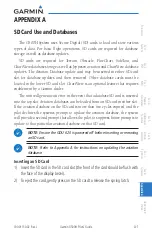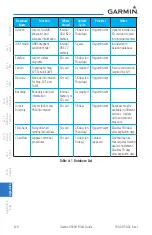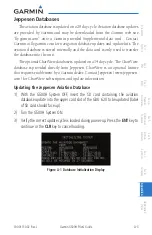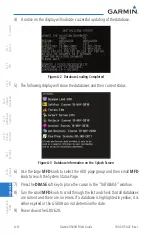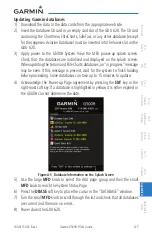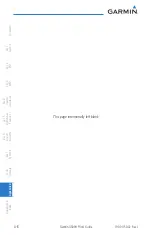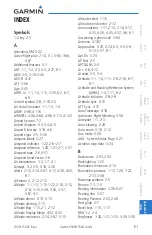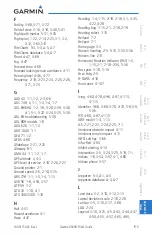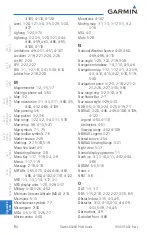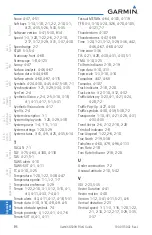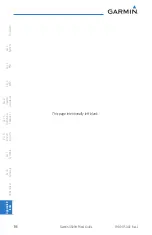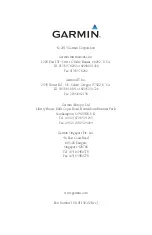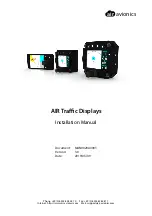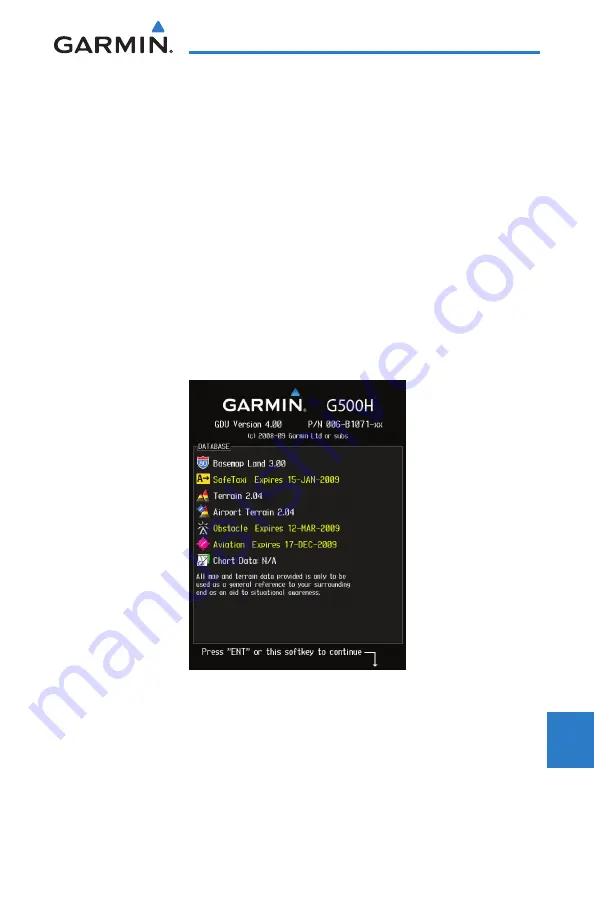
A-7
190-01150-02 Rev. J
Garmin G500H Pilot’s Guide
For
ewor
d
Sec 1
System
Sec 2
PFD
Sec 3
MFD
Sec 4
Hazar
d
Avoidance
Sec 5
Additional
Featur
es
Sec 6
Annun.
& Alerts
Sec 7
Symbols
Sec 8
Glossary
Appendix A
Appendix B
Index
Updating Garmin databases
1) Download the data to the data cards from the appropriate web site.
2) Insert the Database SD card in an empty card slot of the GDU 620. The SD card
containing the ChartView, FliteCharts, SafeTaxi, or any other database (except
for the Jeppesen Aviation Database) must be inserted into the lower slot on the
GDU 620.
3) Apply power to the G500H System. View the MFD power-up splash screen.
Check that the databases are initialized and displayed on the splash screen.
When updating the terrain and FliteCharts databases, an “in progress” message
may be seen. If this message is present, wait for the system to finish loading
before proceeding. Some databases can take up to 15 minutes to update.
4) Acknowledge the Power-up Page agreement by pressing the
ENT
key or the
right-most soft key. If a database is highlighted in yellow, it is either expired or
the G500H can not determine the date.
Figure A-5 Database Information on the Splash Screen
5) Use the large
MFD
knob to select the AUX page group and then the small
MFD
knob to reach the System Status Page.
6) Press the
DBASE
soft key to place the cursor in the “DATABASE” window.
7) Turn the small
MFD
knob to scroll through the list and check that all databases
are current and there are no errors.
8) Power down the GDU 620.
Summary of Contents for G500H
Page 1: ...G500H Pilot s Guide ...
Page 365: ......